 Submachine
Submachine
Introduction
This topic will explain the Submachine page of the CAM Defaults Current Settings dialog, will explain how to access it, the options found in it, and will provide links to related topics.
Submachine
The Submachine page of the Current Settings displays when you select a mill-turn machine in the machine parameters. There are two groups in the submachine page: Devices and Parameters. The Devices group displays a tree structure that contains the machine, its devices, and submachines (work zones). The Parameters group is used to edit the parameters of the currently selected tree item.
The machine and the devices are automatically populated from the machine definition. The devices are a collection of machine components that work together to hold either the workpiece or tools, thus there are two device types: workpiece devices or tool devices. A workpiece device is a lathe spindle, or chuck, and a tool device may be a turret or a milling spindle. A submachine (work zone) is a combination of one workpiece device and one tool device. The submachine determines which machine devices/components work together to perform machining operations (work zone). You define the submachines based on how many potential device combinations exist on the physical machine.
|
Submachine Tree |
Submachines - Device Grouping |
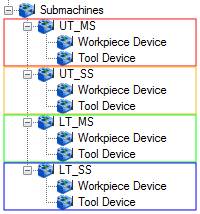
|
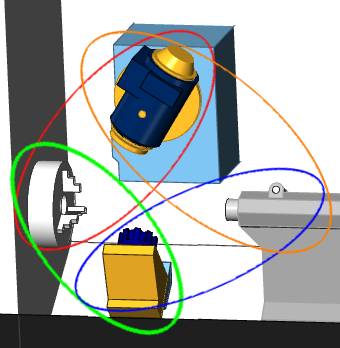
|
Navigation
To access the Submachine page:
- In the CAM Tree Manager, right click CAM Defaults and select Current Settings.
The Current Settings dialog appears. - In the Machine Parameters page, choose a Mill Turn machine.
With a Mill Turn Machine selected, the Submachine page appears in the tree on the left. - In the tree on the left, select Submachine.
Parameters
Devices
The following is a general description of the Devices tree structure.
- Level 1 displays the machine name from the machine definition.
-
Level 2 contains the Devices and Submachines (parent items).
-
Level 3 displays the devices and submachines (child items).
-
Level 4 displays the actual devices (or machine components, such as linear or rotary axes) from the machine definition and the devices for each submachine.
When defining the submachines, you click an item in the Devices group and then use the Parameters group to edit any available parameters for that item (not all items in the tree can be edited). The submachine items in the tree are the only items that contain a shortcut menu, as described next.
To add a submachine:
- Right-click Submachines, and click Add Submachine.
To delete a submachine:
- Right-click the submachine name, and click Delete.
Important: Before creating submachines, it is important to properly define the parameters for all devices that displays under the Devices tree item (level 3 of the tree). These parameters are explained in the following section of this topic.
There are many important settings for the Devices tree items that are only accessed in the Parameters group as explained next.
Parameters
When you click a tree item in the Devices tree, the parameters for that item display in the Parameters group. This section explains all of the parameters that can be edited and their descriptions.
Devices
The devices are automatically populated using their names from the machine definition. When you click a device in the tree the following parameters become available. (You click in the box next to each parameter to edit its value.) You should properly define all parameters for all devices before adding the submachines.
Note: The child items of any device (such as a rotary or linear axis) are the same as shown in the machine definition, and they display for reference purposes. These items cannot be edited in the parameters group because they are defined in the machine definition.
- Name - is the name of the device as shown in the Device tree. This name defaults to the name from the machine definition and can be edited here. This name displays in the tool crib.
- Type - sets the selected device to one of the following types.
- Workpiece Device - may be a lathe spindle/chuck or a table. This sets the device as a stock or part holding device.
- Tool Device - may be a milling spindle/head, turret, or other. This sets the device as a tool holding device.
- Tailstock Device - is selected for tailstock machine devices.
- Steady Rest Device - is selected for steady rest machine devices.
- Parts Catcher Device - is selected for parts catcher machine devices.
- Other - is selected when the device is not a workpiece device, tool device, or one of the available device types.
- Workpiece/Tool Subtype - must be set appropriately for the actual device. (The selected Type determines whether this parameter is labeled Workpiece Subtype or Tool Subtype.)
- A workpiece device can be set to either Spindle or Table.
- A tool device can be set to either Spindle, Turret, or Other.
- Device ID - assigns an ID number to the device from 1 to 10. Each device must have a unique ID number, but there can be up to ten workpiece devices and ten tool devices; this means that one of each device type (tool or workpiece) can have the same number, but two devices of the same type cannot share the same number. For example, a machine with three turrets and two spindles would have the turrets numbered 1-3 and the spindles numbered 1-2. (The BobCAD-CAM method, generally, is to create the device ID numbers from top to bottom and left to right when facing the machine. These ID numbers are used in posting and for matching devices from one machine to another.)
Submachines
After defining the parameters for all machine devices, you can then add the submachines. When you click a submachine item in the tree, the following parameters display in the Parameters group.
-
ID - is the name used for the submachine. It is very important to name each submachine with a descriptive name that makes it easy for you to recognize. For example, a submachine can be named UT-MS to represent the upper turret, main spindle and LT-SS can represent the lower turret, sub-spindle submachine. The submachine ID (name) is used in various places such as the CAM wizards and tool crib.
-
Workpiece Device - must be set to the workpiece device used for the selected submachine. When you click in the box, a down arrow displays for you to click and select a device name (which uses the names defined in the Device tree).
-
Tool Device - must be set to the tool device used for the selected submachine. When you click in the box, a down arrow displays for you to click and select a device name (which uses the names defined in the Device tree).
-
First Linear Axis - must be set to the machine component (child of the device) that represents the X-axis for the submachine's tool device. For example, the machine definition may contain two X-axis elements and two Y-axis elements named X, XX, Y, and YY. Either X or XX would be assigned as the first linear axis.
-
Second Linear Axis - must be set to the machine component (child of the device) that represents the Y-axis of the submachine's tool device.
-
Third Linear Axis - must be set to the machine component (child of the device) that represents the Z-axis of the submachine's tool device.
-
First Rotation Axis - must be set to the machine component (child of the device) that represents the primary rotation axis for the submachine, usually the lathe spindle. This can be the primary/main spindle or a secondary/sub spindle.
-
Second Rotation Axis - is used for multiaxis mill-turn machines that contain a rotation axis other than the lathe spindles, such as a the B-axis of a milling spindle for multiaxis machines.
Submachine Devices
When you select the workpiece device or tool device of a submachine, its parameters display in the Parameters group. These parameters are generated from the machine definition. It is important to properly select the Name parameter for each device of the submachine. This does not change name of the component in the tree, but rather assigns the appropriate device to the component. When you properly define the submachine definition, the name should automatically be set to the appropriate device, but it is important to confirm.
