Corner Slowdown Example 1
Introduction
This example will demonstrate the basics of the Corner Slowdown option found in the Advanced Feedrates page.
Example
In this example we have a completed part with toolpath, but would like to applied a slower feedrate around the corners of the part.
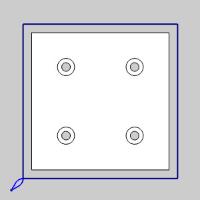
Part 1) Understanding the current toolpath
The current toolpath uses a particular feedrate which the user sets in the Tool page of the 2 Axis Wizard. This feedrate is applied to all feed moves in the toolpath.
- In the CAM Tree, right-click the operation to be adjusted, and select Backplot.
The Backplot dialog appears in the Data Entry Manager. - Click the Next button to move through the toolpath until the first long toolpath entity is highlighted.
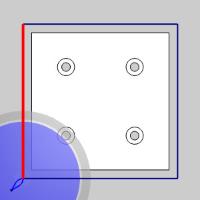
Notice the move is highlighted all the way to the angle change, and also the Feedrate listed in the More Detailed Information group of the Backplot dialog, states Regular Feed. - Click Next once more to see the same result with the next toolpath entity.
Each of the four toolpath segments around the part currently use the Regular Feed. - Click Close to exit the Backplot dialog.
Part 2) Updating the Corner Speed
In this part we update the speed in the corners to be fifty percent of the current feedrate, and set a quarter inch to be the distance from the corner where the slowdown is to be applied.
- In the CAM Tree, right-click the operation to be adjusted, and select Edit.
The 2 Axis Wizard appears. - Move to the Advanced Feedrates page and select the check box for Corner Slowdown.
The section becomes active. Notice the default Distance from Corner value is 0.250. This value can be altered as needed. - Click Compute.
Part 3) Backplotting the result
In order to verify your results it is good practice to utilize the Backplot feature.
- In the CAM Tree, right-click the operation, and select Backplot.
The Backplot dialog appears in the Data Entry Manager. - Click the Next button to move through the toolpath until the first long toolpath entity is highlighted.
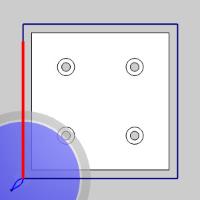
Notice the highlighted move stops just shy of the angle change. This is the quarter inch distance we specified. - Click Next again.
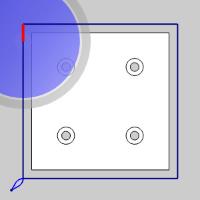
Notice in the Feedrate listed in the More Detailed Information group of the Backplot dialog, states %50.00 Regular Feed. We can now see our feedrate has been reduced. - Click Next again.
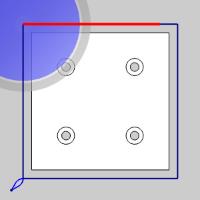
Notice the following toolpath move is at the Regular Feedrate. Also notice this stops short of the angle change as well. Again, this is our Distance from Corner at work. - Click Next once more and notice our the remaining portion is at fifty percent of our feedrate.
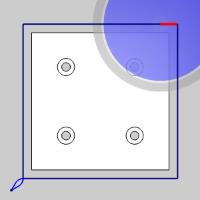
This pattern repeats on all sides of our part. - Click Close to exit the Backplot dialog.
This concludes the example.
