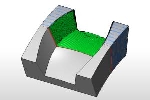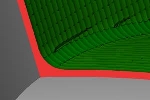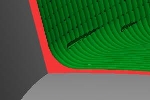Parameters
Parameters
Introduction
This topic explains the Parameters page of the Pencil operation found in the 3 Axis Wizard.
 Parameters
Parameters
Finish
-
Machining Tolerance - the amount of variation allowed for creating the toolpath for the feature. The accuracy of the toolpath does not exceed this range.
-
 Cut Holes - extends the toolpath
into any holes that may be present in the surface.
Cut Holes - extends the toolpath
into any holes that may be present in the surface. -
 Ignore Holes - does not place the
toolpath into any holes and treats the surface as if it is continuous
and unbroken.
Ignore Holes - does not place the
toolpath into any holes and treats the surface as if it is continuous
and unbroken.
Depth Options
- Top of Job
 - sets the highest Z location for toolpath
as the top of stock.
- sets the highest Z location for toolpath
as the top of stock. -
allow you to specify the highest Z location for toolpath in this operation.
Select the check box and type a value to define a plane for the top
of job.
-
allow you to specify the highest Z location for toolpath in this operation.
Select the check box and type a value to define a plane for the top
of job.- Pick - hides the Wizard to allow
you to set the Top of Job by selecting geometry whose height, in relation to the machine setup, is at the desired value.
- Pick - hides the Wizard to allow
you to set the Top of Job by selecting geometry whose height, in relation to the machine setup, is at the desired value.
- Bottom of Job
 - sets the lowest Z location for
toolpath as the bottom of stock.
- sets the lowest Z location for
toolpath as the bottom of stock. -
allows you to specify the lowest Z location for toolpath in this operation.
Select the check box and type a value to define a plane for the bottom
of job.
-
allows you to specify the lowest Z location for toolpath in this operation.
Select the check box and type a value to define a plane for the bottom
of job.- Pick - hides the Wizard to allow you to set the Top of Job by selecting geometry whose height, in relation to the machine setup, is at the desired value.
Note: The Bottom of Job and Top of Job values are in reference to the machining origin (Machine Setup coordinate) of the part.
Allowance
The Allowance settings are used to define the rest material, or the amount of material remaining after this operation to be removed by the next operation, in one of two ways. These options offset the model geometry to calculate the toolpath. You can use positive or negative values to leave extra material or cut deeper than the model geometry, respectively.
Offset Type
The Offset Type determines if the allowance is applied to the entire model or separately for the bottom and sides of the part. Select one of the following options and then type the allowance value in the available allowance boxes.
- Global
- applies a single allowance value to the entire model using the Allowance
XYZ value.
- Side
and Bottom - allows you to specify separate allowances for
the side (XY) and bottom (Z) of the part.
- Advanced - opens the Allowances dialog to allow you to select surfaces to assign as either Part, or Fixture, geometry items. Each of those items can then have specific allowances set.
 - With this check box cleared, only the Offset Type and Allowance above will be used for the Feature Geometry.
- With this check box cleared, only the Offset Type and Allowance above will be used for the Feature Geometry.
 - With this check box selected, the geometry and allowances set in the (Advanced) Allowances dialog will be active.
- With this check box selected, the geometry and allowances set in the (Advanced) Allowances dialog will be active.
Multiple Passes
![]() Select the check box to define multiple passes for the pencil feature.
Select the check box to define multiple passes for the pencil feature.![]() Clear the check box to only use a single pass for the feature.
Clear the check box to only use a single pass for the feature.
- Number
of Passes - type the number of passes to use when Multiple
Passes is selected.
- Stepover
- type a value for the stepover, or distance between toolpath
cuts, when Multiple Passes is selected.