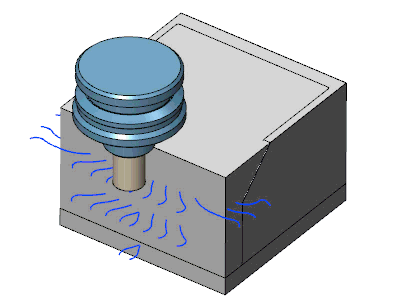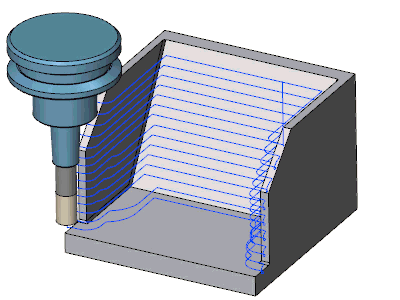Gouge Check
Gouge Check
Introduction
This topic explains the Gouge Check page found in the Mill 3 Axis Wizard for the following operations:
- Advanced Rough*
- Flatlands
- Equidistant
- Pencil
- Planar
- Project Curves
- Advanced Z Level Finish
* The Advanced Rough has one option the other operations do not, which is the "Check holder with" options. These are separated from the rest with a expandable link.
 Gouge Check
Gouge Check
The Gouge Check page allows you to use up to four separate gouge checks. You will be able to select a surface, or surfaces to check, assign an allowance to leave on those surfaces, dictate what to check against, whether that is the tool, or tool and tool holder, and set the strategy to utilize if a gouge is detected.
Note: There is a difference when using the Gouge Checks, and the Check holder with option available in the Advanced Rough operation. When using the Gouge Checks, the toolpath is created, and the Gouge Check is run after wards. If a gouge is detected, the Strategy is run to correct gouges. When using the Check holder with option in the Advanced Rough, the Gouge Checks are run during the calculation of the toolpath.
Check
![]() - While this check box is cleared for
any of the 1-4 Checks, no gouge check will be performed for that Check.
- While this check box is cleared for
any of the 1-4 Checks, no gouge check will be performed for that Check.![]() - Selecting this check box will allow
you to select surfaces to gouge check.
- Selecting this check box will allow
you to select surfaces to gouge check.
Geometry
The Geometry group will allow you to select a check surface and set the allowance.
- Check Surface -
Click this button to hide the Mill 3 Axis Wizard, and launch the Operation Geometry Selection dialog. In the Operation Geometry Selection dialog, Gouge Check Surface1, in the Gouge Check Surfaces group, is automatically give focus.
Choose the surfaces in the graphics area you want to run a check on. Once
the surfaces have been selected, press the spacebar to confirm, or right-click
and select
 OK.
OK. - Allowance -
enter the amount of material to leave on the selected surfaces.
Check Tool
The Check Tool group will allow you to select an aspect of the tool to check for gouges against.
-
 Tool - will check the flutes and
shank of the tool for collisions.
Tool - will check the flutes and
shank of the tool for collisions. -
 Tool and Holder - will check the
flutes and shank of the tool for collisions and will check the Holder
for collisions as well.
Tool and Holder - will check the
flutes and shank of the tool for collisions and will check the Holder
for collisions as well.
Strategy
The Strategy sets what is to occur in case there is a collision detected.
- Retract
Tool - will retract the tool and end the operation.
Trim and Relink - offers options on how to trim and how to trim and relink the toolpath. This option handles each individual tool pass separately. The following options become available when Trim and Relink is selected:- Trim collision
only - trims only the portions of the toolpath pass which has encountered
collisions and leaves the rest.

- Trim after
first collision - trims all toolpath beyond the first collision
on that particular pass.

- Trim before
last collision - trims all toolpath prior to the last collision
on that particular pass.

- Trim between
first and last collision - trims all toolpath occurring between
the first and the last collision.

- Trim before
first collision - trims all toolpath occurring prior to the first
collision.

- Trim after
last collision - trims all toolpath occurring prior to the first
collision.

- Trim collision
only - trims only the portions of the toolpath pass which has encountered
collisions and leaves the rest.
Clearances for tool parts - launches the Tool Clearances dialog box. Click here for more information on the Tool Clearances dialog box.
Check Holder with -
![]() In Process Stock - The holder will
not be checked against the in process stock.
In Process Stock - The holder will
not be checked against the in process stock.
![]() In Process Stock - This enables the toolpath calculation to gouge
check the tool and holder against the in process stock.
In Process Stock - This enables the toolpath calculation to gouge
check the tool and holder against the in process stock.
Note: In Process Stock is the stock as it would appear at any point in the operation. As the operation is run, material is continuously being removed. As material is being removed, the stock to check against the tool and holder for gouges is continuously being updated. With this method, the Gouge Checks are run as the toolpath is being generated.
![]() Machining Surface - The holder will
not be checked against the in machining surface with this method.
Machining Surface - The holder will
not be checked against the in machining surface with this method.
![]() Machining Surface - This enables the toolpath calculation to gouge
check the tool and holder against the selected geometry.
Machining Surface - This enables the toolpath calculation to gouge
check the tool and holder against the selected geometry.
Tip: This option is best utilized when the selected geometry is not completely inside of the stock material.