How to Create Multi-Start Threads
Introduction
This tutorial explains how to create a multi-start thread using the Thread milling feature and a toolpath pattern. The result is a 2-inch diameter I.D. multi-start thread with two start points.
The part geometry for this example is shown next. Stock has been created using the Solid Model option, and the machining origin is placed at the top and center of the stock. Because we are making a 2-inch ID thread, the hole diameter of the part is 1.8125 inches.
Example
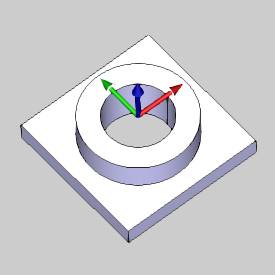
Important Notes on Thread Milling
There are a few main points to understand when creating Thread Mill features:
- You can select one or more points or arcs for threading. The best method depends on what operations are applied.
- The top and bottom of the thread are defined by the Top of Feature and the Thread Depth (as well as the feature parameters).
- The default start of the toolpath is at zero degrees of the XY plane. This can be adjusted using the Thread Start Angle. You can also use this parameter to create multi-start threads using two or more thread operations.
Part 1) Add the Feature and Select Geometry
-
In the CAM Tree, right-click
 Machine Setup, and click Mill Thread.
Machine Setup, and click Mill Thread. -
In the Geometry Selection page, click Select Geometry.
Select the inner surface edge on the bottom of the part model, or select the cylindrical surface.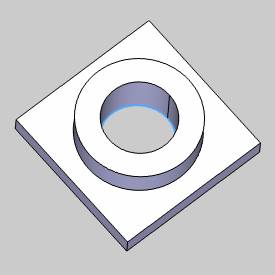
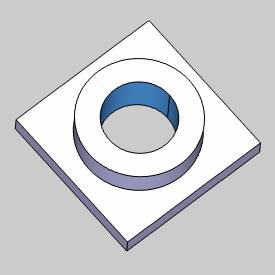
To confirm the selection, click OK.
OK.
Notice that because you selected the lower surface edge (or the cylindrical surface), the Diameter and Depth were automatically set.
If you select the top surface edge, only the Diameter is set for you. -
Click Next>> to start defining the feature parameters.
Part 2) Define the Feature Parameters
-
Because the geometry selection was made at the top of the part, the Top of Feature value is automatically set to 0.000.
This defines the top of the thread. -
Be sure to set the desired Rapid Plane and Feed Plane values for the feature.
-
In the Feature Parameters group, in the Total Depth box, type 1.375.
The part height is 1.25 inches so this assures that the tool continues past the bottom of the part.
(You can also use Pick Bottom to select the bottom edge of the part and set the depth using the size of the part.) -
Under Parameters, confirm that Hole Type is set to Through Hole.
-
Click Next>>.
Part 3) Select the Machining Strategy
-
For this example, we are only using a single Mill Thread operation.
Confirm that the Current Operations group contains only one Mill Thread operation.
Notice the Available Operations list. The Thread Mill feature includes the option to use pocketing and profiling operations in the same feature so you can rough and/or finish the material before cutting the thread. -
The default Machining Strategy is all that is needed, click Next>> to go to the Posting page.
Part 4) Define the Posting Parameters
-
In the Thread Mill Output group, select Line Moves or Arc Moves to define what is output in the NC program.
-
Confirm that the proper Work Offset # is selected for the feature.
-
Click Next>> to go to the Tool page.
(If you have a Multiaxis license and a multiaxis machine selected for the job, click Next>> again to skip the Multiaxis Posting page.)
Part 5) Define the Tool Parameters
-
In the Tool Data group, define the tool parameters.
For this example, the default settings are used with a 0.500 Diameter and a 2.000 Protrusion Length. -
Click Next>> to go to the Patterns page.
Part 6) Define the Operation Parameters
-
Set the Pattern to Top Down.
In the Thread Type group, select Inside.
Click Next>> to define the Parameters. -
In the Thread Parameters group, confirm that Right Hand is selected.
-
To create the 2-inch thread, set the Thread Diameter to 2.000.
(This value is adjusted because the surface edge that was selected is smaller than the thread diameter. The Diameter in the Feature page can be set to the actual thread diameter, but (for the Threading feature) it can also be used to define the diameter for any non-thread mill operations that are added. This is why there is a separate diameter on the Thread Mill Parameters page of the wizard.) -
To define the thread height, use the equation: 2 - 1.8125 = 0.1875.
This is our major diameter minus the minor diameter of the thread. Then we divide the result by 2.
Set the Thread Height value to 0.0938. -
The thread pitch, or threads per inch, is 1/6 or 0.167.
Because we are creating a 2-start thread, we multiply this value by 2.
In the Thread Pitch box, type 0.333. -
For this example, leave the Thread Start Angle set to 0.00.
Notice that in the Depth group, in the Depth box, the Depth value from the Feature settings displays for reference. -
Click Next>>, and in the Lead-in group, select Helical.
In the Radius box, type 0.300.
To create the toolpath, click Compute.
The result is shown next (the part is made transparent to make it easier to view the toolpath).
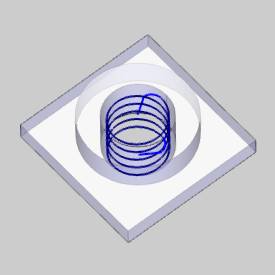
Part 7) Add the Toolpath Pattern
-
In the CAM Tree, right-click
 Feature Mill Thread, and click
Add Toolpath Pattern.
Feature Mill Thread, and click
Add Toolpath Pattern. -
In the Toolpath Pattern dialog box, click Rotate, and click Next>>.
-
In the Rotate group, set the Angle to 180, and set the Copies to 1.
-
Because the machining origin is placed at the center of the thread, which is also the center of rotation for the pattern, the Rotation Axis Origin values are X0 Y0.
-
To compute the toolpath pattern, click OK.
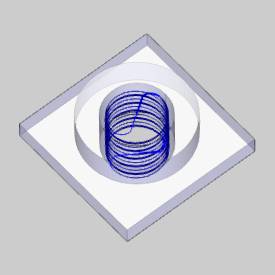
The multi-start thread is now complete.
Part 8) Create the Multi-start Thread using Two Operations
As a final note, you can also create multi-start threads by using more than one operation in the feature, which eliminates the need for a toolpath pattern. The best method to use is whatever works best for the job you are creating.
Quick Steps
-
In the Machining Strategy of the wizard, add the same number of Mill Thread operations as the number of starts.
-
As you define the parameters in each page of the wizard, click Apply to All to use the same settings for each operation.
-
When you reach the parameters page of each operation, modify the Thread Start Angle to the appropriate value.
You can also Copy and Paste the operation within the feature in the CAM Tree, and then change the Thread Start Angle for the new operation in the wizard to create multistart threads.
