How to Create a Toolpath Pattern - Translate
Introduction
This tutorial explains how to create a toolpath pattern using the Translate option. The example provided shows how to create a toolpath pattern for two features separately. The first feature is patterned using coordinate values (Delta method), and the second feature is patterned by selecting geometry (Sketch/Enter method). Both methods define the distance that the pattern is translated.
Example Part
The SolidWorks part file for this tutorial is available for download at: http://www.bobcad.com/helpfiles. If you are connected to the Internet, you can click the link provided to download and save the Toolpath Pattern Translate Example 1.SLDPRT zip file. After extracting the zip file, you can then open the example file to use with this tutorial. In the example file provided, the stock and Machine Setup are already defined for the part.
In the example file provided, the first two features, a pocket and two drill holes, are already created for the part. The toolpath patterns are added to copy the defined features to the non-machined areas of the part. In this example, you will add toolpath patterns to each feature individually. This is done instead of patterning all of the features in the Machine Setup, because you may want to add other machining features that do not need to be included in the patterns.

Part 1) Pattern the Pocket Feature
In the following steps, the distance between features is already known, so Delta values are used to define the distance that each feature is copied from the current position. For example, you can use any point of one pocket and measure the distance in X and Y to the same point of the next pocket.
-
In the PropertyManager, click the
 CAM
Tree tab.
CAM
Tree tab. -
In the CAM Tree, next to
 Machine Setup, click
Machine Setup, click  to expand the tree if needed.
to expand the tree if needed. -
Below the Machine Setup, right-click
 Feature Pocket, and click
Add Toolpath Pattern
Feature Pocket, and click
Add Toolpath Pattern -
In the Toolpath Pattern dialog box, select Translate, and click Next>>.
-
With Delta selected, in the Copies box, type 2.
This creates two copies of the currently defined feature.
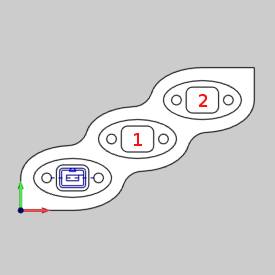
-
In the Delta group, in the X box, type 2.500.
This defines the distance between each feature along the X-axis.
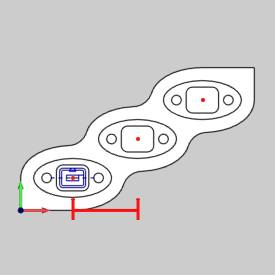
-
In the Delta group, in the Y box, type 1.500.
This defines the distance between features along the Y-axis.
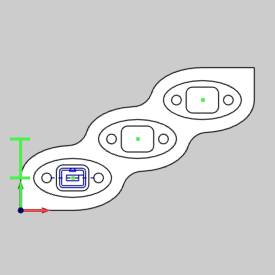
-
To compute the toolpath pattern, at the bottom of the dialog box, click OK.
The result is shown next.

You can see that the original feature is copied twice and patterned by the specified values.
Part 2) Pattern the Hole Feature
In the following steps, instead of entering values for the distance between features, geometry is selected directly from the part model. The start and end points that are selected create a line that is used to define the distance that each pattern copy is moved.
-
In the
 CAM
Tree, right-click
CAM
Tree, right-click  Feature Drill Hole, and click
Add Toolpath Pattern.
Feature Drill Hole, and click
Add Toolpath Pattern. -
In the Toolpath Pattern dialog box, select Translate, and click Next>>.
-
In the Translate group, click Sketch/Enter.
-
In the Copies box, type 2.
-
In the Start group, to select geometry that defines the start point of the translation line, click Pick, and select the following vertex.
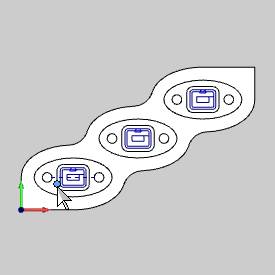
The selected vertex is listed in the Selected Items box.
To confirm the selection, click ![]() OK.
OK.
-
In the End group, to select the end point geometry, click Pick.
In the graphics area, select the same vertex of the middle pocket as shown next.
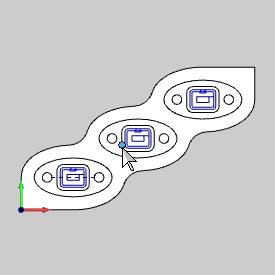
The selected vertex is listed in the Selected Items box.
To confirm the selection, click ![]() OK.
OK.
Important: When selecting the vertex/point for the Start and End, make sure to click the same vertex at the top of the pocket for each Start and End. If you select two vertices at different Z-axis values, then the pattern changes the Z-axis value of each patterned copy. You can confirm that you have made proper selections by confirming that the Z-axis value is the same for the Start and End in the Toolpath Pattern dialog box.
-
To finish defining the parameters and pattern the Hole feature, at the bottom of the dialog box, click OK.
The result is shown next.
(To better view the patterned feature, the original pattern and feature are hidden.)
Tip: To hide
a toolpath pattern, in the ![]() CAM Tree, right-click
CAM Tree, right-click ![]() Toolpath
Pattern and click Blank/Unblank
Toolpath Pattern.
Toolpath
Pattern and click Blank/Unblank
Toolpath Pattern.
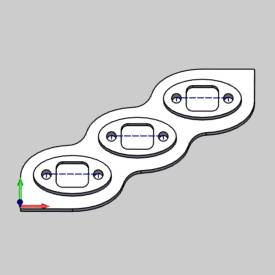
Part 3) Simulate the Program
-
To simulate the program, in the BobCAM menu, click
 Simulation.
Simulation.
(Alternatively, you can right-click ![]() Milling Job,
and click Simulation.)
Milling Job,
and click Simulation.)
After simulating, the stock model appears as shown next.

-
To close the simulation, in the BobCAM menu, click
 Exit Simulation.
Exit Simulation.
This concludes the tutorial.
Related Topics
Toolpath Patterns
