How to Create Wire EDM Inside Features
Introduction
In this tutorial, we examine how to create Wire EDM Inside features. Be sure to complete the Getting Started with Wire EDM Features tutorial to get important information about Wire EDM features that isn't included in this tutorial. This tutorial provides a 2 Axis Inside step-by-step example, with a focus on the leads, glue stop options, and feature start point. Most of the information contained in this tutorial can be applied to both 2 Axis and 4 Axis Wire EDM Features.
Example File
The BobCAD part file for this tutorial is available for download at:
http://www.bobcad.com/helpfiles.
If you are connected to the Internet, you can click the link provided
to download and save the Wire EDM 2 Axis
Features Example 1.
The part model, stock, and machine Setup for this tutorial are shown next.
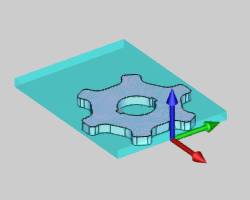
Part 1) Add the Feature and Assign Geometry
-
In the CAM Tree, right-click Machine Setup, and click 2 Axis Inside.
The Wire 2 Axis Wizard displays. -
To assign geometry to the feature, click Select Geometry.
-
In the graphics area, right-click the inner surface edge of the model, and click Constant Z.
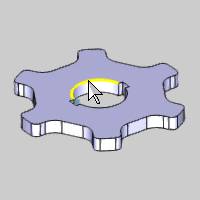
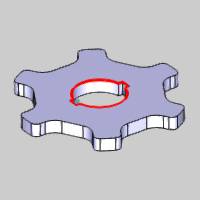
-
To confirm the selection, click OK.
-
Click Next>> to go to the Feature settings.
To learn about 4 Axis geometry selection, view How to Create 4 Axis Wire EDM Features.
Part 2) Define the Feature Parameters
-
For this example, we start with the defaults for all Feature settings.
-
Click Next>> to go to the Machining Strategy.
-
In the Template group, confirm that Strategy 1 is selected.
The Current Operations list should show three operations: 2 Axis Rough Cut, 2 Axis Tab Cut, and 2 Axis Skim Cut. Notice that the Tab Cut operation comes before the Skim Cut operation. This is the default template for Inside feature types. This allows you to cut the rough shape with the Rough Cut operation, glue the core of the part before performing the Tab Cut operation, and then finish the entire inside profile using the Skim Cut operation. -
Click Next>> twice to go to the Posting settings.
(For information on the Wire settings, view the Wire EDM Wire Settings. -
Confirm that the proper Work Offset Number is selected for the feature.
For more information about the Posting page, view the Wire EDM Posting Settings.
The Machine Sequence is only used when you select more than one profile for 2 Axis features. To learn more, view the Wire EDM Machine Sequence. -
Click Next>> twice to go to the Rough Cut operation Parameters.
Part 3) Define the Rough Cut Operation Parameters
For this part of the tutorial, we use the default settings for Parameters and Corner Types.
-
In the tree on the left side of the wizard, below 2 Axis Rough Cut, click Leads.
-
In the Lead-out group, click to clear the Same as Lead-in check box.
In the Length box, type 0.050.
We only want to use a small lead-out for the operation to help reduce cutting time. -
In the Lead-in group, next to Type, click the down arrow, and click Select Point.
Notice that First Point X, First Point Y, and Pick Points become available in the Lead-in group.
Note: These buttons are labeled as First Point and Select Points because when you select more than one shape (profile) for a single 2 Axis feature, you can select a lead-in point for each profile. In this case the dialog box displays the values of the first point. For single profile features, you only select one point.
-
Click Pick Points, and in the graphics area, select the point.
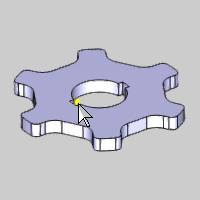
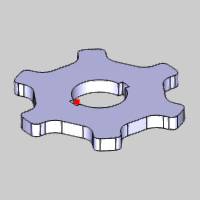
To confirm the selection, click OK.
Notice that First Point X and First Point Y automatically update the values to the selected point.
The lead moves of our operation are finalized later when we modify the feature start point. -
Click Next>> to go to the Cutting Conditions.
-
Notice that the Link to Database check box is selected by default. For this example, we use the values loaded from the current database.
Part 4) Define the Tab Cut Operation Parameters
For this part of the tutorial, we use the default settings for Parameters and Link to Database for the Cutting Conditions.
-
In the tree on the left side of the wizard, under 2 Axis Tab Cut, click Leads.
-
In the Lead-in group, in the Length box, type 0.050.
This makes the lead-in and lead-out of the Tab Cut operation the same as the lead-out of the Rough Cut operation. -
Click Next>> until you reach the 2 Axis Skim Cut operation Parameters.
Part 5) Define the Skim Cut Operation Parameters
For this operation, we use the default settings for Corner Types and Link to Database for the Cutting Conditions.
-
In the Skims group, select Reverse Skims.
This means that each Skim Cut pass alternates cutting direction along the profile (and the first Skim Cut pass is opposite the direction of the previous operations.) -
In the Number of Skim Passes box, type 2.
-
Click Leads under 2 Axis Skim Cut.
-
In the Lead-in group, in the Length box, type 0.050.
-
To create the wirepath for the feature, at the bottom of the wizard, click Compute.
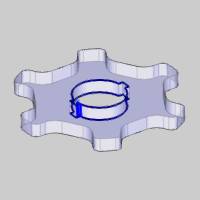
Tip: To make the wirepath easier to view, the part is made transparent (press T or click View, Transparent), and the Rough Cut operation is selected in the CAM Tree to highlight the operation.
Part 6) Select the Feature Start Point
After finishing the wizard, the feature is added to the CAM Tree. You use the Wire EDM Feature in the CAM Tree to modify the start point as well as assign geometry for Wire EDM features (and much more as explained in the topic link provided).
-
In the CAM Tree under
 Feature EDM 2X Inside, right-click
Feature EDM 2X Inside, right-click  Geometry
and click Modify Start Point.
Geometry
and click Modify Start Point. -
In the graphics area, click the middle of the offset edge as shown next.
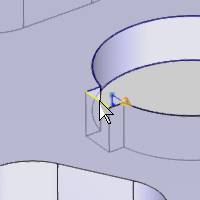
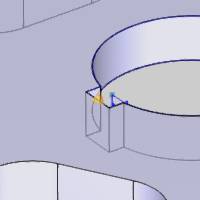
-
To confirm the selection, click OK.
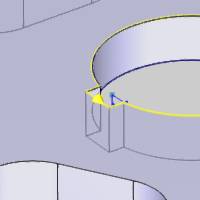
-
To update the wirepath, right-click Feature EDM 2X Inside and click Compute All Toolpath.
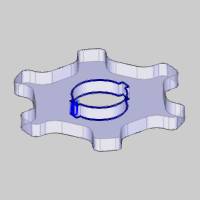
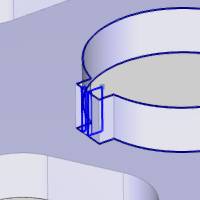
Notice the lead moves are now updated using the new start point of the feature. This was done so that our initial lead-in move comes from a start hole that is drilled for the purpose of threading the wire.
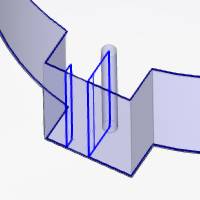
Part 7) Use Glue Stop Without Leads
For Inside features and Open features set to Die, the Glue Stop Option, Glue Stop without Leads, can be applied to remove the lead-out of the previous operation and the lead-in of the Tab Cut operation so that the feature stops directly on the profile before performing the Tab Cut operation.
-
To edit the feature, right-click Feature EDM 2X Inside, and click Edit.
-
Under Glue Stop Options, click the down arrow, and click Use Glue Stop without Leads.
-
To update the feature, click Compute.
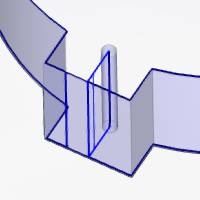
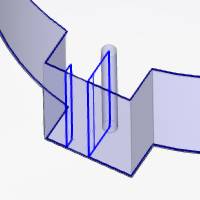
Notice the difference in the wirepath for the Rough Cut and Tab Cut operations. (The second image shows the previous result.) The lead-out move of the Rough Cut operation and the lead-in move of the Tab Cut operation are both removed. This option is only available for Inside features and Open features set to Die, and it helps to reduce the cycle time for the feature.
To learn about modifying start points for 4 Axis features, view How to Create 4 Axis Wire EDM Features.
This completes the tutorial.
