 Patterns
Patterns
Introduction
This topic explains the Patterns
page found in the Flatlands operation of the Mill 3 Axis Wizard.
 Patterns
Patterns
Cut Pattern
 Offset Pocket Out - creates a
pocket pattern which continually offsets the inner shape of the pocket and
creates the toolpath from the inside-out.
Offset Pocket Out - creates a
pocket pattern which continually offsets the inner shape of the pocket and
creates the toolpath from the inside-out. Parallel - creates a pattern
of parallel cuts where the tool feeds in both directions. Select one
of the following three options.
Parallel - creates a pattern
of parallel cuts where the tool feeds in both directions. Select one
of the following three options.
-
Lace Angle - determines the direction of the toolpath passes in reference to the machining origin. The default value of 90 degrees generates passes that are parallel to the Y-axis, and a value of 0 degrees generates passes that are parallel to the X-axis of the machining origin.
Profile After
![]() -
With this check box cleared, the operation will end after the parallel
passes are made.
-
With this check box cleared, the operation will end after the parallel
passes are made.
![]() -
Selecting this check box will create an additional cut around the walls
of the part to clean cusps left by the parallel passes.
-
Selecting this check box will create an additional cut around the walls
of the part to clean cusps left by the parallel passes.
-
Spacing - sets the size of the gap left between the ends of the parallel passes and the profile cut that occurs after those passes.
-
 Adaptive Roughing - creates a high-speed machining operation with automatic
tool engagement settings. When this option is selected, the Minimal Curvature
Radius is added to the Parameters group in this dialog box. In addition,
the Link Clearance is added to the Finish group in the Parameters page
of the wizard.
Adaptive Roughing - creates a high-speed machining operation with automatic
tool engagement settings. When this option is selected, the Minimal Curvature
Radius is added to the Parameters group in this dialog box. In addition,
the Link Clearance is added to the Finish group in the Parameters page
of the wizard.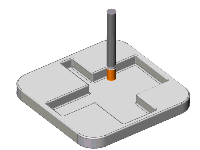
Method
 Zig
- creates the operation so each pass of the tool follows the same
general direction (one way machining).
Zig
- creates the operation so each pass of the tool follows the same
general direction (one way machining).
 Zig Zag
- creates the operation so each pass of the tool alternates direction
from the previous pass.
Zig Zag
- creates the operation so each pass of the tool alternates direction
from the previous pass.
- Reverse Cutting Order - allows you to reverse the order of cuts from outside in, to inside out.
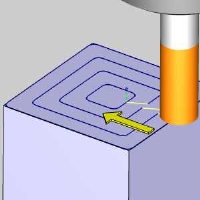
|
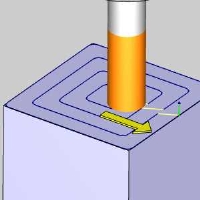
|
Cut Direction
-
 Climb
Mill - the tool travels in a counter
clockwise direction along the inside shapes of the model and travels
in a clockwise direction along the outside edges of the model.
Climb
Mill - the tool travels in a counter
clockwise direction along the inside shapes of the model and travels
in a clockwise direction along the outside edges of the model. -
 Conventional Mill - the tool travels in a clockwise direction
along the inside shapes of the model and travels in a counter clockwise
direction along the outside edges of the model.
Conventional Mill - the tool travels in a clockwise direction
along the inside shapes of the model and travels in a counter clockwise
direction along the outside edges of the model.
Note: The Cut Direction options are used with the Zig (One-way) Cut Pattern.






