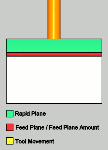Leads
Leads
Introduction
This topic explains the Leads page found in the Planar operation of the Mill 3 Axis Wizard.
 Leads
Leads
Entry
-
 Plunge - the tool plunges directly to the start
point of the toolpath. The Lead-in and Lead-out settings become available.
Plunge - the tool plunges directly to the start
point of the toolpath. The Lead-in and Lead-out settings become available.
Type
-
 Single Depth - From the Feed Plane, Single
Depth will move at the Plunge Feedrate to the full Depth of Cut.
Single Depth - From the Feed Plane, Single
Depth will move at the Plunge Feedrate to the full Depth of Cut.
-
 Peck - From the Feed Plane, Peck will move
at the Plunge Feedrate to the Peck Depth, return to the Feed Plane
with a rapid move, rapid down to a point above the last depth
equal to the amount of the Feed Plane being used, before continuing
to the next Peck Depth amount at the Plunge Feedrate. This method
will be repeated until the full Depth of Cut is reached.
Peck - From the Feed Plane, Peck will move
at the Plunge Feedrate to the Peck Depth, return to the Feed Plane
with a rapid move, rapid down to a point above the last depth
equal to the amount of the Feed Plane being used, before continuing
to the next Peck Depth amount at the Plunge Feedrate. This method
will be repeated until the full Depth of Cut is reached.
-
 Fast Peck - From the Feed Plane, Peck will
move at the Plunge Feedrate to the Peck Depth, Rapid up to an
amount equal the Feed Plane being used, before continuing to the
next Peck Depth amount at the Plunge Feedrate. This method will
be repeated until the full Depth of Cut is reached.
Fast Peck - From the Feed Plane, Peck will
move at the Plunge Feedrate to the Peck Depth, Rapid up to an
amount equal the Feed Plane being used, before continuing to the
next Peck Depth amount at the Plunge Feedrate. This method will
be repeated until the full Depth of Cut is reached.
 Ramp
- creates a linear ramp move into the stock. The ramps are automatically
adjusted, based on values entered, so that collision into the model
is avoided. When this option is selected the following boxes become
available.
Ramp
- creates a linear ramp move into the stock. The ramps are automatically
adjusted, based on values entered, so that collision into the model
is avoided. When this option is selected the following boxes become
available.
 Spiral
- creates a helical entry into the toolpath. When this option is selected
the following boxes become available.
Spiral
- creates a helical entry into the toolpath. When this option is selected
the following boxes become available.
- Maximum Length - sets the longest distance of travel for the ramp move.
-
Spiral Radius - sets the distance from the center of the spiral to the edge of the spiral, when viewing the ramp from the top.
-
Angle of Approach - sets the angle between the ramp motion and the top of the stock.
- Spiral Tolerance - sets the interpolation accuracy of the spiral path. The smaller this value is, the smaller the segments are, and the smoother the spiral appears.
- Ramp Direction - sets the orientation of the ramp relative to the generated toolpath. A value of 0 degrees means that the ramp is parallel to the first entity in the toolpath, while a value of 90 degrees places the ramp at a right angle to the first entity in the toolpath.
Lead-in
-
 Vertical -
generates a plunge feed move into the feature.
Vertical -
generates a plunge feed move into the feature. -
 Tangent
- plunges into an arc move that is tangent to the surface of the model
using the Radius and Angle values.
Tangent
- plunges into an arc move that is tangent to the surface of the model
using the Radius and Angle values. -
 Horizontal
- departs the material horizontally in the XY plane using the Length
value.
Horizontal
- departs the material horizontally in the XY plane using the Length
value.
- Length
- for the Parallel and Right Angle lead options, this sets the
distance of travel before the cutter reaches the defined edge.
- Radius
- for the Circular and Vertical Tangent lead option, this sets
the radius of the arc approach into the feature.
- Angle - for the Circular and Vertical Tangent lead options, this sets the total sweep of the arc for the lead.
Lead-out
- Same As Lead-in
 - Select this check
box to use the Lead-in settings to automatically set the Lead-out settings.
- Select this check
box to use the Lead-in settings to automatically set the Lead-out settings.  - Clear the check box to set the Lead-out independently from the Lead-in
.
- Clear the check box to set the Lead-out independently from the Lead-in
.
-
 Vertical -
generates a plunge feed move out of the feature.
Vertical -
generates a plunge feed move out of the feature. -
 Tangent
- move out of the feature using an arc move that is tangent to the surface of the model
with the Radius and Angle values determining the size of the arc.
Tangent
- move out of the feature using an arc move that is tangent to the surface of the model
with the Radius and Angle values determining the size of the arc. -
 Horizontal
- departs the material horizontally in the XY plane using the Length
value.
Horizontal
- departs the material horizontally in the XY plane using the Length
value.
- Length
- for the Parallel and Right Angle lead options, this sets the
distance of travel away from the feature.
- Radius
- for the Circular and Vertical Tangent lead option, this sets
the radius of the arc move away from the feature.
- Angle - for the Circular and Vertical Tangent lead options, this sets the total sweep of the arc for the lead.