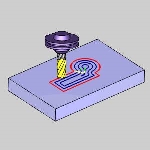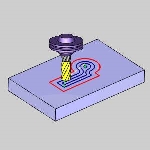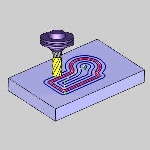Options
Options
Introduction
This topic explains the Options page found in the Steep Shallow operation of the Mill 3 Axis Wizard.
 Options
Options
Limits
Boundary Options
Boundaries are used to contain the toolpath of the operation to stay within the specified area. The Boundary Options determine where the tool cuts when it reaches the boundary in one of three ways.
-
 Center of
Tool - forces the center of the tool to cut directly on the
specified boundary.
Center of
Tool - forces the center of the tool to cut directly on the
specified boundary.
-
 Tool Inside
- forces the entire tool to stay inside of the boundary. (This offsets
the toolpath to the inside of the boundary by the tool radius.)
Tool Inside
- forces the entire tool to stay inside of the boundary. (This offsets
the toolpath to the inside of the boundary by the tool radius.)
- Offset - is used to add an additional offset to the location of the tool at the boundary when using Tool Inside or Tool Outside. When using Tool Inside, the tool stays inside of the boundary by the specified distance. When using Tool Outside, the tool goes outside of the boundary by the specified distance. Note that positive or negative values are supported.
-
 Tool Outside
- forces the entire tool to go outside of the boundary. (This offsets
the toolpath to the outside of the boundary by the tool radius.)
Tool Outside
- forces the entire tool to go outside of the boundary. (This offsets
the toolpath to the outside of the boundary by the tool radius.)
- Offset - is used to add an additional offset to the location of the tool at the boundary when using Tool Inside or Tool Outside. When using Tool Inside, the tool stays inside of the boundary by the specified distance. When using Tool Outside, the tool goes outside of the boundary by the specified distance. Note that positive or negative values are supported.
Cutting Extents
The Cutting Extents options change where the boundary is created to determine how the toolpath is calculated on the model (where the tool cuts at the boundary).
-
 Extents - the
outer boundary of the part is automatically calculated. The calculated
toolpath is then contained inside the outer boundary using the tool
tip as the calculation point.
Extents - the
outer boundary of the part is automatically calculated. The calculated
toolpath is then contained inside the outer boundary using the tool
tip as the calculation point.
-
 Part
Bottom - the outer boundary of
the model is calculated from the lowest Z-axis value. The toolpath
is calculated to include this area.
Part
Bottom - the outer boundary of
the model is calculated from the lowest Z-axis value. The toolpath
is calculated to include this area.
Other
Rest Finishing
![]() - No rest finishing will be used.
- No rest finishing will be used.
![]() - When this check box is selected,
BobCAD-CAM calculates the toolpath to remove all the non-machined
areas that remain. On intricate parts it is possible to run multiple
rest rough toolpaths to remove as much material as possible before
running semi finishing or finishing toolpaths. With Rest Finishing
toolpaths you normally use a smaller step down, as the cutter size
reduces, than have been used with the previous cutter.
- When this check box is selected,
BobCAD-CAM calculates the toolpath to remove all the non-machined
areas that remain. On intricate parts it is possible to run multiple
rest rough toolpaths to remove as much material as possible before
running semi finishing or finishing toolpaths. With Rest Finishing
toolpaths you normally use a smaller step down, as the cutter size
reduces, than have been used with the previous cutter.
Note: The Use Previous Operation check box doesn't display unless you have another operation previous to the current operation in the feature.
-
 Tool
from Previous Operation - When this
radio button is selected, BobCAD-CAM will use the tool information from
the previous operation to calculate the rest finishing pass.
Tool
from Previous Operation - When this
radio button is selected, BobCAD-CAM will use the tool information from
the previous operation to calculate the rest finishing pass. - Previous Tool
Diameter - will be disabled
and use the tool information from the previous operation.
- Previous
Corner Radius - will be disabled
and use the tool information from the previous operation.
- Expand Rest Area - allows you to manually extend the area to be rest roughed, in order to ensure overlap.
- Previous Tool
Diameter - will be disabled
and use the tool information from the previous operation.
-
 User Defined Tool - will allow you to enter
tool information manually.
User Defined Tool - will allow you to enter
tool information manually.- Previous Tool
Diameter - Enter the previous tool diameter
here and BobCAD-CAM will calculate what stock would be remaining
in order to compute tool path for the current tool. Be sure
to enter a diameter larger than the tool used for this operation.
- Previous
Corner Radius - Enter the previous tool radius
here and BobCAD-CAM will calculate what stock would be remaining
in order to compute tool path for the current tool.
- Expand Rest Area - allows you to manually extend the area to be rest roughed, in order to ensure overlap.
- Previous Tool
Diameter - Enter the previous tool diameter
here and BobCAD-CAM will calculate what stock would be remaining
in order to compute tool path for the current tool. Be sure
to enter a diameter larger than the tool used for this operation.
Processing
-
 By Area - machines an entire area of the part before
moving on to the next.
By Area - machines an entire area of the part before
moving on to the next. -
 By Level - machines all areas of the part to the
current pass depth before beginning the next pass.
By Level - machines all areas of the part to the
current pass depth before beginning the next pass.
Point
- Calculate From
- Tool Tip - calculates
the toolpath from the tool tip.
- Tool Center - calculates the toolpath from the center of the bottom of the tool, in the case of a straight cornered end mill, or from the center of the radius on the tool, in the case of bullnose or ball-end mills.
- Tool Tip - calculates
the toolpath from the tool tip.
Next Topic
From the Options page in the Wizard, click Next>> to go to Links page.