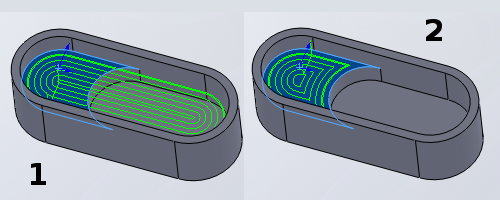Sketches
Edges
Faces
Features
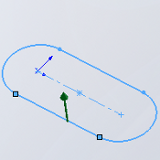
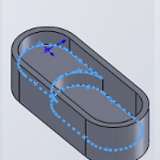
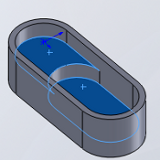
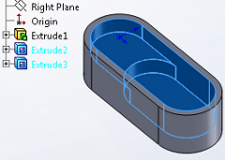
It is very important to understand how to select geometry for the two-axis machining features. Two-axis machining features allow you to select sketches, edges, faces, and features from the SolidWorks FeatureManager design tree or directly from a part in the graphics area.
Sketches |
Edges |
Faces |
Features |
|
|
|
|
You cannot select a combination of faces and edges. You can only select sketches and edges for a single milling feature, or select faces and CAD features containing faces for a single milling feature.
NOTE: When selecting sketch entities, only the geometry information is imported into the machining feature. Depth information must be manually entered.
TIP: It is important to understand that the shape and depth information are recognized by the system depending on your selection. This is particularly important when selecting edges. You must always select the bottom edge of a pocket or profile so that the system is able to calculate the depth of the hole.
The Selection Manager for 2 Axis Machining Features
Selection Options
Select Whole Bodies - Selecting this check box enables you to select an entire body to be processed by the machining operation.
The Selected Items list shows all of the currently selected items for the feature. You can right-click in the selection window to delete or clear selected items.
Parameters
Auto Group - Selecting this check box automatically groups all of the holes of the same diameter and depth into one machining feature. Clearing this check box causes the system to produce a new machining feature for each hole.
Rapid Plane - This value is used as the rapid plane inside of the machining feature.
Tolerance - This value is used in the feature detection based on the type of selections made.
Options
Gouge Check - Selecting this check box guarantees that no gouges occur. If this option is cleared, the edges of the faces are directly used.
Horizontal Extension - Selecting this check box allows the software to make adjustments to the boundaries selected to provide a more optimal toolpath. This option is primarily used when working with multiple depth pockets. Following, you will notice the image on the left (1) shows the Horizontal Extension for a Pocket feature. The image on the right (2) shows the resulting toolpath without Horizontal Extension. The same face has been selected for each image.