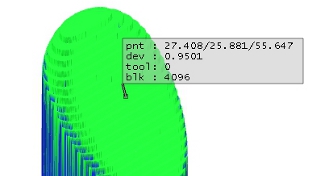
Measure provides different features to measure out the stock.
Points
Distance
Zoom Box
Dynamic Zoom
Keep/Delete Parts
Off
Points
The point gives information about the current coordinates X, Y and Z, the tool being used, block number and the deviation.
Move the pointer onto the stock. Then double-click with the middle mouse button. A point is shown in a small text box in the simulation window. The point is added to the point list.
The information in the text box:
pnt - are the coordinates X, Y and Z
tool - indicates tool being used
blk - indicates the block number in the move list
In case the point is set on deviation colorization, a fourth element is added to the point information:
dev - is the rest material distance to the target geometry
In this case there is a 0.9501 mm rest material left
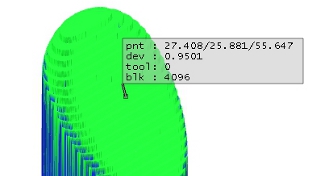
Distance - The distance measures the 3D distance between two points on the stock model.
Move the cursor onto the stock. Then double-click the middle mouse button to select the start point and an end point. A distance value is shown in a small text box in the simulation window. The item is also added to the distance list. The information in the text box is the 3D distance between the 2 selected points.
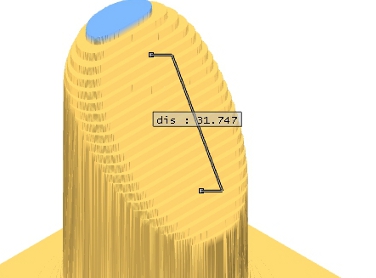
Zoom Box - Use the zoom box to zoom into a certain area of the stock model. The material around the zoom box is removed, thus using the full resolution for the zoomed area.
Move the cursor onto the stock. Then double-click the middle mouse button to select the start point and an end point of the zoom box.
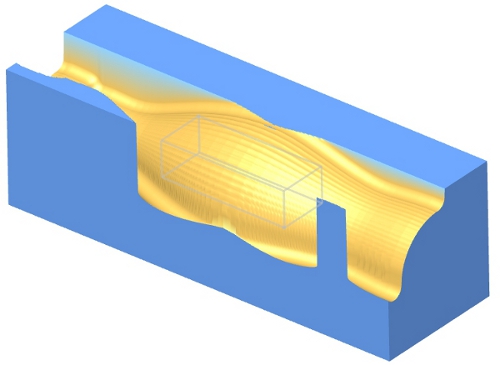
Click Zoom In ![]() to activate the zoom. You can also repeat the zoom onto the new area as well.
to activate the zoom. You can also repeat the zoom onto the new area as well.
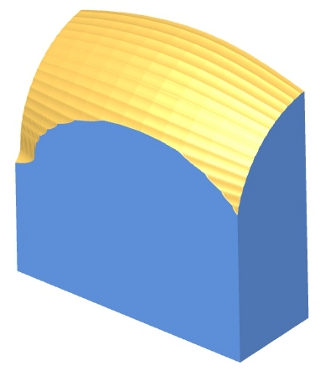
Click Zoom Out ![]() to get to the previous zoom stage.
to get to the previous zoom stage.
Dynamic Zoom - Use the dynamic zoom in a certain area of the stock model. The material, except the portion which is visible on the screen, is removed. This area is then calculated with a higher resolution.
Zoom into an area on the part (indicated as red area). Use the mouse wheel.
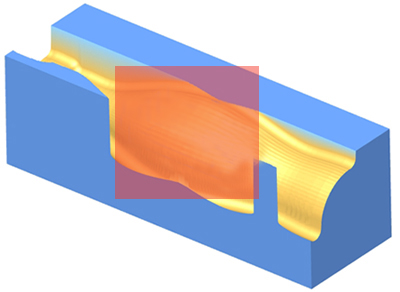
Click Zoom In ![]() to activate the zoom. Note that you can repeat the zoom onto the new area as well.
to activate the zoom. Note that you can repeat the zoom onto the new area as well.
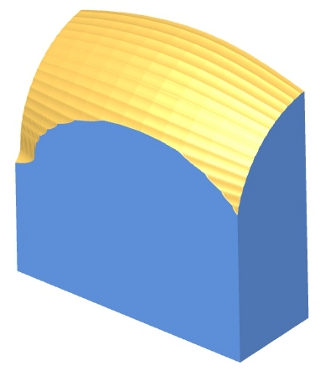
Click Zoom Out ![]() to get to the previous zoom stage.
to get to the previous zoom stage.
Keep/Delete Part - With this function you can delete chips which are free floating around the actual part. Select Keep or Delete and select the chip segment. In the case of Delete the selected chip is removed. In the case of Keep the selected part is kept and all others are removed. Note that this only works if the chips have been identified with the stock analysis Mark Parts.
Off - This option deactivates the stock pick function.