The following is applicable to Standard 45 Degree Chamfers. Enjoy.
Often prints that are delivered using standard GD&T callout dimensions for Chamfers using a diameter value and not a specific size.
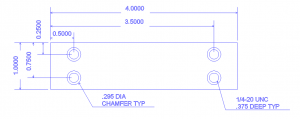
With the drawing above, we have 4 holes that will be predrilled to a diameter of 0.201 for the ¼-20 tap. The chamfer diameter that is called for is defined as a 0.295 diameter.
In the BobCAD-CAM solid chamfer command, the input asks for a chamfer value.
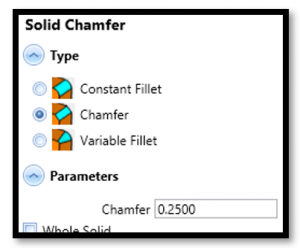
Subscribe to BobCAD-CAM's CNC Software Blog
Join your fellow manufacturers! Get BobCAD-CAM’s latest CAD-CAM articles straight to your inbox. Enter your email below:The input value that is being asked for is the distance across the face of the chamfer (The blue portion in the above image). The following steps walk you through exactly how to determine the correct value to input so you can end up with a properly sized chamfer that’s called for in the drawing.
Calculating the Chamfer
1. Take the size of the desired chamfer and subtract the size of the existing hole.
Desired Chamfer = .295
Existing Hole = .201
.295 – .201 = .094
2. Now divide the result by 2 to find the distance of just 1 side.
.094 / 2 =.047
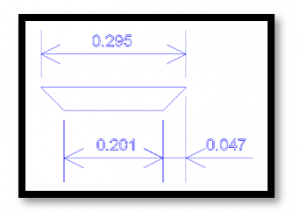
3. Now we need to find the distance of the chamfer face (Hypotenuse) of the triangle.
I.
Using the formula A² + B² = C², we can solve and get the necessary value.
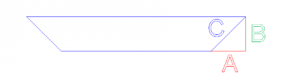
II.
(A² = .002209) + (B² = .002209) = C²
III.
You get (.004418) = C²
IV.
To find the result, you use the Square Root function, converting to our value.
C = .06646
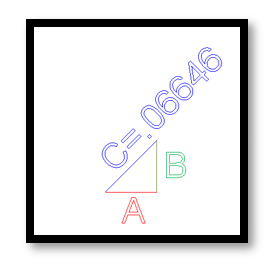
Taking the value found above, you can enter this into the Chamfer field inside the Solid Chamfer command.
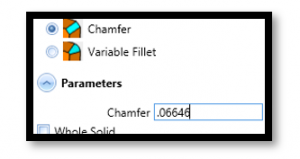
The result is a chamfer that is created .295 diameter as needed.
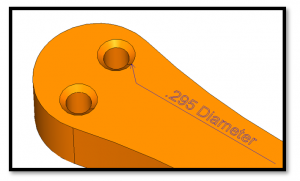
To see if BobCAD’s latest CAM software is right for your shop, take a Test Drive of V31 by downloading a demo and then schedule a one-on-one screen share with our CAD-CAM specialists to get a personalized demonstration of the software. Want to connect instantly? Call us at 877-838-1275.
You’re one click away from subscribing to BobCAD’s YouTube channel. Click the link below for tips, how-tos and much more!




Leave a Reply