Tech Tuesday is a weekly blog that addresses some of the most common questions and concerns that I hear throughout the previous week from users of BobCAD-CAM software. Both customers and future customers are more than welcome to leave a comment on what they would like to see covered for the following Tech Tuesday. Enjoy!
With BobCAD-CAM, you can add to your existing solid models using Extrude Boss. The Extrude Boss function creates solid bodies by extruding closed wireframe chains or planar surface geometry and automatically joins the intersecting (touching) entities into a single solid. When using a surface, the software automatically extracts the edges of the surface to use for the boss. Simply put, Extrude Boss is a fast, simple way to add shapes to your existing solid models.
BobCAD-CAM CNC software allows users to utilize layers when programming parts. Start by going into your layers window and turn the Wireframe layer on. You can now see there are 2 premade circles that have been added to the model. These circles are what we will be adding shapes to.
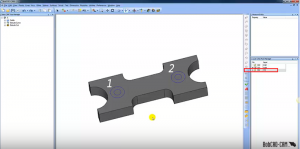
Note: Extrude Boss automatically merges all intersecting solids into a single solid body unless they are hidden using the View menu Blank function. Hiding a layer does not exclude the entities on that layer from being merged by Extrude Boss.
Subscribe to BobCAD-CAM's Tech Tuesday Blog
Join your fellow machinists. Get the latest Tech Tuesday CAD-CAM articles sent to your inbox. Enter your email below:The next thing you need to do is select ‘Solid’ from the top of the toolbar and go to the Extrude Boss option. From there you can pick the 2 Wireframe profiles that I want to work with by clicking on them (our circles). In the Data CAM Tree Manager, I can add both a Distance (height) and a Draft Angle as needed to my Wireframe holes, choosing OK to continue.
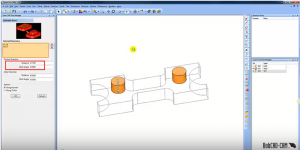
Note: Distance sets the distance of the extrusion from the selected geometry in the positive direction. You can use dynamic sketch handles or data entry to set this value. The snap increment applies to the distance value when using sketch handles. Draft Angle creates an angle along the edge of the extruded shape in the positive direction. This also applies to any internal shapes when you select more than one curve to extrude. This can be a positive or negative value.
As mentioned earlier, the Extrude Boss feature allows you to add multiple shapes to your body one at a time. So, let’s take those circles that we raised before on our stock and raise them just a little more in the center. Click on the smaller circle, insert the Distance (height) & Draft Angle and hit OK. There you have it, your model is now programmed to your liking and ready to machined. Thank you so much for reading another Tech Tuesday; see you next week.
Start your Test Drive.
Have questions? Call us at 877-838-1275.
You’re one click away from subscribing to BobCAD’s YouTube channel. Click the link below for tips, how-tos and much more!
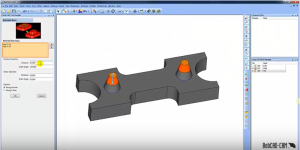
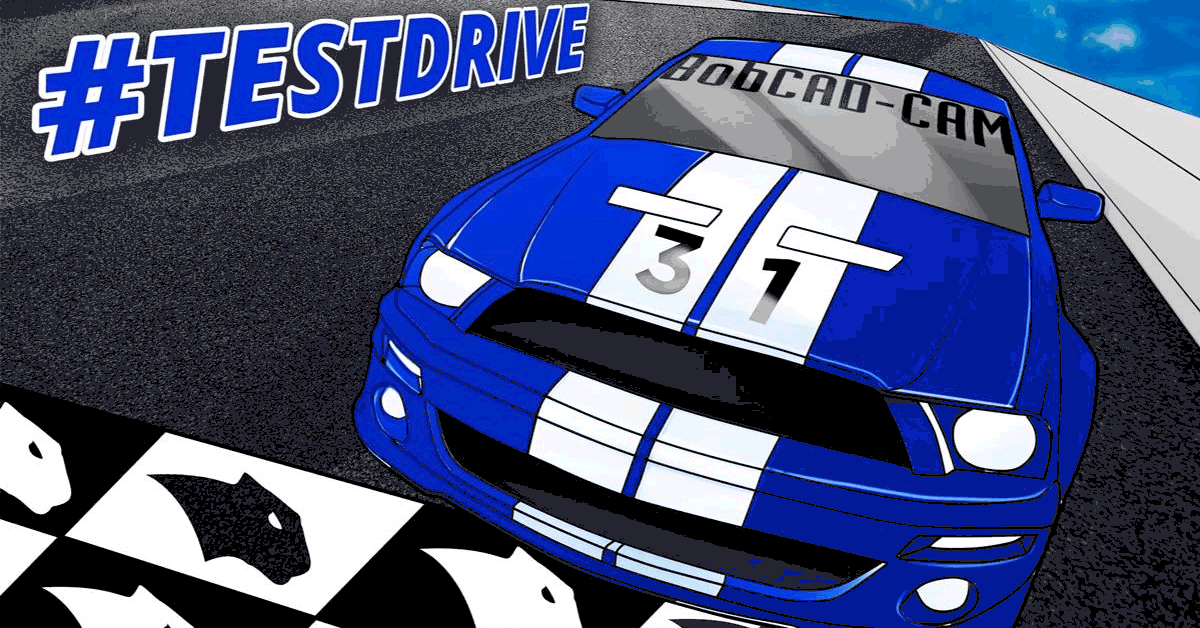



This is very helpful, thank-you!
Thank you for the feedback, Charley!