Tech Tuesday is a weekly blog that addresses some of the most common questions and concerns that I hear throughout the previous week from users of BobCAD-CAM software. Both customers and future customers are more than welcome to leave a comment on what they would like to see covered for the following Tech Tuesday. Enjoy!
With BobCAD’s CAM software, users can measure surfaces and solids directly. To do so is simple and can save you a lot of hassle. Let’s check out how this works and the different ways you can access your measurement tool.
For starters, let’s take a look at where you find the feature to measure your geometry. Take your mouse and right-click, bringing up a drop menu. Go down to measure and this will give you two options: the ability to measure either 1 entity or 2 entities.
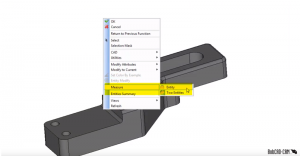
Another place you can find the measure tool is on one of your toolbars. In this case, I have it on my Miscellaneous toolbar represented by a ruler icon. You are again presented the option to measure either 1 or 2 entities.
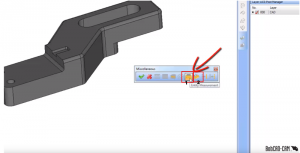
The final way you can access your measurement tool is by going under Utilities at the top of your software and scrolling down to Measure. This is the third and final way you can find your measurment tool; now, let’s try measuring our solid.
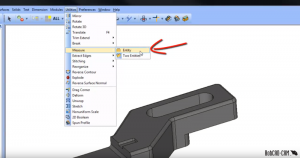
Subscribe to BobCAD-CAM's Tech Tuesday Blog
Join your fellow machinists. Get the latest Tech Tuesday CAD-CAM articles sent to your inbox. Enter your email below:What’s going to be most important to you is where the measurement is displayed. Your Measure Entity Toolbar will display your selected values in the window as your measure or flags will show up on your screen.

So, now we know where our measure function is and where our results will be shown, let’s measure some of the features on this model. When you measure one entity, you can pick over any edge of the model and all the information about that edge will be displayed in the measure entity window.

As we switch to measure 2 entities, you can use snap points. Just hold down Shift and left-click on your desired geometry. Do so between the 2 points you want to measure and you will see the aforementioned flags displayed with numeric values (distance, X, Z & Y). Hopefully you didn’t blink because it’s that quick and that simple. Incorporate this time-saving feature into your workflow for optimal daily performance. Thanks again for reading another Tech Tuesday; see you next week!
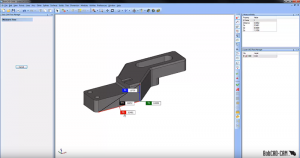
Start your Test Drive.
Have questions? Call us at 877-838-1275.
You’re one click away from subscribing to BobCAD’s YouTube channel. Click the link below for tips, how-tos and much more!
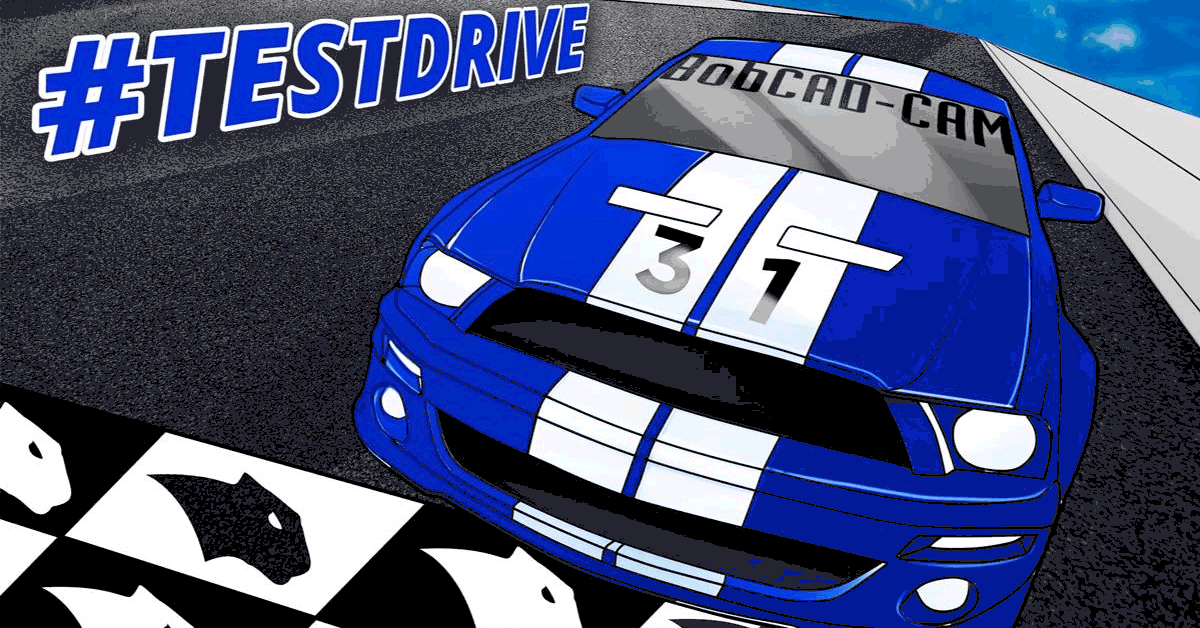



Leave a Reply