Users can change their simulation settings in BobCAD’s CAM software to make it easier to see what’s happening with your part. Let’s take it step-by-step and break down how it works.

When using machine simulation, there are 3 main modes: machine simulation, workpiece simulation and tool focus simulation. These 3 modes will change what you”ll see in the simulation interface.
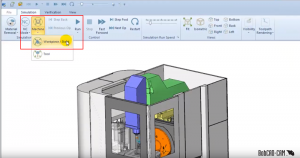
When utilizing your machine simulation, sometimes your machine’s components can get in the way of you viewing your projects. So, what do you do? Hide the components. How, you ask?

Subscribe to BobCAD-CAM's CNC Software Blog
Join your fellow manufacturers! Get BobCAD-CAM’s latest CAD-CAM articles straight to your inbox. Enter your email below:Double right-click on any of the components you want hidden and choose ‘hide’ in the menu. This is a fast and simple way to make it easier to see what’s happening with your machine and your part.
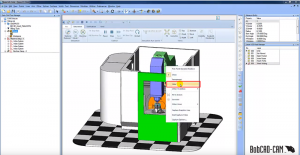
Try adjusting simulations views yourself with a trial of our latest CAD-CAM software. Download it HERE.
You’re one click away from subscribing to BobCAD’s YouTube channel. Click the link below for tips, how-tos and much more!



Leave a Reply