Tech Tuesday is a weekly blog that addresses some of the most common questions and concerns that I hear throughout the previous week from users of BobCAD’s CNC software. Both customers and future customers are more than welcome to leave a comment on what they would like to see covered for the following Tech Tuesday.
CAM software that helps job shop manufacture and program 4 axis jobs faster.
Ask yourself what can I program in 30 mins or less?
Keep reading this week’s Tech Tuesday to learn about 4 Axis tips that shave off programming time, cycle time or both!
Top 4 axis CAM software features that simply speed things up.
#1 – Probing
Speed things up by using a probe. If you’re machine has this option, use it! Incorporating probing cycles as part of your before, during or after cutting is one of the fastest ways to increase shop production. Touch off tools, pickup workoffsets, or inspect part features, use CAM software to program probing cycles adds simulation for visually checking probe motion, but also enables geometry selection to drive your probing cycles.
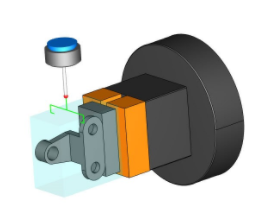
#2 – Avoid Fixture Geometry
Fixture definitions go further than just simulation, use your fixture geometry as avoidance surfaces to eliminate unwanted toolpath creation. Program shorter cycle times by automatically avoiding fixtures when creating 3D toolpath.
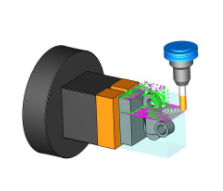
#3 – Better Target Material
Use operation stock to define 3D boundaries for most of the mill professional toolpath operations. Create and select a 3D model as your stock or choose an STL exported from simulation. Operation stock is used to limit toolpath, allowing users to define “in 3D” what stock material to target during roughing, semi finishing or finishing operations.
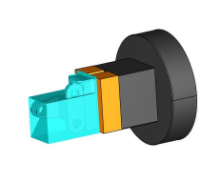
#4 – Cross Drilling
This 4 axis specific drilling operation uses the center of rotation to as an intersection limit to automate hole selection. Select your workpiece and let BobCAD find and program the holes on centerline. This drilling feature really speeds up 4 axis drilling.
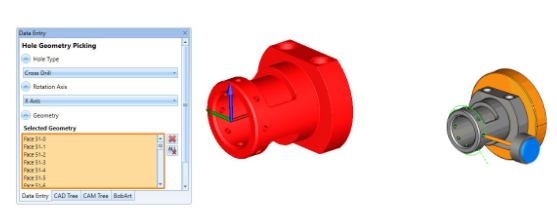
#5 Indexing
Clock your workpiece to “Align your Z axis” using index systems. Select reference geometry or pick a UCS (user coordinate system ) as the index location. Machining features child to an index system are normal to that index system. Allowing users to define one index position, and load multiple machining operations without having to define the index position for each and every operation.
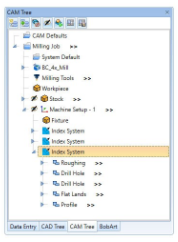
#6 Wrapping Groups
Fast programming for profiles, pockets, holes, text features found on a diameter. Wrapping groups use axis substitution to “covert” standard 2 and 3 axis machining features to 4 axis code. Insert a wrapping group in the CAM tree and define the desired wrapped diameter.

#7 Toolpath Patterns
Make copies of your toolpath using toolpath patterns. Allowing users to program a machining feature(s) and make a pattern for the rest. Using BobCAD’s 3D rotate toolpath patterns users can make copies of their toolpath in multiple locations based on their pattern input. Toolpath patterns are limited to a single work offset, it’s the fast way to duplicate machining features.
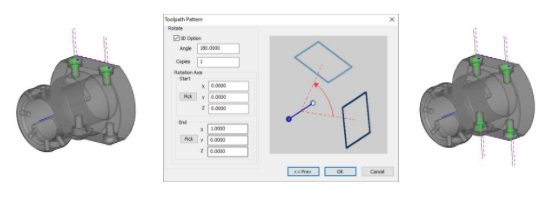
#8 Hole Recognition
Find and machine holes faster using Hole Recognition and the knowledge base that drive decision making for tools, settings, and operations. Drill Holes even faster but defining index systems in multiple locations, Hole Recognition will find and program hole features for every index system. This also works for multiple work offsets.
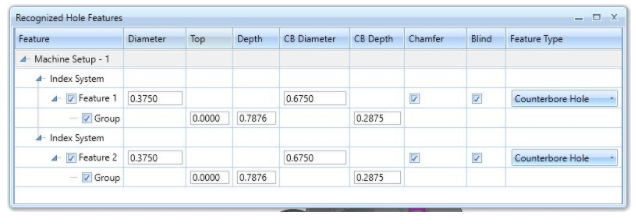
You bolted on a 4th Axis to your CNC mill to speed up production, yet why aren’t using it as much as you thought you would? Before you purchased your 4th axis, you were likely thinking of one or more production bottle necks.
Reduce part handling
Using my 4th axis, I can reduce setups. Instead of having to move the part around , I could use my 4th axis and index the part to position.
Produce more parts in a single setup
Using my 4th axis, I can build a custom fixture to hold more parts at a single time. Not only am I reducing part handing, I can program more parts at a time.
Using any one or combination of the features above will allow you to reduce part handling, reduce programming time and increase part processing.
Learn how to use the above features and much more with BobCAD’s live weekly training events. Click here for our training events schedule. Sign up and skill up with BobCAD!
New Feature Spotlight – Tell us the topics that are most important to you Click Here



I like it