In BobCAD-CAM, there are a number of options to compensate for the radius of the milling tool the user is applying. Whether you want to climb mill or conventional mill, BobCAD can support the way you need to machine your part. Here are some ways for compensating the toolpath for the milling tool and how to set the direction of the path to set climb mill and conventional milling options.
System Compensation
With this option On, the system offsets the geometry by the tool radius. With this option Off, you should use Machine Compensation.
- Off – the toolpath is calculated from the center line.
- Left– the toolpath is calculated to the left of the selected contour.
- Right– the toolpath is calculated to the right of the selected contour.
System Compensation automatically compensates for the tool radius by offsetting the toolpath the full radius of the milling tool. In a profile operation outside of a part, the milling tool will be offset so that the tool will follow along the outside profile of the part.
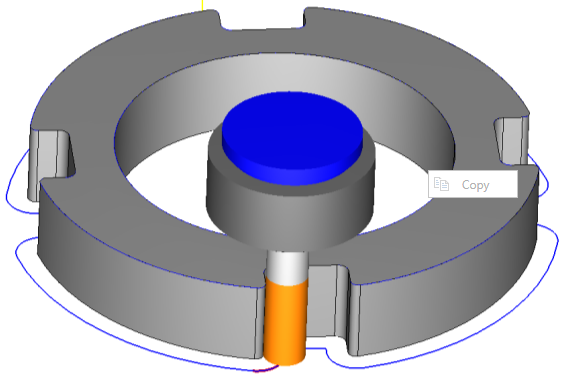
Machine Compensation
These options only affect the output in the post.
- Off – the toolpath is calculated from the center line.
- Comp Left (G41) – the toolpath of the operation represents the center of the cutter. The post processed code includes the command for cutter compensation to the left of the contour
- Comp Right (G42) – the toolpath of the operation represents the center of the cutter. The post processed code includes the command for cutter compensation to the right of the contour.
The benefit of using Machine Compensation is the user can set certain compensation parameters at the controller of the machine. For example, when outputting G41 or G42 for tool compensation, the programmer can set a specific amount to offset for tool wear for the given tool.
The next options we will be reviewing are setting climb mill versus conventional milling options. The climb milling method is sometimes referred to as “Down cutting”. The reason for this is evident in the following image.
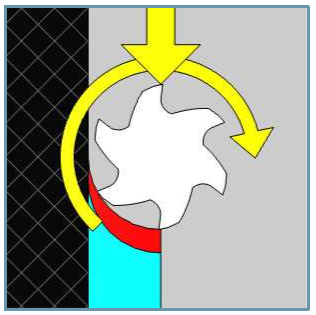
The conventional milling method is sometimes referred to as “Up cutting”. The reason for this is evident in the following image.
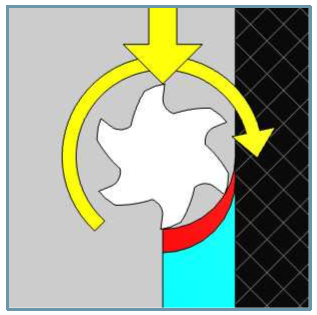
For the example of an outside profile operation, climb milling will be going clockwise around the outside of the part. Conventional milling will be moving counterclockwise around the outside profile. In the first example screenshot the toolpath is climb milling since the tool is moving around the outside profile clockwise. To change this to conventional milling, you will first need to edit the feature and go to the Patterns page. Change the System compensation from Left to Right.
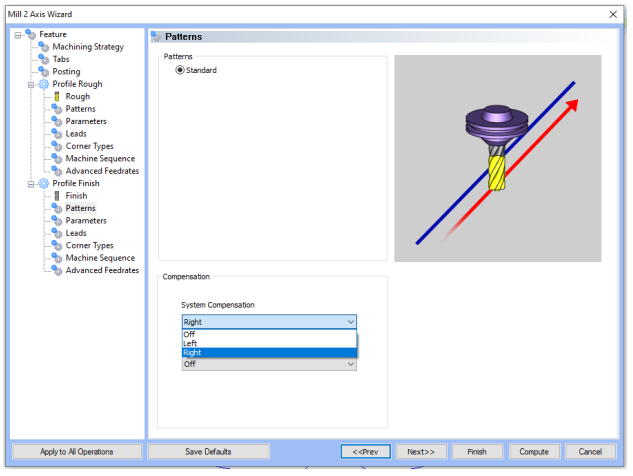
After computing the toolpath, you will go back to the CAM Tree and right click on Default Chain Start Point under the Feature. Select Reverse Direction, then compute the toolpath again. This way, the toolpath will reverse direction and reverse the offset for the outside of the profile path.
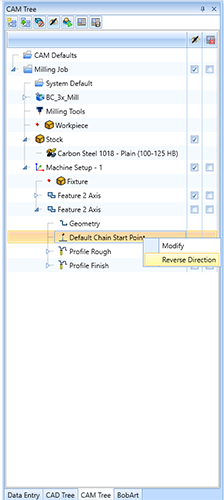
Now, the path will be going the opposite direction, providing the user with a conventional milling profile operation instead of the previous climb milling profile operation previously.
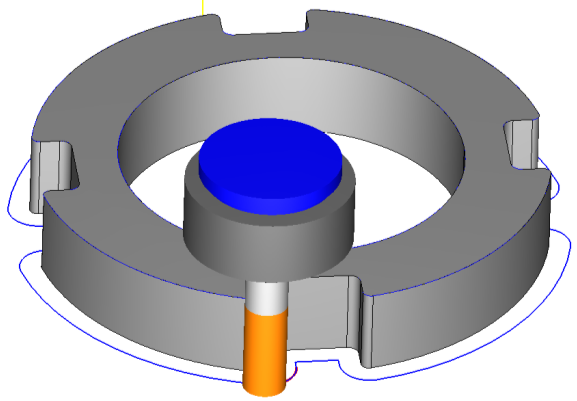
Our support site allows you to submit a ticket to technical support online:
www.bobcadsupport.com Our user forum is a community of other BobCAD-CAM users to share ideas and projects in BobCAD-CAM:
forum.bobcad.com
BobCAD-CAM has provided CAD-CAM CNC Software products to the global manufacturing industry for over 30 years. BobCAD-CAM software can be found to increase CNC productivity for many applications in aerospace, automotive, production manufacturing, mold making, general machining, woodworking as well as the medical manufacturing industry, consumer products, musical instruments, custom fabrication, defense industry and many others due to the products ability to automatically generate NC programming code for such a wide variety of CNC controllers. BobCAD-CAM software is also found in educational institutions throughout the world as well as independent hobby home use. Products include machining technology for 2, 3, 4 & 5 Axis CNC Milling, Routing, Waterjet, Plasma and Laser machines as well as 2 Axis CNC Lathe. BobCAD-CAM is modular allowing shops to start off at a reduced technology level and add technology as it is needed including an add-on, BobART, for artistic machining. Unique technology includes adaptive high-speed machining multiaxis milling and routing which is a first in the world of CAD-CAM software. BobCAD-CAM also provides a variety of quality training products that include regional and online training classes or private sessions tailored to specific applications. Professional certification and multi-tiered support solutions are available. Contact BobCAD-CAM directly for more information at 877-262-2231 or 727-442-3554
New Feature Spotlight – Tell us the topics that are most important to you Click Here



Leave a Reply