Tech Tuesday is a weekly blog that addresses some of the most common questions and concerns that I hear throughout the previous week from users of BobCAD-CAM software. Both customers and future customers are more than welcome to leave a comment on what they would like to see covered for the following Tech Tuesday. Enjoy!
Let’s take a look at one feature you can use to make part flips easier. It’s common that parts require machining on both sides. At some point of the process, you’ll need to flip the part over to machine the features that are on the other side.
To accomplish the part flip, you can consider multiple workholding options. Using your stock geometry as part of your workholding is an old-school method that shops have been using for as long as shops have been around.
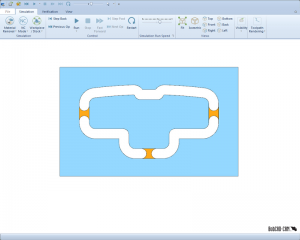
So, how does it work?
Sometimes referred to as bridges, a tab is material left behind that keeps your part geometry connected to your stock geometry. Tabs are typically found on the outside profile of your part.
When using a tab, your part stays connected to your stock. As you flip the part over, you’ll have more material to hold on to.
Tabs are easy to use & setup. You’ll find the tab option when using BobCAD’s 2 Axis wizard. Tabs are an option for 2 Axis machining cycles.
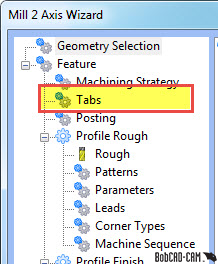
Subscribe to BobCAD-CAM's Tech Tuesday Blog
Join your fellow machinists. Get the latest Tech Tuesday CAD-CAM articles sent to your inbox. Enter your email below:After you’ve selected the geometry you want to profile, you can turn on the tabs option.
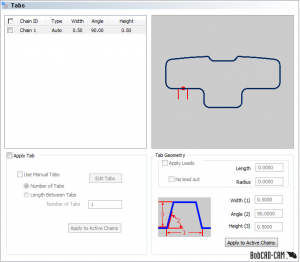
BobCAD’s CAM software will automatically create tab locations based on the number of tabs you define or by the length between tabs. Users can also manually place tabs at locations of their choosing.
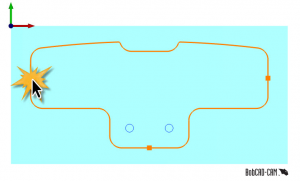
Tabs are a great solution for many applications and materials. You can define the width of the tab, the angle and the height of the tab.
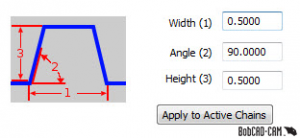
Users can also choose which profiles they want to apply tabs to, where they are located and their size; it’s quite simple! That’s all I have for you today, thank you so much for reading another Tech Tuesday; see you next week!
Start your Test Drive.
Have questions? Call us at 877-838-1275.
You’re one click away from subscribing to BobCAD’s YouTube channel. Click the link below for tips, how-tos and much more!
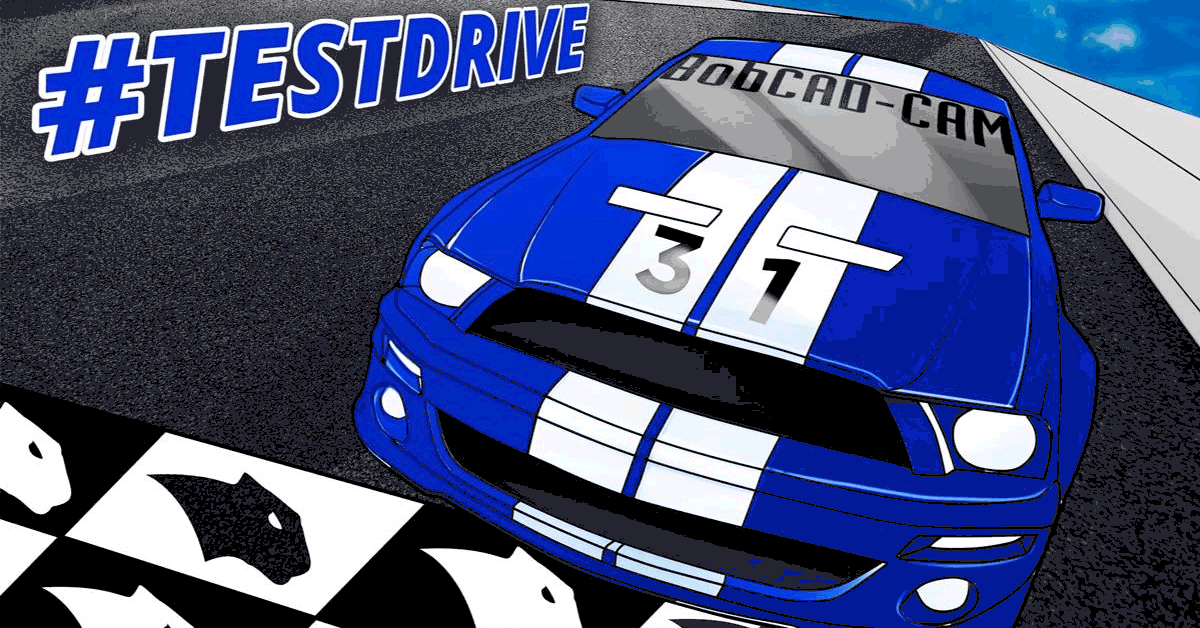



Leave a Reply