Tech Tuesday is a weekly blog that addresses some of the most common questions and concerns that I hear throughout the previous week from users of BobCAD-CAM software. Both customers and future customers are more than welcome to leave a comment on what they would like to see covered for the following Tech Tuesday. Enjoy!
BobCAD-CAM’s robust and powerful CNC software allows you to machine 5 axis chamfers, breaking edges on compound curves and complex geometry. Using our surface-based multiaxis Project Curves toolpath, you can adjust the depth and the offset of the tool, making this toolpath a great choice for users applying 5 axis chamfers. Let’s take a closer look.
BobCAD offers multiple 4 & 5 axis cutting routines that you’ll find under the Mill Multiaxis menu in your machine setup.
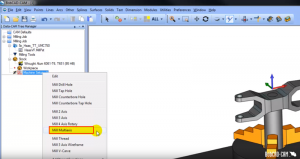
Although there are many ways to successfully machine 5 axis chamfers, today’s example deals only with our surface-based Project Curves toolpath.
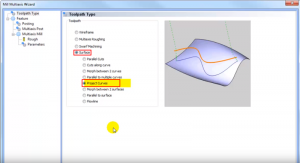
In order to break this edge on our part in 5 axis using Project Curves, we must have 2 sets of geometry. We need the drive surfaces that the tool is going to be driven along and we need our Project Curves geometry that we are going to project down on to our drive surfaces.
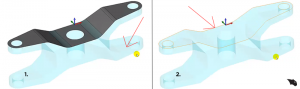
Subscribe to BobCAD-CAM's Tech Tuesday Blog
Join your fellow machinists. Get the latest Tech Tuesday CAD-CAM articles sent to your inbox. Enter your email below:When machining in 5 axis, we will need to control the tilt of the tool. In this example, we are going to use our drive surfaces to control the tilt.
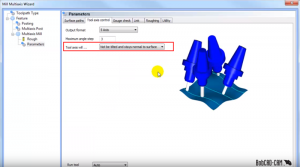
A big reason Project Curves is so successful for 5 axis chamfers is because of the parameter options in the machining wizard. We will pick our Edit Curves which we project down to our drive surface, we will also select our drive surface that will control where the toolpath is being driven and, for this example, the tilt of the tool as well. We can have a positive or negative offset from our drive surface and most importantly, we can control the cutting side of the tool and add an additional offset. These options in the software are what make using Project Curves such an efficient tool for applying a chamfer with your 5 axis machine. Thank you very much for reading another Tech Tuesday; see you next week!
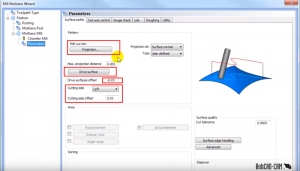
Start your Test Drive.
Have questions? Call us at 877-838-1275.
You’re one click away from subscribing to BobCAD’s YouTube channel. Click the link below for tips, how-tos and much more!
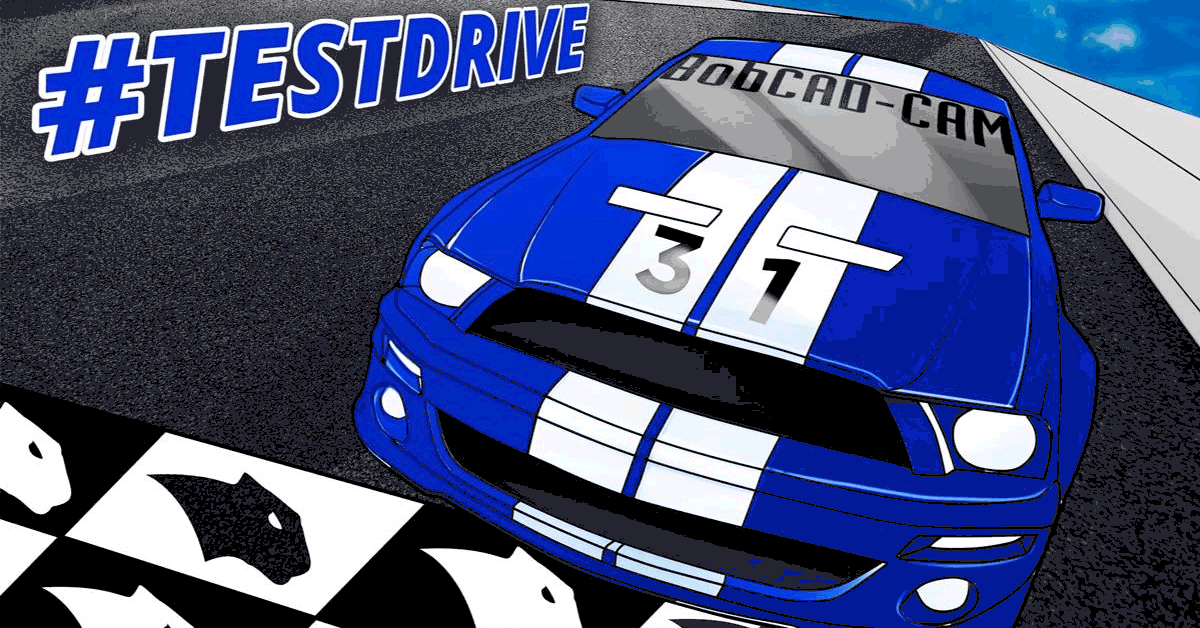



Leave a Reply