Tech Tuesday is a weekly blog that addresses some of the most common questions and concerns that I hear throughout the previous week from users of BobCAD’s CNC software. Both customers and future customers are more than welcome to leave a comment on what they would like to see covered for the following Tech Tuesday.
It’s that time again, we just released the first service pack for V32 and it’s ready for download. As a support or advantage plan member, you can download this update the current build of the software and take advantage of the updates & changes we’ve made.
Just log into your support portal at www.bobcadsupport.com to get started.
Q & A about BobCAD Updates and Service Packs
Q: What is a software build?
Each version of BobCAD has both a version and a build number. The version is the “series” of software you’re running, such as Version 23 or Version 30 etc. The build number represents the “iteration” of that version. As we update the software, we will release a new Build / Service Pack providing you the updates. The build number reflect the build of the version you are running. Make sense?
Q: How do I tell what build number for the version of BobCAD are I running?
In V32, go to File tab then the Help tab. On the top right of the screen, it will show both your version and build number.
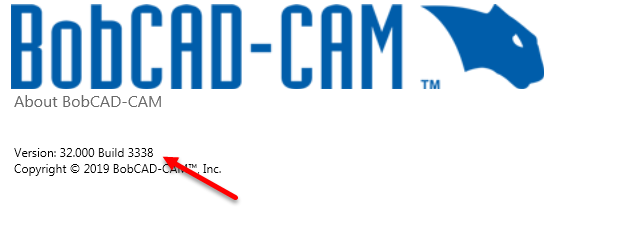
If you are running an older version of BobCAD you’ll find the build number in a similar fashion. You’ll go to Help tab then the About tab:
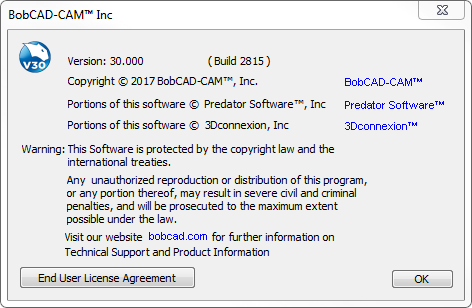
Q: How are users notified of new Builds / Service Packs?
There are a number of ways that you may be notified of a new Service Pack:
- Speak with a support member
- Check the support portal
- Check the online help system. It provides a new section listing the Service Pack and updates created
- You also may receive an email about critical software build updates
Q: How do I download the new Build / Service Pack?
The most common method for downloading a Service Pack is through your support portal. Just log into www.bobcadsupport.com
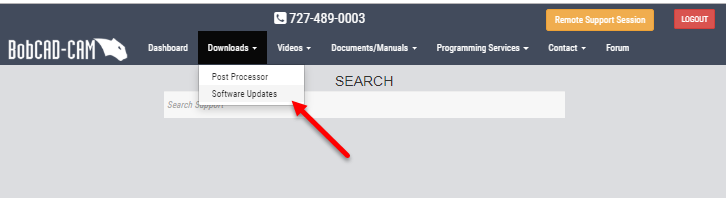
This section of the support portal will list all the software service packs and release notes.
Q: How often are Service Packs released and why is it important to stay on the current build number?
Typically we will release 4 Service Packs per version. Updating to the current version provides you with the most up-to-date version of your software. Bug fixes and software improvements are the main purposes of Service Packs. We recommend that you run the current build of the software across all your seats.
Q: Are software builds backward compatible?
No. Files from the newer build will not open in an older one. This is one of the major reasons why we recommend to update to the current build for all your seats.
Q: How do you install a new Service Pack or build?
After you download the installation from the support portal, you run it. The software will install over what you currently have and updating your software to the current build.
Q: What kind of changes can I expect from the V32 SP1 (Service Pack 1)
As we release new Builds / Service Packs for the software, we update the help system for what’s new. Here is a list of some of the changes we made.
Subscribe to BobCAD-CAM's Tech Tuesday Blog
Join your fellow machinists. Get the latest Tech Tuesday CAD-CAM articles sent to your inbox. Enter your email below:Corrections made to V32 with SP1 –
General
- Corrected an issue with how polylines from AutoCAD/Inventor are imported.
CAD
- Updated the logic when importing colored entities from DXF and DWG files. Instead of always changing white entities to black, we check for entities matching the BobCAD background color. If an imported entity matches the background, the entity color is flipped.
- Corrected an issue which caused a crash when attempting to export a particular file as a .igs file.
- Corrected a refresh issue in the graphics area which occurred when the Fit Arcs function was used.
- Corrected an issue which prevented a Line Angle from being placed Tangent on a particular arc side while in isometric views.
- Corrected an issue which prevented the active UCS information from being saved with a file.
- Corrected an issue which caused the colors in the Select Color dialog to show as black when using the Pick By Color option.
- Corrected an issue which caused the value of a default 2″ Circular Plane to be updated to 0.5″ when edited it through the CAD Tree.
CAM
General
- Corrected an issue which caused a crash when using the Select All option to select geometry for a feature. This occurred with files in which another file had been merged in.
- Corrected an issue which caused problems with the localization of the software.
- Corrected an issue which prevented files from being saved when the Machining Job dialog was open in the Data Entry Manager.
- Corrected an issue which prevented the Enable/Disable Flyout button in the Status Bar from updating when the option was turned on/off in the Settings dialog.
- Corrected an issue which caused long load times when opening heavily customized tool libraries.
- Corrected an issue which prevented custom tool materials from being read into the tool library properly.
- Corrected an issue which prevented Counterbore tools from being created with a zero value for the Small Diameter and Small Diameter Length.
MILL
Mill Express
- Updated the CAM Ribbon to include the Mill Facing feature.
- Corrected an issue in the Cutting Condition Parameters dialog which showed radio buttons to change the tap output from Feed per Revolution to Feed per Minute. This is actually controlled by post question 427, and because of this those options have been removed from the Cutting Conditions Parameters dialog.
- Corrected an issue with the Drill Feature which prevented the Top of Feature value from using the top of stock when the Ignore Z option was used.
- Corrected an issue which prevented Mill Thread depth from updating with the feature depth when the Mill Thread operation was preceded with a Drill operation in the same feature.
- Corrected an issue which prevented manual tabs from being created in certain instances.
- Corrected a tolerance issue which caused an unnecessary toolpath move in some instances where the start and end points where nearly the same position.
- Corrected a tolerance issue which caused selected hole geometry made up of two arcs with slightly different centers to be handled as two separate holes. The tolerance to check whether arcs have a shared center has been updated to utilize the system tolerance.
- Corrected an issue which caused the Chamfer Mill operation to fail to update the small diameter value on the Parameters page when the Next>> button was not used.
- Corrected an issue which caused a refresh problem in the graphics area when a null value was given for the Depth field of the Feature Geometry Picking dialog of the Mill 2 Axis feature.
- Corrected a refresh issue with the tab preview window when selecting manual tabs.
- Corrected an issue which prevented tabs from being generated on features which were copied and pasted into the CAM Tree.
- Corrected a crash produced by clearing the Through Hole option, selecting geometry again, and confirming without adjusting the selected Drill Hole geometry.
- Corrected an issue which prevented certain drill feature and operation parameters from being saved to the Default Parameter Templates.
- Corrected an issue which caused certain text to be unreadable in the stock wizard when using Dark Themes.
Mill 3 Axis Pro
- Corrected an issue which prevented the S-Link option in the Advanced Rough and Flatlands operations from being utilized.
- Corrected an issue which prevented the Minimal Curvature Radius value from being utilized in the Flatlands operation.
- Corrected an issue which prevented any previously selected lead-in or lead-outs from being cleared when choosing a Ramp, or Spiral entry method.
Mill 3 Axis Premium
- Corrected an issue in the First entry – Lead In and the Last exit – Lead out dialogs of the Mill Multiaxis Wizard which caused the state of the Use default Lead-In/Out check box to be retained after it was altered and the dialog was canceled.
Lathe
- Corrected an issue which caused tighter tolerances to generate incorrect moves.
- Corrected an issue which prevented the Peck Retract Amount in the CAM Defaults Cutting Condition Parameters dialog from being utilized in a Lathe operation.
- Corrected an issue which prevented a lead-out from being added to the toolpath when the geometry height matched the stock height.
Mill Turn
- Corrected an issue which caused the Pick Top and Pick Bottom options in a Lathe Hole feature to reference the value from the UCS origin instead of the Machine Setup.
Wire EDM
- Corrected an issue which caused toolpath to be generated on the wrong side of the geometry when choosing an arc as the start point for a 2 Axis Inside feature.
Simulation
Simulation Standard
- Corrected an issue which caused a crash when launching the simulation when a solid, selected as fixture geometry, no longer existed in the file, had been moved, or had been altered.
Posting
.BCPst
- Corrected an issue which prevented the ‘rapid_to_position_z’ and ‘rapid_to_position_x’ variables from outputting a ‘G00’ instead of a ‘G0’.
- Corrected an issue which caused incorrect ramp entry moves when utilizing the ‘Break arcs into quadrants’ option.
.EDMpst
- Corrected an issue which caused decimals in feedrate output to be dropped.
NC Editor
- Corrected an issue that caused the job setup to assign the shaft diameter of chamfer mill tools in the job setup instead of the small diameter.
Download a demo today and explore all of our surface modeling tools. Once you’ve downloaded a demo you we can setup a live one on one walk through, answering all your questions about the software and to demonstrate any features you’re interested in.
BobCAD-CAM has provided CAD-CAM CNC Software products to the global manufacturing industry for over 30 years. BobCAD-CAM software can be found to increase CNC productivity for many applications in aerospace, automotive, production manufacturing, mold making, general machining, woodworking as well as the medical manufacturing industry, consumer products, musical instruments, custom fabrication, defense industry and many others due to the products ability to automatically generate NC programming code for such a wide variety of CNC controllers. BobCAD-CAM software is also found in educational institutions throughout the world as well as independent hobby home use. Products include machining technology for 2, 3, 4 & 5 Axis CNC Milling, Routing, Waterjet, Plasma and Laser machines as well as 2 Axis CNC Lathe. BobCAD-CAM is modular allowing shops to start off at a reduced technology level and add technology as it is needed including an add-on, BobART, for artistic machining. Unique technology includes adaptive high-speed machining multiaxis milling and routing which is a first in the world of CAD-CAM software. BobCAD-CAM also provides a variety of quality training products that include regional and online training classes or private sessions tailored to specific applications. Professional certification and multi-tiered support solutions are available. Contact BobCAD-CAM directly for more information at 877-262-2231 or 727-442-3554.



Leave a Reply