 Cylinder
Cylinder Cylinder
CylinderThe Cylinder function creates solid cylinder primitives using Dynamic Drawing. Dynamic Drawing allows you to use sketch handles to modify the location and dimensions of the solid, which can also be defined using data entry. The benefit of Dynamic Drawing is that both methods can be utilized at any time during creation. You can use the sketch handles to roughly define the solid geometry and then use data entry to accurately update the location and dimensions as needed.
To learn more about Dynamic Drawing, view Dynamic Drawing for Solids.
Cylinder supports the use of the snap increment when using the sketch handles to set the dimension values or origin location. The snap increment allows you to get precise results when using mouse selection and helps to reduce data entry modifications.
To learn more, view Snap Increment.
To open Cylinder, do one of the following:
 icon.
icon.
The parameters display in the ![]() Data Entry tab of the Data-CAM Tree Manager.
Data Entry tab of the Data-CAM Tree Manager.
The origin determines the coordinate location of the bottom center of the cylinder using the XYZ coordinates of the Active UCS. You can set the origin location using either data entry or the origin sketch handle. The snap increment applies when using the origin handle.
X - is the X-axis location of the entity origin.
Y - is the Y-axis location of the entity origin.
Z - is the Z-axis location of the entity origin.
IMPORTANT: The XYZ coordinates are in reference to the Active UCS, or user coordinate system.
1 Open the function and define all Data Entry parameters for the entity.
2 Use any combination of data entry or sketch handles to determine the size and location of the entity.
You can modify the snap increment value or turn it off if you are using sketch handles.
To learn more about Dynamic Drawing, view Dynamic Drawing for Solids.
3 To create the entity as shown in the CAD preview, in the Data Entry tab, click OK.
To create another entity, repeat steps 2 and 3.
4 To close the function when you are finished, click Cancel.
The feature is added to the CAD Tree.