 Extrude Surface
Extrude Surface Extrude Surface
Extrude SurfaceThe Extrude Surface function creates a solid or surface shell by extruding surface geometry.
NOTE: This function does not merge the result with other solid bodies. To extrude a surface that merges with other solid bodies, use Extrude Boss.
Extrude Surface supports Dynamic Drawing which allows you to modify the extrusion using sketch handles or data entry. The benefit of Dynamic Drawing is that you can use sketch handles when accuracy isn't needed and then use data entry when exact dimensions are needed.
To learn more about Dynamic Drawing, view Dynamic Drawing for Solids.
Extrude Surface supports the use of the snap increment when using the sketch handles to set the distance values. The snap increment allows you to get precise results that couldn't be obtained while sketching in previous versions, and helps to reduce data entry modifications.
To learn more, view Snap Increment.
To open the Extrude Surface function, do one of the following:
 icon.
icon.
The parameters display in the ![]() Data Entry tab of the Data-CAM Tree Manager.
Data Entry tab of the Data-CAM Tree Manager.
The Picked Entities list, shows all entities
chosen for the creation of a Extrude Surface.
![]() (Move
Up) - moves the selected entity up one level.
(Move
Up) - moves the selected entity up one level.
![]() (Move
Down) - moves the selected entity down one level.
(Move
Down) - moves the selected entity down one level.
![]() (Delete)
- removes the selected entity from the Selected Geometry list.
(Delete)
- removes the selected entity from the Selected Geometry list.
![]() (Delete
All)- removes all entities from the Selected Geometry list.
(Delete
All)- removes all entities from the Selected Geometry list.
Draft Angle - creates an angle along the edge of the extruded shape in the positive direction. This angle also applies to the edge created by any holes in the selected surface. This can be a positive or negative value.
Draft Angle - creates an angle along the edge of the extruded shape in the negative direction. This angle also applies to the edge created by any holes in the selected surface. This can be a positive or negative value.
 With Caps - creates surfaces on the top and bottom
of the extruded curve, thus making a solid.
With Caps - creates surfaces on the top and bottom
of the extruded curve, thus making a solid.
 WIth Caps - omits the top and bottom
surface of the extruded curve and creates a hollow shell.
WIth Caps - omits the top and bottom
surface of the extruded curve and creates a hollow shell.
Along Normal - the extrusion occurs parallel to the normal direction of the selected surface.
Along Z-Axis - the extrusion direction is the Z-axis regardless of how the selected surface is oriented.
1 Open the function and define all Data Entry parameters.
2 Select
surface geometry in the graphics area.
NOTE: You can modify the snap increment value or turn it off if you are using sketch handles. If needed, use the sketch handles or data entry to update the Distance values and the CAD preview. To learn more about Dynamic Drawing, view Dynamic Drawing for Solids.
The Preview appears.
3 In the Data Entry tab, click OK.
The Extrude Surface is created in the graphics
area, and an ![]() Extrude Surface feature is added to the CAD Tree.
Extrude Surface feature is added to the CAD Tree.
4 Click Cancel to close the function.