 Untrim Surface
Untrim Surface Untrim Surface
Untrim SurfaceThe Untrim Surface function returns a surface back to its natural boundary and removes any holes. This can be used with most organic shaped surfaces, including those that were created using Circular Plane, Rectangular Plane, Planar Surface, or surfaces that had Break Surface applied, to return them to their natural (rectangular) boundary. To perform the function, you select the surface in the Workspace. The surface is automatically untrimmed when selected.
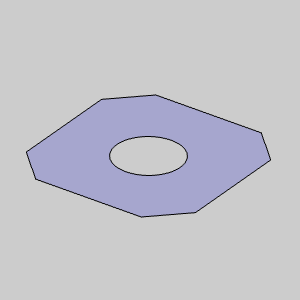
To open Untrim Surface, do one of the following:
In the Surfaces menu, click Untrim Surface.
On the Surfaces toolbar,
click the  icon.
icon.
Right-click anywhere in the Workspace, point to CAD, Surfaces, and click Untrim Surface.
The parameters display in the ![]() Data Entry tab
of the Data-CAM Tree Manager.
Data Entry tab
of the Data-CAM Tree Manager.
The function is performed using only geometry selection.
1 Open the function.
2 Click to select the surface that you want to untrim.
The software automatically untrims the selected surface.
3 You can repeat this process for any other surfaces.
4 To close the function, click Cancel.
The feature is added to the CAD Tree.