Indexing Programs and Index Systems
In this Topic ShowHide
Introduction
The Index System defines the rotary angles used for 4- or 5-axis indexing.
You add an Index System to define each plane of the part that is machined.
To define the plane, you can select a surface or a UCS (user coordinate
system). Milling Features can then be created for each Index System. When
you use Index Systems, the complete program (including the indexing of
the part) can be viewed in simulation.
You can also create indexing programs using the Output Rotary Angle
option in the Posting dialog box of the Milling Wizard. This method creates
proper indexing in the NC program, but the indexing of the part is not
shown in simulation.
Index Systems are only available with the 4 Axis Standard, 4 Axis Pro,
5 Axis Standard, and 5 Axis Pro modules.
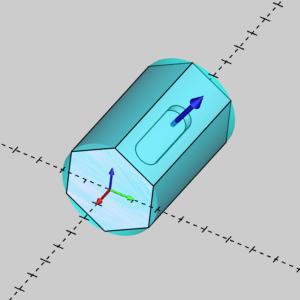
Navigation
To create an Index System:
- In the
 CAM Tree, right-click
CAM Tree, right-click  Machine Setup, point
to Additional Functions,
and click Add Index.
Machine Setup, point
to Additional Functions,
and click Add Index.
The Index System is created and added to
the Machine Setup.
After creating the first Index system:
An index System is created and added to the
Machine Setup below the current Index System.
The Index System Shortcut Menu
Right-click Index System to
access a shortcut menu with the following items.
 Index System
Index System
- Re/Select - opens
the Index System
Select dialog box. To
select a surface, click Pick a Surface, and click OK. This enables
selection mode for you to select a planar surface to assign to
the Index System. To use a user coordinate system, click Pick
a UCS,
select a UCS from the list, and click OK. The UCS is assigned
to the Index System. After making a selection, the index system
indicator displays and shows the positive (Z-axis) direction for
the index. When using a UCS, this automatically uses the positive
Z-axis direction of the UCS, but when you select a surface, the
direction may need to be changed using the Reverse option.
TIP: When
you select a surface or plane to set the index location, the surface or
plane becomes the Z-axis zero for setting the feature parameters.
- Reverse - is
used to flip the Z-axis indicator of the index system when the
indicator points in the wrong direction. The index system indicator
should point in the positive Z-axis direction (towards the milling
spindle/tool).
- Mill Drill Hole
- opens the Hole Wizard for you to create a Drill Hole feature.
This handles drilling with the available operations: Center Drill,
Drill, Chamfer Drill, Chamfer Mill, Ream, and Bore.
- Mill Tap Hole
- opens the Hole Wizard for you to create a Tap Hole feature.
This handles tapping with the available operations: Center Drill,
Drill, Chamfer Drill, Chamfer Mill, Ream, Bore, Tap and Rolling
Tap.
- Mill Counterbore
Hole - opens the Hole Wizard for you
to create a Counterbore Hole feature. This handles counterbore
hole drilling with the available operations: Center Drill, Drill,
Chamfer Drill, Chamfer Mill, Ream, Counterbore Drill, and Counterbore
Mill.
- Mill Counterbore
Tap Hole - opens the Hole Wizard for
you to create a Counterbore Tap Hole feature. This handles counterbore
hole tapping with the available operations: Center Drill, Drill,
Tap, Rolling Tap Chamfer Drill, Chamfer Mill, Ream, Counterbore
Drill, and Counterbore Mill.
- Mill 2
Axis - opens the 2 Axis Wizard for you to create
a 2 Axis feature. This handles 2-axis machining with the available
operations: Profile Rough, Profile Finish, Pocket, Facing, Engraving,
Chamfer Mill, and Plunge Rough.
- Mill 3 Axis -
opens the 3 Axis Wizard for you to create a 3 Axis
feature. This handles 3-axis machining with the available operations:
Z Level Rough, Z Level Finish, Planar, Spiral, Radial, Plunge
Rough, Advanced Rough, Flatlands, Equidistant, and Pencil.
- Mill 4 Axis Rotary
- opens the 4 Axis Rotary Wizard for you to create
a 4 Axis Rotary feature. This handles simultaneous 4-axis rotary
machining with the available operation: 4 Axis Rotary.
- Mill Multiaxis - opens
the Multiaxis
Wizard for you to create a Multiaxis feature. This handles
multiaxis machining up to 5-axis output with the following toolpath
types: Wireframe, Multiaxis Roughing, Swarf and the surface-based
paths Parallel Cuts, Cuts Along Curve, Morph Between 2 Curves,
Parallel to Multiple Curves, Project Curves, Morph Between 2 Surfaces,
and Parallel to Surface.
- Mill Thread - opens
the Mill Thread Wizard for you to create a Mill Thread feature.
This handles mill threading with the available operations: Center
Drill, Drill, Chamfer Drill, Chamfer Mill, Ream, Bore, Pocket,
and Profile.
- Mill 3 Axis Wireframe
- opens the 3 Axis Wizard for you to create a 3 Axis
Wireframe feature. This handles 3D engraving with the available
operations: 3D Engrave Rough and 3D Engrave Finish.
- V-Carve - opens
the V-Carve Wizard for you to create a V-Carve feature.
This handles tapered pocketing and V-tool carving using the available
operations: Tapered Pocket and V-Carve Finish.
- Additional Functions
- point to this menu item to view the following commands.
- Compute All
Toolpath - computes the operations of all features
contained in the Index System.
- Insert Index
- adds an Index System to the tree after this index system.
- Add Toolpath
Pattern - adds a Toolpath
Pattern to the selected Index System. When added from
this location, the defined pattern is applied to all of the
features in the Index System.
- Remove -
removes the assigned indexing plane from the index system.
- Delete -
removes the Index System from the tree.
- Delete All Features
- removes all milling features in the Index System.
- Load Feature
- allows you to locate and add a previously saved milling feature
to the tree.
- Paste Feature
- is used to paste a copied feature to the Index System after
the last feature.
- Post All Yes/No
- sets all toolpaths in the Index System to post or not post in
the NC program.
- Blank/Unblank Toolpath
- allows you to hide or show all toolpaths in the Index System.
- Rename -
enables editing of the Index System name in the CAM Tree. Type
the new name for the index.
Using the Index System
Rotation angles are automatically set in features
created using an Index system as long as the proper procedure is followed.
The Proper Setup Procedure:
1 Define
the stock geometry and Machine Setup for the part.
2 Add
an Index System, and assign the plane for the index system before
adding features.
3 When
you add features, you must right-click the Index System (not the Machine
Setup) to automatically pick up the proper rotation angles.
(If you add a feature from the Machine Setup, the
feature isn't added to the Index System.)
TIP: When you
select a surface/plane to set the index location, the surface/plane becomes
the Z-axis zero for setting the feature parameters.
Related Topics
How
to Create Indexing Programs
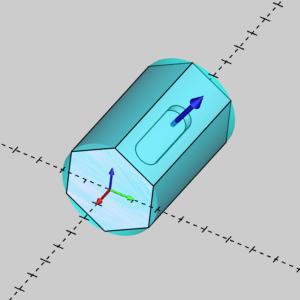
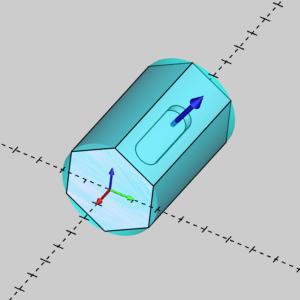
![]() Index System, point to Additional Functions, and click
Insert Index.
Index System, point to Additional Functions, and click
Insert Index.![]() Index System
Index System![]() ) next to all child
items.
) next to all child
items.