Advanced Part Parameters
Introduction
The Advanced Part Parameters dialog box provides further control over how the parts are utilized to create a more efficient nested result. These options are applied to the currently selected part or parts. You can select multiple parts using the Ctrl/Shift modifiers on your keyboard. It's important to note that each part can be assigned different settings.
Parameters - allow you to access the following options.
-
Max Split Distance
![]() This
check box is cleared by default. When you have parts with separate inner
and outer profiles that join to form an inlet, parts are fit inside when
possible by default.
This
check box is cleared by default. When you have parts with separate inner
and outer profiles that join to form an inlet, parts are fit inside when
possible by default.
![]() Selecting
this check box allows you to adjust the Max Split Distance value. This
gives you the means to define what size inlet should be ignored so that
parts will only be nested inside if the Part in Part option in Nesting
Parameters is active.
Selecting
this check box allows you to adjust the Max Split Distance value. This
gives you the means to define what size inlet should be ignored so that
parts will only be nested inside if the Part in Part option in Nesting
Parameters is active.
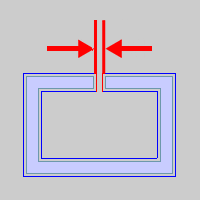
![]() This is only utilized when running the Natural Axis Trials in the
Optimizer of the Nesting
Parameters page. With both selected, they will allow the nesting engine
to attempt rotating the part into a better initial orientation prior to
attempting any specified rotation angles.
This is only utilized when running the Natural Axis Trials in the
Optimizer of the Nesting
Parameters page. With both selected, they will allow the nesting engine
to attempt rotating the part into a better initial orientation prior to
attempting any specified rotation angles.
![]() Clearing this check box will
exclude the specified part from the Natural Axis Trials.
Clearing this check box will
exclude the specified part from the Natural Axis Trials.
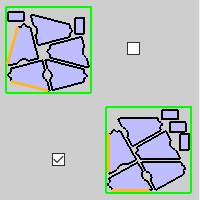
-
Avoid Nesting Parts in this Part
![]() This check box is cleared by default. While cleared all parts will be
considered for filling when the Allow Part in Part Nesting option is active.
This check box is cleared by default. While cleared all parts will be
considered for filling when the Allow Part in Part Nesting option is active.
![]() Selecting this check box will
tell the nesting engine not to fill voids in this particular part when
Allow Part in Part Nesting is active in the Nesting
Parameters page.
Selecting this check box will
tell the nesting engine not to fill voids in this particular part when
Allow Part in Part Nesting is active in the Nesting
Parameters page.
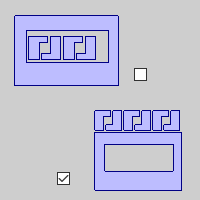
-
OK - finalizes any changes that were made and returns you to the Parts Parameters page.
-
Cancel - will void any changes that were made and returns you to the Parts Parameters page.