 Spiral (Helix)
Spiral (Helix)
Introduction
This topic will explain where to find the Spiral function, and explainthe options found in it.This topic will also give a brief descriptionof Dynamic Drawing, the Snap Increment function, explain creationwith quick steps and examples, and provide links to related topics.
The Spiral Function
The Spiral function creates a spiral or a helix based on the settingsthat you define in the Data Entry Manager.
Dynamic Drawing
This function supports Dynamic Drawing which allows you to use a combination of sketching and data entry to create the entities. After initially sketching the entity, it becomes an active entity, which is an entity that is in Modify Mode. Entities in Modify Mode display in the current Entity color, but displays with a greater line thickness to make them easier to identify. Active entities can be modified using data entry. The benefit of Dynamic Drawing is that you can quickly sketch a point to get the approximate result and then use data entry to update to the exact dimensions, and coordinate values as needed.
|
Entities in Modify Mode |
Final Entities |
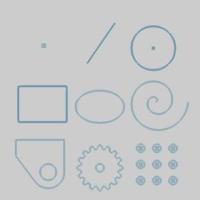
|
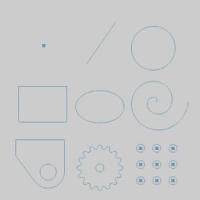
|
In the images above, we see entities which are still in Modify Mode, followed by those same entities after they are finalized.
Snap Increment
This function support the use of the snap increment when selecting the location of the entities. The snap increment allows you to get precise results when using mouse selection and helps to reduce data entry modifications.
To learn more, view Snap Increment.
Navigation
To open Spiral:
-
In the Shapes group, of the Create 2D ribbon,click
 Spiral.
Spiral.
The parameters display in the Data Entry Manager.
The Data Entry Parameters
Parameters
The available parameters vary depending on whether or not the 3D Spiral option is selected.Below, the parameters have been divided into 2 columns to illustrate this.
|
Parameters |






