 Extend Surface
Extend Surface
Introduction
This topic will explain the Extend Surface function, and the optionsfound in it.This topic will also describe where to find the function,provide quick steps on how to use it, and provide links to related topics.
The Extend Surface Function
The Extend Surface function extends a surface along one edge at a timeby the specified distance.Extend Surface supports Dynamic Drawing whichallows you to modify the extension distance using sketch handles or dataentry.The benefit of Dynamic Drawing is that you can use sketch handleswhen accuracy isn't needed and then use data entry when exact dimensionsare needed.
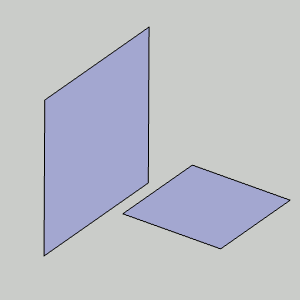
Snap Increment
This function support the use of the snap increment when selecting the location of the entities. The snap increment allows you to get precise results when using mouse selection and helps to reduce data entry modifications.
To learn more, view Snap Increment.
Navigation
To open Extend Surface:
-
In the Modifygroup, of the Create 3D tab, click
 Extend Surface.
Extend Surface.
The parameters display in the Data Entry Manager.
The Data Entry Parameters
Selected Geometry
|
|
|
| The list box will list the entity currently selected for the function. | |
Choose face to be extended
As soon as the edge to be extended is added to the Selected Geometry list, the possible faces to extended will be listed here to allow you to select which face is to be extended.
- Distance - sets how farthe surface edge is extended.You can use data entry or the dynamicsketch handle to set this value.The snapincrement applies when using the sketch handle.
- OK - finalizes the function.
- Cancel - exits the function.
Quick Steps - Extend Surface
- Open the function.
The Selected Geometry list is automatically given focus. - Select the surface edge to be extended.
The selected edge is added to the Selected Geometry list.
The corresponding face is added to the Choose face to be extended list.
A preview appears showing the result using the current parameters.
Tip: When an edge is selected, that is shared between two surfaces, which are stitched together, or part of the same solid, two faces will be added to the Choose face to be extended list.This allows you to choose the face whose edge is to be extended.However, when an edge is selected that is meeting the edge of a separate surface, it is sometimes best to hide the surface that is being left alone to ensure the correct edge is selected.
- Adjust the Distance as needed.
The preview updates as values are altered. - Click OK to confirm.
The feature is added to the CAD Tree. - Repeat as necessary.
- Click Cancel to exit the function.
Related Topics
Howto Extend a Surface






