 Circular Plane 3 Points - Endpoints /Radius
Circular Plane 3 Points - Endpoints /Radius
Introduction
This topic will explain the Arc 3 Points - Endpoints / Radius function,will explain where to find the function, and explain the options foundin it.This topic will also give a brief description of Dynamic Drawing,the Snap Increment function, explain creation with quick steps, and providelinks to related topics.
The Arc 3 Points - Endpoints / Radius Function
The Arc 3 Points - Endpoints / Radius function is used to create arcsof a specified radius, and start and end angles, by defining three pointsin the graphics area.The first point sets the one of the start/end points.The second point sets the other start/end point.The last point definesthe radius of the arc.which will become the full diameter of the arc.Once active, the entity can be modified with data entry.
Dynamic Drawing
This function supports Dynamic Drawing which allows you to use a combination of sketching and data entry to create the entities. Prior to confirming the desired result in the function, an adjustable preview is visible. These previews can be modified using data entry. The benefit of Dynamic Drawing is that you can quickly place and adjust the size to get the approximate result, and then use data entry to update to the exact dimensions, and coordinate values as needed.
|
Planes in Modify Mode |
Final Entities |
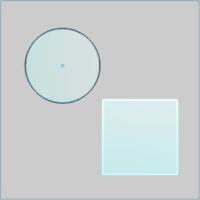
|
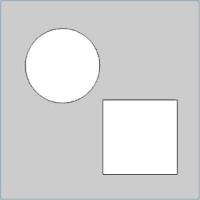
|
In the images above, we see the preview of surfaces which can still be adjusted, followed by those same surfaces after they are finalized.
Snap Increment
This function support the use of the snap increment when selecting the location of the entities. The snap increment allows you to get precise results when using mouse selection and helps to reduce data entry modifications.
To learn more, view Snap Increment.
Navigation
To open Circular Plane / Arc 3 Points - Endpoints/Radius:
-
In the Surfaces group, of the Create 3D ribbon, click the down arrow under
 Planar, and select
Planar, and select  Circular Plane.
Circular Plane.
The parameters display in the Data Entry Manager.
- Select the
 Creation Option.
Creation Option.
The Data Entry Parameters
 Creation Option
Creation Option
![]()
![]()
![]()
![]()
![]()
![]()
![]()
 Parameters
Parameters
Dimensions
-
Diameter - sets the width of the arc, as it would be in its complete circular state, from side to side.
-
Radius - sets the distancefrom the center of the arc to the circumference.
-
Start Angle - sets therotation angle at which the arc begins measured from the positiveX-axis.
-
End Angle - sets therotation angle at which the arc ends measured from the positive X-axis.
-
Other Half - allowsyou to choose the other half of the specified angle range.
- OK - finalizes the function.
- Cancel - exits the function.
Quick Steps - Arc 3 Points - Endpoints / Radius
-
Openthe function and click a snap point or anywhere in the graphics areato set the first of two points which will define the start and endpoints of the arc.
Youcan modify the snapincrement value or turn it off while selecting the points of thearc.
-
Move the mouse pointerand click a snap point or anywhere to set the second point which willdefine the start and end points of the arc.


-
Move the mouse pointer in the direction thearc is to be created.


Click to set radius.
Thearc changes from the Preview color to the Entity color and displayswith a greater line thickness to show it is the active entity. -
With Dynamic Drawing, you can update theData Entry parameters to modify the active entity, or you can continuesketching.
If you continue sketching, the active entity is automatically finished. -
After updating the Data Entry parameters,to finish the active entity, you can either click OKor you can click the next point to begin creation of a new arc.

-
Repeat this process of using sketching anddata entry to create arcs as needed.
-
To close the function, click Cancel.






