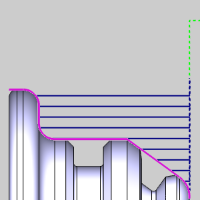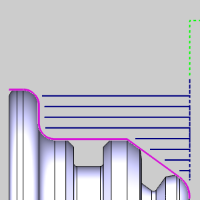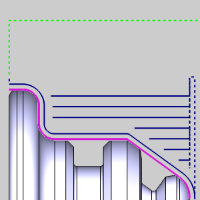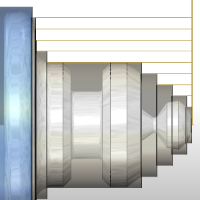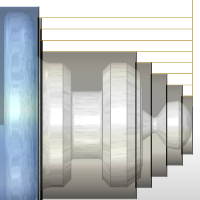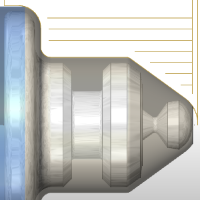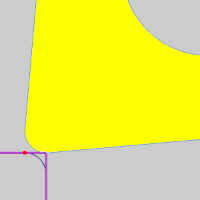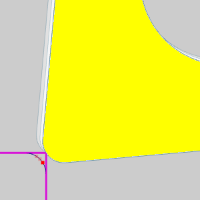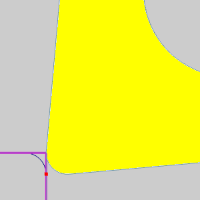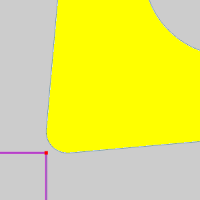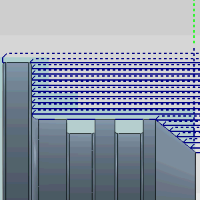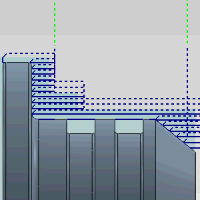Parameters
Parameters
Introduction
The Parameters page gives you the control to tweak the pattern that has been selected on the previous page. The options available to you in this page include the depth of cut, the allowance being left, whether or not an overlap on passes is used, the corner type, which controls whether the tool rolls over corners or not, and also allows you to trim the toolpath to the stock size and shape.
Parameters
The parameters section give you the ability to adjust the depth of cut and the allowances used.
Depth of Cut - sets the spacing between toolpath passes.
 Rough Allowance -
Selecting this option will create a pass before the final
pass to act as a semi-finish. The spacing of the semi-finish pass will
be dictated by the values entered in the Z and X boxes.
Rough Allowance -
Selecting this option will create a pass before the final
pass to act as a semi-finish. The spacing of the semi-finish pass will
be dictated by the values entered in the Z and X boxes.
Z - sets the amount left in the Z direction for the semi-finish.
X - sets the amount left in the X direction for the semi-finish.
Finish Allowance - will allow you to leave material on the workpiece to be handled by the finishing pass. Setting values for the Finish Allowance will leave the last pass of this operation offset from the selected geometry by the amount entered in the available Z and X boxes.
Z - sets the amount left in the Z direction for the finish.
X - sets the amount left in the X direction for the finish.
|
No Allowance |
Finish Allowance |
Rough & Finish |
|
|
|
|
|
|
|
|
|
No Allowance Simulation |
Finish Allowance Simulation |
Rough & Finish Simulation |
|
|
|
|
|
|
|
|
|
*Steps can also be eliminated with the Overlap options below. |
||
Overlap
The Overlap options allow you to create an additional move prior to the link to the next pass. This link will track back up the geometry in order to eliminate stair steps as seen in the images above. Overlap is controlled with either, To Previous Cut, No Overlap, or Custom Distance.
 To Previous Cut - automatically
tracks back up the geometry the distance of the selected depth of cut.
To Previous Cut - automatically
tracks back up the geometry the distance of the selected depth of cut.
 No Overlap - does not track back
up the geometry at all.
No Overlap - does not track back
up the geometry at all.
 Custom Distance - Allows you to
enter a custom distance value. This value is a vertical distance. Entering
the same value that has been entered for the depth of cut will track back
to the last cut exactly.
Custom Distance - Allows you to
enter a custom distance value. This value is a vertical distance. Entering
the same value that has been entered for the depth of cut will track back
to the last cut exactly.
Corner Type
This section gives you a way to create sharp corners when moving through outside angles and corners. When system compensation is being used, the toolpath adjusts to keep the specified geometry of the tool in contact with the geometry. In the case of outside angles and corners, this causes a radius in the toolpath as the tool rounds over the geometry.
 Round - keeps the specified tool
geometry in contact with the geometry at all times.
Round - keeps the specified tool
geometry in contact with the geometry at all times.
 Sharp - allows the tool to move
off the geometry in order to line up with the next move on the following
entity. This method eliminates the rounding over of the tool.
Sharp - allows the tool to move
off the geometry in order to line up with the next move on the following
entity. This method eliminates the rounding over of the tool.
|
Theoretical Point on Tool |
||
|
|
||
|
|
||
|
Rounded Corner |
||
|
|
|
|
|
|
|
|
|
Sharp Corner |
||
|
|
|
|
Bounds
The Bounds section give you the ability to trim the toolpath to the bounds set by the Operation Stock.
 Trim to Stock -
Selecting this option will trim away toolpath that extends beyond
the Operation Stock.
Trim to Stock -
Selecting this option will trim away toolpath that extends beyond
the Operation Stock.
|
Trim to Stock off |
Trim to Stock on |
|
|
|
Extension - When trimming causes gaps in the toolpath, Extension closes the gap from each side by the amount entered. This is done to create a lead out of, and back into the material.
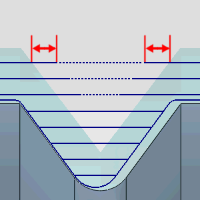
Maximum Gap - sets the limit on the area to feed across when no stock is detected.
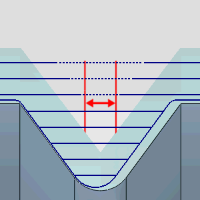
Next Topic
Once the Parameters have been set, click Next >> to continue to the Rapids page.