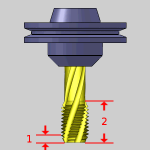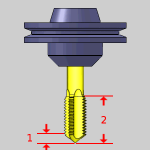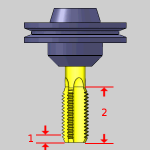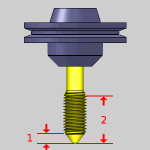Mill Tool Page
Introduction
This topic serves to describe the various tool pages available going through Mill and Mill Turn jobs. It is good practice to have all the tools for the job loaded into the Tool Crib at the start of the job. If you do, the tools for the job will already be in the Tool Crib, and the system will have pulled appropriate tools for each operation from the Tool Crib. From this tool page, you can either, choose a different tool from the Tool Crib, go into the Tool Crib to add tools from your Tool Library, or enter tool specific data manually into the Tool Data Section of the page.
This page will also assist in assigning Tool Numbers and Offsets, and Coolant options, as well as Speeds and Feeds.
Tool Crib - opens the Tool Crib for you to select a tool that you have already loaded for the job. Click to select a tool in the tools list, and click OK to assign the tool to the operation. (For Mill Turn jobs, view Mill Turn Tool Crib.)
Assign Tool Holder (Mill and Lathe Drilling) - opens the Milling Tool Holder Library to assign a tool holder to the tool. In the Tool Holder list on the right, select a tool holder/arbor, then click OK. The name of the selected tool holder appears in the Holder Label box. This holder is now the default tool holder for the tool, meaning that it is automatically assigned to the tool when you create an operation with this tool.
Tool Data
To select a tool for the feature,you can use the following option in one of two ways.
-
System Tool
 Select this check
box to allow the software to automatically select tools from the Tool
Cribthat match the machining
operation. In the case of end mills, you may alter the diameter and corner
radius allowing the software to find the appropriate tool from the Tool
Crib. In the case the appropriate tool sizes are not found, the software
searches for a matching tool in the Tool Library. If a matching tool is
found, it is added to the Tool Crib. If a matching tool is not found,
a new tool is automatically created and added to the Tool Crib.
Select this check
box to allow the software to automatically select tools from the Tool
Cribthat match the machining
operation. In the case of end mills, you may alter the diameter and corner
radius allowing the software to find the appropriate tool from the Tool
Crib. In the case the appropriate tool sizes are not found, the software
searches for a matching tool in the Tool Library. If a matching tool is
found, it is added to the Tool Crib. If a matching tool is not found,
a new tool is automatically created and added to the Tool Crib.
 When this check
box is cleared, you can edit all tool information directly in the dialog
box. In this case, the defined tool is added to the Tool Crib.
When this check
box is cleared, you can edit all tool information directly in the dialog
box. In this case, the defined tool is added to the Tool Crib.
Note: Although the Machining Data group remains the same regardless of the tool selected, The available Tool Data, and the Speed and Feed parameters vary depending on the type of tool selected. Click on a tool to display the Tool Data for that particular tool. Once open, click on Machining Data and Feeds and Speeds to see the corresponding variables.
Drill
 Center Drill
Center Drill
The following items are displayed for informational purposes:
|
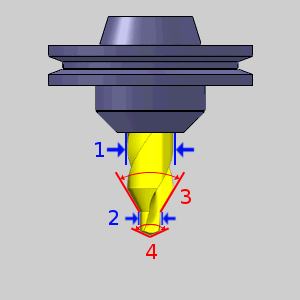
|
Machining Data
The Machining Data parameters change slightly depending on whether you are in a Turning job or Mill Turn job. All parameters are explained next.
-
Tool Number - opens the Assigned Tools dialog box for you to change the tool numbering.
-
Override Offsets
 Clear the Override Offsets check box to use the tool number to set the
Offset Register value.
Clear the Override Offsets check box to use the tool number to set the
Offset Register value.
 Select the Override Offsets check box to allow for manual editing of the
Offset Register value.
Select the Override Offsets check box to allow for manual editing of the
Offset Register value.
- Height Offset - sets
the Height Offset to be used in the posted program.
- Diameter Offset - sets the Diameter Offset to used in the posted program.
- Coolant - sets the coolant option for the operation. Select one of the following options: Off, Flood, Mist, Air, or Oil.
Feeds and Speeds
By default, the software automatically calculates feeds and speeds based on the values defined in the Stock Material Library.
-
Use System Feeds and Speeds
 Select this check
box to automatically calculate the feeds and speeds.
Select this check
box to automatically calculate the feeds and speeds.
 Clear this check
box to type feeds and speeds values in the dialog box.
Clear this check
box to type feeds and speeds values in the dialog box.
- SFM/SMM - is the surface feet/meters per minute feedrate.
- Plunge Feed per Tooth - sets the rate of depth per tooth. The value is linked to the Plunge Feedrate.
- Spindle RPM - is the revolutions per minute of the spindle.
- Plunge Feedrate - is the downward feedrate. This value is linked to the Plunge Feed per Tooth.
-
Dwell - sets the amount of seconds to Dwell.
Note: While editing the feeds and speeds, changing one value automatically calculates any other associated values. For example, if you modify the SFM value, the Spindle RPM, Cutting Feedrate, and Plunge Feedrate are automatically calculated.
 Drill
Drill
The following items are displayed for informational purposes:
|
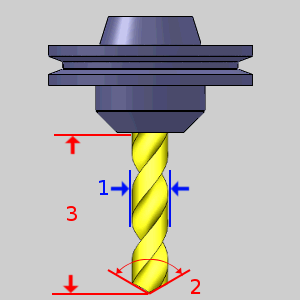
|
Machining Data
The Machining Data parameters change slightly depending on whether you are in a Turning job or Mill Turn job. All parameters are explained next.
-
Tool Number - opens the Assigned Tools dialog box for you to change the tool numbering.
-
Override Offsets
 Clear the Override Offsets check box to use the tool number to set the
Offset Register value.
Clear the Override Offsets check box to use the tool number to set the
Offset Register value.
 Select the Override Offsets check box to allow for manual editing of the
Offset Register value.
Select the Override Offsets check box to allow for manual editing of the
Offset Register value.
- Height Offset - sets
the Height Offset to be used in the posted program.
- Diameter Offset - sets the Diameter Offset to used in the posted program.
- Coolant - sets the coolant option for the operation. Select one of the following options: Off, Flood, Mist, Air, or Oil.
Feeds and Speeds
By default, the software automatically calculates feeds and speeds based on the values defined in the Stock Material Library.
-
Use System Feeds and Speeds
 Select this check
box to automatically calculate the feeds and speeds.
Select this check
box to automatically calculate the feeds and speeds.
 Clear this check
box to type feeds and speeds values in the dialog box.
Clear this check
box to type feeds and speeds values in the dialog box.
- SFM/SMM - is the surface feet/meters per minute feedrate.
- Spindle RPM - is the revolutions per minute of the spindle.
- Feed per Minute - is the feedrate for the tap in feed per minute.
- Feed per Revolution - is the total depth per revolution.
-
Dwell - sets the amount of seconds to Dwell.
Note: While editing the feeds and speeds, changing one value automatically calculates any other associated values. For example, if you modify the SFM value, the Spindle RPM, Cutting Feedrate, and Plunge Feedrate are automatically calculated.
 Spiral Tap
Spiral Tap
The following items are displayed for informational purposes:
|
|
Machining Data
The Machining Data parameters change slightly depending on whether you are in a Turning job or Mill Turn job. All parameters are explained next.
-
Tool Number - opens the Assigned Tools dialog box for you to change the tool numbering.
-
Override Offsets
 Clear the Override Offsets check box to use the tool number to set the
Offset Register value.
Clear the Override Offsets check box to use the tool number to set the
Offset Register value.
 Select the Override Offsets check box to allow for manual editing of the
Offset Register value.
Select the Override Offsets check box to allow for manual editing of the
Offset Register value.
- Height Offset - sets
the Height Offset to be used in the posted program.
- Diameter Offset - sets the Diameter Offset to used in the posted program.
- Coolant - sets the coolant option for the operation. Select one of the following options: Off, Flood, Mist, Air, or Oil.
Feeds and Speeds
By default, the software automatically calculates feeds and speeds based on the values defined in the Stock Material Library.
-
Use System Feeds and Speeds
 Select this check
box to automatically calculate the feeds and speeds.
Select this check
box to automatically calculate the feeds and speeds.
 Clear this check
box to type feeds and speeds values in the dialog box.
Clear this check
box to type feeds and speeds values in the dialog box.
- SFM/SMM - is the surface feet/meters per minute feedrate.
- Spindle RPM - is the revolutions per minute of the spindle.
- Feed per Minute - is the feedrate for the tap in feed per minute.
- Feed per Revolution - is the total depth per revolution.
-
Dwell - sets the amount of seconds to Dwell.
Note: While editing the feeds and speeds, changing one value automatically calculates any other associated values. For example, if you modify the SFM value, the Spindle RPM, Cutting Feedrate, and Plunge Feedrate are automatically calculated.
 Point Tap
Point Tap
The following items are displayed for informational purposes:
|
|
Machining Data
The Machining Data parameters change slightly depending on whether you are in a Turning job or Mill Turn job. All parameters are explained next.
-
Tool Number - opens the Assigned Tools dialog box for you to change the tool numbering.
-
Override Offsets
 Clear the Override Offsets check box to use the tool number to set the
Offset Register value.
Clear the Override Offsets check box to use the tool number to set the
Offset Register value.
 Select the Override Offsets check box to allow for manual editing of the
Offset Register value.
Select the Override Offsets check box to allow for manual editing of the
Offset Register value.
- Height Offset - sets
the Height Offset to be used in the posted program.
- Diameter Offset - sets the Diameter Offset to used in the posted program.
- Coolant - sets the coolant option for the operation. Select one of the following options: Off, Flood, Mist, Air, or Oil.
Feeds and Speeds
By default, the software automatically calculates feeds and speeds based on the values defined in the Stock Material Library.
-
Use System Feeds and Speeds
 Select this check
box to automatically calculate the feeds and speeds.
Select this check
box to automatically calculate the feeds and speeds.
 Clear this check
box to type feeds and speeds values in the dialog box.
Clear this check
box to type feeds and speeds values in the dialog box.
- SFM/SMM - is the surface feet/meters per minute feedrate.
- Spindle RPM - is the revolutions per minute of the spindle.
- Feed per Minute - is the feedrate for the tap in feed per minute.
- Feed per Revolution - is the total depth per revolution.
-
Dwell - sets the amount of seconds to Dwell.
Note: While editing the feeds and speeds, changing one value automatically calculates any other associated values. For example, if you modify the SFM value, the Spindle RPM, Cutting Feedrate, and Plunge Feedrate are automatically calculated.
 Hand Tap
Hand Tap
The following items are displayed for informational purposes:
|
|
Machining Data
The Machining Data parameters change slightly depending on whether you are in a Turning job or Mill Turn job. All parameters are explained next.
-
Tool Number - opens the Assigned Tools dialog box for you to change the tool numbering.
-
Override Offsets
 Clear the Override Offsets check box to use the tool number to set the
Offset Register value.
Clear the Override Offsets check box to use the tool number to set the
Offset Register value.
 Select the Override Offsets check box to allow for manual editing of the
Offset Register value.
Select the Override Offsets check box to allow for manual editing of the
Offset Register value.
- Height Offset - sets
the Height Offset to be used in the posted program.
- Diameter Offset - sets the Diameter Offset to used in the posted program.
- Coolant - sets the coolant option for the operation. Select one of the following options: Off, Flood, Mist, Air, or Oil.
Feeds and Speeds
By default, the software automatically calculates feeds and speeds based on the values defined in the Stock Material Library.
-
Use System Feeds and Speeds
 Select this check
box to automatically calculate the feeds and speeds.
Select this check
box to automatically calculate the feeds and speeds.
 Clear this check
box to type feeds and speeds values in the dialog box.
Clear this check
box to type feeds and speeds values in the dialog box.
- SFM/SMM - is the surface feet/meters per minute feedrate.
- Spindle RPM - is the revolutions per minute of the spindle.
- Feed per Minute - is the feedrate for the tap in feed per minute.
- Feed per Revolution - is the total depth per revolution.
-
Dwell - sets the amount of seconds to Dwell.
Note: While editing the feeds and speeds, changing one value automatically calculates any other associated values. For example, if you modify the SFM value, the Spindle RPM, Cutting Feedrate, and Plunge Feedrate are automatically calculated.
 Rolling Tap
Rolling Tap
The following items are displayed for informational purposes:
|
|
Machining Data
The Machining Data parameters change slightly depending on whether you are in a Turning job or Mill Turn job. All parameters are explained next.
-
Tool Number - opens the Assigned Tools dialog box for you to change the tool numbering.
-
Override Offsets
 Clear the Override Offsets check box to use the tool number to set the
Offset Register value.
Clear the Override Offsets check box to use the tool number to set the
Offset Register value.
 Select the Override Offsets check box to allow for manual editing of the
Offset Register value.
Select the Override Offsets check box to allow for manual editing of the
Offset Register value.
- Height Offset - sets
the Height Offset to be used in the posted program.
- Diameter Offset - sets the Diameter Offset to used in the posted program.
- Coolant - sets the coolant option for the operation. Select one of the following options: Off, Flood, Mist, Air, or Oil.
Feeds and Speeds
By default, the software automatically calculates feeds and speeds based on the values defined in the Stock Material Library.
-
Use System Feeds and Speeds
 Select this check
box to automatically calculate the feeds and speeds.
Select this check
box to automatically calculate the feeds and speeds.
 Clear this check
box to type feeds and speeds values in the dialog box.
Clear this check
box to type feeds and speeds values in the dialog box.
- SFM/SMM - is the surface feet/meters per minute feedrate.
- Spindle RPM - is the revolutions per minute of the spindle.
- Feed per Minute - is the feedrate for the tap in feed per minute.
- Feed per Revolution - is the total depth per revolution.
-
Dwell - sets the amount of seconds to Dwell.
Note: While editing the feeds and speeds, changing one value automatically calculates any other associated values. For example, if you modify the SFM value, the Spindle RPM, Cutting Feedrate, and Plunge Feedrate are automatically calculated.
 Chamfer Tool
Chamfer Tool
The following items are displayed for informational purposes:
|
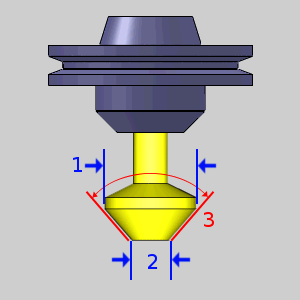
|
Machining Data
The Machining Data parameters change slightly depending on whether you are in a Turning job or Mill Turn job. All parameters are explained next.
-
Tool Number - opens the Assigned Tools dialog box for you to change the tool numbering.
-
Override Offsets
 Clear the Override Offsets check box to use the tool number to set the
Offset Register value.
Clear the Override Offsets check box to use the tool number to set the
Offset Register value.
 Select the Override Offsets check box to allow for manual editing of the
Offset Register value.
Select the Override Offsets check box to allow for manual editing of the
Offset Register value.
- Height Offset - sets
the Height Offset to be used in the posted program.
- Diameter Offset - sets the Diameter Offset to used in the posted program.
- Coolant - sets the coolant option for the operation. Select one of the following options: Off, Flood, Mist, Air, or Oil.
Feeds and Speeds
By default, the software automatically calculates feeds and speeds based on the values defined in the Stock Material Library.
-
Use System Feeds and Speeds
 Select this check
box to automatically calculate the feeds and speeds.
Select this check
box to automatically calculate the feeds and speeds.
 Clear this check
box to type feeds and speeds values in the dialog box.
Clear this check
box to type feeds and speeds values in the dialog box.
- SFM/SMM - is the surface feet/meters per minute feedrate.
- Plunge Feed per Tooth - sets the rate of depth per tooth. The value is linked to the Plunge Feedrate.
- Spindle RPM - is the revolutions per minute of the spindle.
- Plunge Feedrate - is the downward feedrate. This value is linked to the Plunge Feed per Tooth.
-
Dwell - sets the amount of seconds to Dwell.
Note: While editing the feeds and speeds, changing one value automatically calculates any other associated values. For example, if you modify the SFM value, the Spindle RPM, Cutting Feedrate, and Plunge Feedrate are automatically calculated.
 Counterbore
Counterbore
The following items are displayed for informational purposes:
|
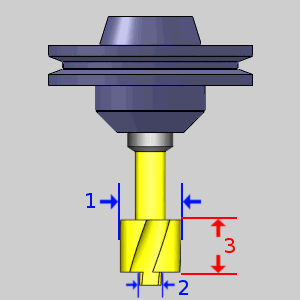
|
Machining Data
The Machining Data parameters change slightly depending on whether you are in a Turning job or Mill Turn job. All parameters are explained next.
-
Tool Number - opens the Assigned Tools dialog box for you to change the tool numbering.
-
Override Offsets
 Clear the Override Offsets check box to use the tool number to set the
Offset Register value.
Clear the Override Offsets check box to use the tool number to set the
Offset Register value.
 Select the Override Offsets check box to allow for manual editing of the
Offset Register value.
Select the Override Offsets check box to allow for manual editing of the
Offset Register value.
- Height Offset - sets
the Height Offset to be used in the posted program.
- Diameter Offset - sets the Diameter Offset to used in the posted program.
- Coolant - sets the coolant option for the operation. Select one of the following options: Off, Flood, Mist, Air, or Oil.
Feeds and Speeds
By default, the software automatically calculates feeds and speeds based on the values defined in the Stock Material Library.
-
Use System Feeds and Speeds
 Select this check
box to automatically calculate the feeds and speeds.
Select this check
box to automatically calculate the feeds and speeds.
 Clear this check
box to type feeds and speeds values in the dialog box.
Clear this check
box to type feeds and speeds values in the dialog box.
- SFM/SMM - is the surface feet/meters per minute feedrate.
- Plunge Feed per Tooth - sets the rate of depth per tooth. The value is linked to the Plunge Feedrate.
- Spindle RPM - is the revolutions per minute of the spindle.
- Plunge Feedrate - is the downward feedrate. This value is linked to the Plunge Feed per Tooth.
-
Dwell - sets the amount of seconds to Dwell.
Note: While editing the feeds and speeds, changing one value automatically calculates any other associated values. For example, if you modify the SFM value, the Spindle RPM, Cutting Feedrate, and Plunge Feedrate are automatically calculated.
 Reamer
Reamer
The following items are displayed for informational purposes:
|
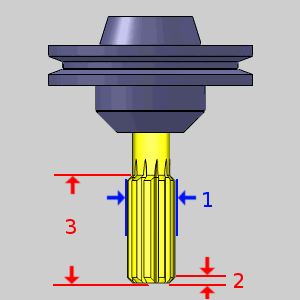
|
Machining Data
The Machining Data parameters change slightly depending on whether you are in a Turning job or Mill Turn job. All parameters are explained next.
-
Tool Number - opens the Assigned Tools dialog box for you to change the tool numbering.
-
Override Offsets
 Clear the Override Offsets check box to use the tool number to set the
Offset Register value.
Clear the Override Offsets check box to use the tool number to set the
Offset Register value.
 Select the Override Offsets check box to allow for manual editing of the
Offset Register value.
Select the Override Offsets check box to allow for manual editing of the
Offset Register value.
- Height Offset - sets
the Height Offset to be used in the posted program.
- Diameter Offset - sets the Diameter Offset to used in the posted program.
- Coolant - sets the coolant option for the operation. Select one of the following options: Off, Flood, Mist, Air, or Oil.
Feeds and Speeds
By default, the software automatically calculates feeds and speeds based on the values defined in the Stock Material Library.
-
Use System Feeds and Speeds
 Select this check
box to automatically calculate the feeds and speeds.
Select this check
box to automatically calculate the feeds and speeds.
 Clear this check
box to type feeds and speeds values in the dialog box.
Clear this check
box to type feeds and speeds values in the dialog box.
- SFM/SMM - is the surface feet/meters per minute feedrate.
- Plunge Feed per Tooth - sets the rate of depth per tooth. The value is linked to the Plunge Feedrate.
- Spindle RPM - is the revolutions per minute of the spindle.
- Plunge Feedrate - is the downward feedrate. This value is linked to the Plunge Feed per Tooth.
-
Dwell - sets the amount of seconds to Dwell.
Note: While editing the feeds and speeds, changing one value automatically calculates any other associated values. For example, if you modify the SFM value, the Spindle RPM, Cutting Feedrate, and Plunge Feedrate are automatically calculated.
 Boring
Boring
The following items are displayed for informational purposes:
|
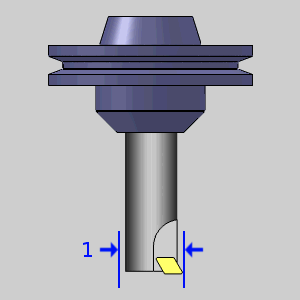
|
Machining Data
The Machining Data parameters change slightly depending on whether you are in a Turning job or Mill Turn job. All parameters are explained next.
-
Tool Number - opens the Assigned Tools dialog box for you to change the tool numbering.
-
Override Offsets
 Clear the Override Offsets check box to use the tool number to set the
Offset Register value.
Clear the Override Offsets check box to use the tool number to set the
Offset Register value.
 Select the Override Offsets check box to allow for manual editing of the
Offset Register value.
Select the Override Offsets check box to allow for manual editing of the
Offset Register value.
- Height Offset - sets
the Height Offset to be used in the posted program.
- Diameter Offset - sets the Diameter Offset to used in the posted program.
- Coolant - sets the coolant option for the operation. Select one of the following options: Off, Flood, Mist, Air, or Oil.
Feeds and Speeds
By default, the software automatically calculates feeds and speeds based on the values defined in the Stock Material Library.
-
Use System Feeds and Speeds
 Select this check
box to automatically calculate the feeds and speeds.
Select this check
box to automatically calculate the feeds and speeds.
 Clear this check
box to type feeds and speeds values in the dialog box.
Clear this check
box to type feeds and speeds values in the dialog box.
- SFM/SMM - is the surface feet/meters per minute feedrate.
- Plunge Feed per Tooth - sets the rate of depth per tooth. The value is linked to the Plunge Feedrate.
- Spindle RPM - is the revolutions per minute of the spindle.
- Plunge Feedrate - is the downward feedrate. This value is linked to the Plunge Feed per Tooth.
-
Dwell - sets the amount of seconds to Dwell.
Note: While editing the feeds and speeds, changing one value automatically calculates any other associated values. For example, if you modify the SFM value, the Spindle RPM, Cutting Feedrate, and Plunge Feedrate are automatically calculated.
Mill
 Endmill Rough
Endmill Rough
The following items are displayed for informational purposes:
|
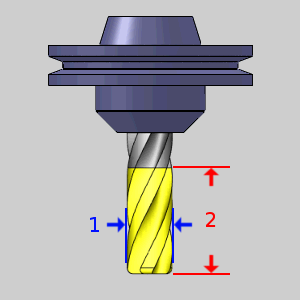
|
Machining Data
The Machining Data parameters change slightly depending on whether you are in a Turning job or Mill Turn job. All parameters are explained next.
-
Tool Number - opens the Assigned Tools dialog box for you to change the tool numbering.
-
Override Offsets
 Clear the Override Offsets check box to use the tool number to set the
Offset Register value.
Clear the Override Offsets check box to use the tool number to set the
Offset Register value.
 Select the Override Offsets check box to allow for manual editing of the
Offset Register value.
Select the Override Offsets check box to allow for manual editing of the
Offset Register value.
- Height Offset - sets
the Height Offset to be used in the posted program.
- Diameter Offset - sets the Diameter Offset to used in the posted program.
- Coolant - sets the coolant option for the operation. Select one of the following options: Off, Flood, Mist, Air, or Oil.
Feeds and Speeds
By default, the software automatically calculates feeds and speeds based on the values defined in the Stock Material Library.
-
Use System Feeds and Speeds
 Select this check
box to automatically calculate the feeds and speeds.
Select this check
box to automatically calculate the feeds and speeds.
 Clear this check
box to type feeds and speeds values in the dialog box.
Clear this check
box to type feeds and speeds values in the dialog box.
- SFM/SMM - is the surface feet/meters per minute feedrate.
- Feed per Tooth - is the feedrate for feed moves in units per tooth.
- Plunge Feed per Tooth - is the feedrate for plunge moves in units per tooth.
- Spindle RPM - is the revolutions per minute of the spindle.
- Cutting Feedrate - is the feedrate for feed moves.
- Plunge Feedrate - is the feedrate for plunge moves.
- Arc Slowdown % - is the amount of the feedrate to use when in arc moves. 100% is equal to the Cutting Feedrate.
-
Dwell - sets the amount of seconds to Dwell.
Note: While editing the feeds and speeds, changing one value automatically calculates any other associated values. For example, if you modify the SFM value, the Spindle RPM, Cutting Feedrate, and Plunge Feedrate are automatically calculated.
 Endmill Finish
Endmill Finish
The following items are displayed for informational purposes:
|
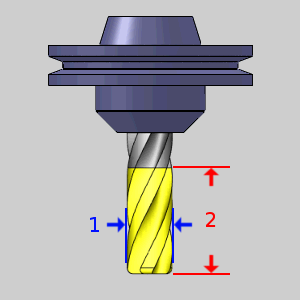
|
Machining Data
The Machining Data parameters change slightly depending on whether you are in a Turning job or Mill Turn job. All parameters are explained next.
-
Tool Number - opens the Assigned Tools dialog box for you to change the tool numbering.
-
Override Offsets
 Clear the Override Offsets check box to use the tool number to set the
Offset Register value.
Clear the Override Offsets check box to use the tool number to set the
Offset Register value.
 Select the Override Offsets check box to allow for manual editing of the
Offset Register value.
Select the Override Offsets check box to allow for manual editing of the
Offset Register value.
- Height Offset - sets
the Height Offset to be used in the posted program.
- Diameter Offset - sets the Diameter Offset to used in the posted program.
- Coolant - sets the coolant option for the operation. Select one of the following options: Off, Flood, Mist, Air, or Oil.
Feeds and Speeds
By default, the software automatically calculates feeds and speeds based on the values defined in the Stock Material Library.
-
Use System Feeds and Speeds
 Select this check
box to automatically calculate the feeds and speeds.
Select this check
box to automatically calculate the feeds and speeds.
 Clear this check
box to type feeds and speeds values in the dialog box.
Clear this check
box to type feeds and speeds values in the dialog box.
- SFM/SMM - is the surface feet/meters per minute feedrate.
- Feed per Tooth - is the feedrate for feed moves in units per tooth.
- Plunge Feed per Tooth - is the feedrate for plunge moves in units per tooth.
- Spindle RPM - is the revolutions per minute of the spindle.
- Cutting Feedrate - is the feedrate for feed moves.
- Plunge Feedrate - is the feedrate for plunge moves.
- Arc Slowdown % - is the amount of the feedrate to use when in arc moves. 100% is equal to the Cutting Feedrate.
-
Dwell - sets the amount of seconds to Dwell.
Note: While editing the feeds and speeds, changing one value automatically calculates any other associated values. For example, if you modify the SFM value, the Spindle RPM, Cutting Feedrate, and Plunge Feedrate are automatically calculated.
 Chamfer Mill
Chamfer Mill
The following items are displayed for informational purposes:
|
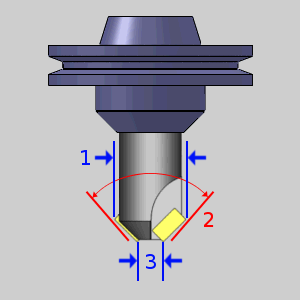
|
Machining Data
The Machining Data parameters change slightly depending on whether you are in a Turning job or Mill Turn job. All parameters are explained next.
-
Tool Number - opens the Assigned Tools dialog box for you to change the tool numbering.
-
Override Offsets
 Clear the Override Offsets check box to use the tool number to set the
Offset Register value.
Clear the Override Offsets check box to use the tool number to set the
Offset Register value.
 Select the Override Offsets check box to allow for manual editing of the
Offset Register value.
Select the Override Offsets check box to allow for manual editing of the
Offset Register value.
- Height Offset - sets
the Height Offset to be used in the posted program.
- Diameter Offset - sets the Diameter Offset to used in the posted program.
- Coolant - sets the coolant option for the operation. Select one of the following options: Off, Flood, Mist, Air, or Oil.
Feeds and Speeds
By default, the software automatically calculates feeds and speeds based on the values defined in the Stock Material Library.
-
Use System Feeds and Speeds
 Select this check
box to automatically calculate the feeds and speeds.
Select this check
box to automatically calculate the feeds and speeds.
 Clear this check
box to type feeds and speeds values in the dialog box.
Clear this check
box to type feeds and speeds values in the dialog box.
- SFM/SMM - is the surface feet/meters per minute feedrate.
- Feed per Tooth - is the feedrate for feed moves in units per tooth.
- Plunge Feed per Tooth - is the feedrate for plunge moves in units per tooth.
- Spindle RPM - is the revolutions per minute of the spindle.
- Cutting Feedrate - is the feedrate for feed moves.
- Plunge Feedrate - is the feedrate for plunge moves.
- Arc Slowdown % - is the amount of the feedrate to use when in arc moves. 100% is equal to the Cutting Feedrate.
-
Dwell - sets the amount of seconds to Dwell.
Note: While editing the feeds and speeds, changing one value automatically calculates any other associated values. For example, if you modify the SFM value, the Spindle RPM, Cutting Feedrate, and Plunge Feedrate are automatically calculated.
 Corner-Round
Corner-Round
The following items are displayed for informational purposes:
|
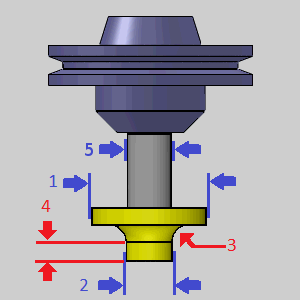
|
Machining Data
The Machining Data parameters change slightly depending on whether you are in a Turning job or Mill Turn job. All parameters are explained next.
-
Tool Number - opens the Assigned Tools dialog box for you to change the tool numbering.
-
Override Offsets
 Clear the Override Offsets check box to use the tool number to set the
Offset Register value.
Clear the Override Offsets check box to use the tool number to set the
Offset Register value.
 Select the Override Offsets check box to allow for manual editing of the
Offset Register value.
Select the Override Offsets check box to allow for manual editing of the
Offset Register value.
- Height Offset - sets
the Height Offset to be used in the posted program.
- Diameter Offset - sets the Diameter Offset to used in the posted program.
- Coolant - sets the coolant option for the operation. Select one of the following options: Off, Flood, Mist, Air, or Oil.
Feeds and Speeds
By default, the software automatically calculates feeds and speeds based on the values defined in the Stock Material Library.
-
Use System Feeds and Speeds
 Select this check
box to automatically calculate the feeds and speeds.
Select this check
box to automatically calculate the feeds and speeds.
 Clear this check
box to type feeds and speeds values in the dialog box.
Clear this check
box to type feeds and speeds values in the dialog box.
- SFM/SMM - is the surface feet/meters per minute feedrate.
- Feed per Tooth - is the feedrate for feed moves in units per tooth.
- Plunge Feed per Tooth - is the feedrate for plunge moves in units per tooth.
- Spindle RPM - is the revolutions per minute of the spindle.
- Cutting Feedrate - is the feedrate for feed moves.
- Plunge Feedrate - is the feedrate for plunge moves.
- Arc Slowdown % - is the amount of the feedrate to use when in arc moves. 100% is equal to the Cutting Feedrate.
-
Dwell - sets the amount of seconds to Dwell.
Note: While editing the feeds and speeds, changing one value automatically calculates any other associated values. For example, if you modify the SFM value, the Spindle RPM, Cutting Feedrate, and Plunge Feedrate are automatically calculated.
 Thread Mill
Thread Mill
The following items are displayed for informational purposes:
|
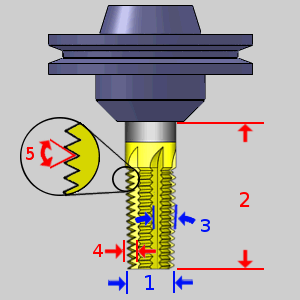
|
Machining Data
The Machining Data parameters change slightly depending on whether you are in a Turning job or Mill Turn job. All parameters are explained next.
-
Tool Number - opens the Assigned Tools dialog box for you to change the tool numbering.
-
Override Offsets
 Clear the Override Offsets check box to use the tool number to set the
Offset Register value.
Clear the Override Offsets check box to use the tool number to set the
Offset Register value.
 Select the Override Offsets check box to allow for manual editing of the
Offset Register value.
Select the Override Offsets check box to allow for manual editing of the
Offset Register value.
- Height Offset - sets
the Height Offset to be used in the posted program.
- Diameter Offset - sets the Diameter Offset to used in the posted program.
- Coolant - sets the coolant option for the operation. Select one of the following options: Off, Flood, Mist, Air, or Oil.
Feeds and Speeds
By default, the software automatically calculates feeds and speeds based on the values defined in the Stock Material Library.
-
Use System Feeds and Speeds
 Select this check
box to automatically calculate the feeds and speeds.
Select this check
box to automatically calculate the feeds and speeds.
 Clear this check
box to type feeds and speeds values in the dialog box.
Clear this check
box to type feeds and speeds values in the dialog box.
- SFM/SMM - is the surface feet/meters per minute feedrate.
- Feed per Tooth - is the feedrate for feed moves in units per tooth.
- Plunge Feed per Tooth - is the feedrate for plunge moves in units per tooth.
- Spindle RPM - is the revolutions per minute of the spindle.
- Cutting Feedrate - is the feedrate for feed moves.
- Plunge Feedrate - is the feedrate for plunge moves.
- Arc Slowdown % - is the amount of the feedrate to use when in arc moves. 100% is equal to the Cutting Feedrate.
-
Dwell - sets the amount of seconds to Dwell.
Note: While editing the feeds and speeds, changing one value automatically calculates any other associated values. For example, if you modify the SFM value, the Spindle RPM, Cutting Feedrate, and Plunge Feedrate are automatically calculated.
 Single Point Thread
Single Point Thread
The following items are displayed for informational purposes:
|
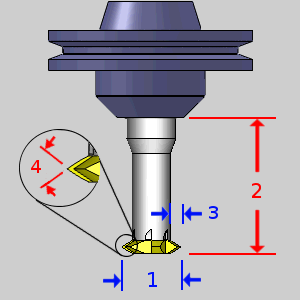
|
Machining Data
The Machining Data parameters change slightly depending on whether you are in a Turning job or Mill Turn job. All parameters are explained next.
-
Tool Number - opens the Assigned Tools dialog box for you to change the tool numbering.
-
Override Offsets
 Clear the Override Offsets check box to use the tool number to set the
Offset Register value.
Clear the Override Offsets check box to use the tool number to set the
Offset Register value.
 Select the Override Offsets check box to allow for manual editing of the
Offset Register value.
Select the Override Offsets check box to allow for manual editing of the
Offset Register value.
- Height Offset - sets
the Height Offset to be used in the posted program.
- Diameter Offset - sets the Diameter Offset to used in the posted program.
- Coolant - sets the coolant option for the operation. Select one of the following options: Off, Flood, Mist, Air, or Oil.
Feeds and Speeds
By default, the software automatically calculates feeds and speeds based on the values defined in the Stock Material Library.
-
Use System Feeds and Speeds
 Select this check
box to automatically calculate the feeds and speeds.
Select this check
box to automatically calculate the feeds and speeds.
 Clear this check
box to type feeds and speeds values in the dialog box.
Clear this check
box to type feeds and speeds values in the dialog box.
- SFM/SMM - is the surface feet/meters per minute feedrate.
- Feed per Tooth - is the feedrate for feed moves in units per tooth.
- Plunge Feed per Tooth - is the feedrate for plunge moves in units per tooth.
- Spindle RPM - is the revolutions per minute of the spindle.
- Cutting Feedrate - is the feedrate for feed moves.
- Plunge Feedrate - is the feedrate for plunge moves.
- Arc Slowdown % - is the amount of the feedrate to use when in arc moves. 100% is equal to the Cutting Feedrate.
-
Dwell - sets the amount of seconds to Dwell.
Note: While editing the feeds and speeds, changing one value automatically calculates any other associated values. For example, if you modify the SFM value, the Spindle RPM, Cutting Feedrate, and Plunge Feedrate are automatically calculated.
 V-Tool
V-Tool
The following items are displayed for informational purposes:
|
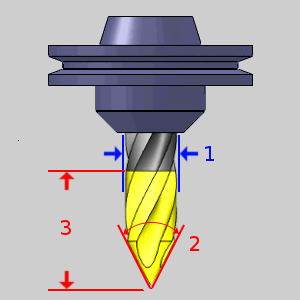
|
Machining Data
The Machining Data parameters change slightly depending on whether you are in a Turning job or Mill Turn job. All parameters are explained next.
-
Tool Number - opens the Assigned Tools dialog box for you to change the tool numbering.
-
Override Offsets
 Clear the Override Offsets check box to use the tool number to set the
Offset Register value.
Clear the Override Offsets check box to use the tool number to set the
Offset Register value.
 Select the Override Offsets check box to allow for manual editing of the
Offset Register value.
Select the Override Offsets check box to allow for manual editing of the
Offset Register value.
- Height Offset - sets
the Height Offset to be used in the posted program.
- Diameter Offset - sets the Diameter Offset to used in the posted program.
- Coolant - sets the coolant option for the operation. Select one of the following options: Off, Flood, Mist, Air, or Oil.
Feeds and Speeds
By default, the software automatically calculates feeds and speeds based on the values defined in the Stock Material Library.
-
Use System Feeds and Speeds
 Select this check
box to automatically calculate the feeds and speeds.
Select this check
box to automatically calculate the feeds and speeds.
 Clear this check
box to type feeds and speeds values in the dialog box.
Clear this check
box to type feeds and speeds values in the dialog box.
- SFM/SMM - is the surface feet/meters per minute feedrate.
- Feed per Tooth - is the feedrate for feed moves in units per tooth.
- Plunge Feed per Tooth - is the feedrate for plunge moves in units per tooth.
- Spindle RPM - is the revolutions per minute of the spindle.
- Cutting Feedrate - is the feedrate for feed moves.
- Plunge Feedrate - is the feedrate for plunge moves.
- Arc Slowdown % - is the amount of the feedrate to use when in arc moves. 100% is equal to the Cutting Feedrate.
-
Dwell - sets the amount of seconds to Dwell.
Note: While editing the feeds and speeds, changing one value automatically calculates any other associated values. For example, if you modify the SFM value, the Spindle RPM, Cutting Feedrate, and Plunge Feedrate are automatically calculated.
 Tapered
Tapered
The following items are displayed for informational purposes:
|
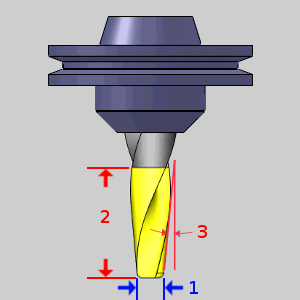
|
Machining Data
The Machining Data parameters change slightly depending on whether you are in a Turning job or Mill Turn job. All parameters are explained next.
-
Tool Number - opens the Assigned Tools dialog box for you to change the tool numbering.
-
Override Offsets
 Clear the Override Offsets check box to use the tool number to set the
Offset Register value.
Clear the Override Offsets check box to use the tool number to set the
Offset Register value.
 Select the Override Offsets check box to allow for manual editing of the
Offset Register value.
Select the Override Offsets check box to allow for manual editing of the
Offset Register value.
- Height Offset - sets
the Height Offset to be used in the posted program.
- Diameter Offset - sets the Diameter Offset to used in the posted program.
- Coolant - sets the coolant option for the operation. Select one of the following options: Off, Flood, Mist, Air, or Oil.
Feeds and Speeds
By default, the software automatically calculates feeds and speeds based on the values defined in the Stock Material Library.
-
Use System Feeds and Speeds
 Select this check
box to automatically calculate the feeds and speeds.
Select this check
box to automatically calculate the feeds and speeds.
 Clear this check
box to type feeds and speeds values in the dialog box.
Clear this check
box to type feeds and speeds values in the dialog box.
- SFM/SMM - is the surface feet/meters per minute feedrate.
- Feed per Tooth - is the feedrate for feed moves in units per tooth.
- Plunge Feed per Tooth - is the feedrate for plunge moves in units per tooth.
- Spindle RPM - is the revolutions per minute of the spindle.
- Cutting Feedrate - is the feedrate for feed moves.
- Plunge Feedrate - is the feedrate for plunge moves.
- Arc Slowdown % - is the amount of the feedrate to use when in arc moves. 100% is equal to the Cutting Feedrate.
-
Dwell - sets the amount of seconds to Dwell.
Note: While editing the feeds and speeds, changing one value automatically calculates any other associated values. For example, if you modify the SFM value, the Spindle RPM, Cutting Feedrate, and Plunge Feedrate are automatically calculated.
 T-Cutter
T-Cutter
The following items are displayed for informational purposes:
|
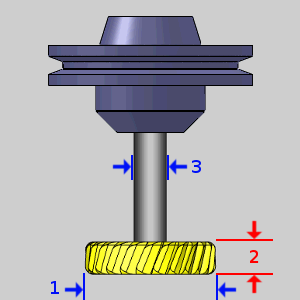
|
Machining Data
The Machining Data parameters change slightly depending on whether you are in a Turning job or Mill Turn job. All parameters are explained next.
-
Tool Number - opens the Assigned Tools dialog box for you to change the tool numbering.
-
Override Offsets
 Clear the Override Offsets check box to use the tool number to set the
Offset Register value.
Clear the Override Offsets check box to use the tool number to set the
Offset Register value.
 Select the Override Offsets check box to allow for manual editing of the
Offset Register value.
Select the Override Offsets check box to allow for manual editing of the
Offset Register value.
- Height Offset - sets
the Height Offset to be used in the posted program.
- Diameter Offset - sets the Diameter Offset to used in the posted program.
- Coolant - sets the coolant option for the operation. Select one of the following options: Off, Flood, Mist, Air, or Oil.
Feeds and Speeds
By default, the software automatically calculates feeds and speeds based on the values defined in the Stock Material Library.
-
Use System Feeds and Speeds
 Select this check
box to automatically calculate the feeds and speeds.
Select this check
box to automatically calculate the feeds and speeds.
 Clear this check
box to type feeds and speeds values in the dialog box.
Clear this check
box to type feeds and speeds values in the dialog box.
- SFM/SMM - is the surface feet/meters per minute feedrate.
- Feed per Tooth - is the feedrate for feed moves in units per tooth.
- Plunge Feed per Tooth - is the feedrate for plunge moves in units per tooth.
- Spindle RPM - is the revolutions per minute of the spindle.
- Cutting Feedrate - is the feedrate for feed moves.
- Plunge Feedrate - is the feedrate for plunge moves.
- Arc Slowdown % - is the amount of the feedrate to use when in arc moves. 100% is equal to the Cutting Feedrate.
-
Dwell - sets the amount of seconds to Dwell.
Note: While editing the feeds and speeds, changing one value automatically calculates any other associated values. For example, if you modify the SFM value, the Spindle RPM, Cutting Feedrate, and Plunge Feedrate are automatically calculated.
 Dove Mill
Dove Mill
The following items are displayed for informational purposes:
|
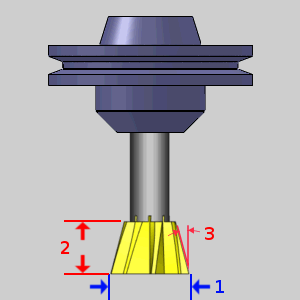
|
Machining Data
The Machining Data parameters change slightly depending on whether you are in a Turning job or Mill Turn job. All parameters are explained next.
-
Tool Number - opens the Assigned Tools dialog box for you to change the tool numbering.
-
Override Offsets
 Clear the Override Offsets check box to use the tool number to set the
Offset Register value.
Clear the Override Offsets check box to use the tool number to set the
Offset Register value.
 Select the Override Offsets check box to allow for manual editing of the
Offset Register value.
Select the Override Offsets check box to allow for manual editing of the
Offset Register value.
- Height Offset - sets
the Height Offset to be used in the posted program.
- Diameter Offset - sets the Diameter Offset to used in the posted program.
- Coolant - sets the coolant option for the operation. Select one of the following options: Off, Flood, Mist, Air, or Oil.
Feeds and Speeds
By default, the software automatically calculates feeds and speeds based on the values defined in the Stock Material Library.
-
Use System Feeds and Speeds
 Select this check
box to automatically calculate the feeds and speeds.
Select this check
box to automatically calculate the feeds and speeds.
 Clear this check
box to type feeds and speeds values in the dialog box.
Clear this check
box to type feeds and speeds values in the dialog box.
- SFM/SMM - is the surface feet/meters per minute feedrate.
- Feed per Tooth - is the feedrate for feed moves in units per tooth.
- Plunge Feed per Tooth - is the feedrate for plunge moves in units per tooth.
- Spindle RPM - is the revolutions per minute of the spindle.
- Cutting Feedrate - is the feedrate for feed moves.
- Plunge Feedrate - is the feedrate for plunge moves.
- Arc Slowdown % - is the amount of the feedrate to use when in arc moves. 100% is equal to the Cutting Feedrate.
-
Dwell - sets the amount of seconds to Dwell.
Note: While editing the feeds and speeds, changing one value automatically calculates any other associated values. For example, if you modify the SFM value, the Spindle RPM, Cutting Feedrate, and Plunge Feedrate are automatically calculated.
 Lollipop
Lollipop
The following items are displayed for informational purposes:
|
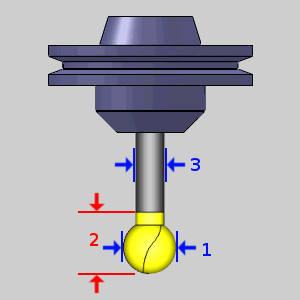
|
Machining Data
The Machining Data parameters change slightly depending on whether you are in a Turning job or Mill Turn job. All parameters are explained next.
-
Tool Number - opens the Assigned Tools dialog box for you to change the tool numbering.
-
Override Offsets
 Clear the Override Offsets check box to use the tool number to set the
Offset Register value.
Clear the Override Offsets check box to use the tool number to set the
Offset Register value.
 Select the Override Offsets check box to allow for manual editing of the
Offset Register value.
Select the Override Offsets check box to allow for manual editing of the
Offset Register value.
- Height Offset - sets
the Height Offset to be used in the posted program.
- Diameter Offset - sets the Diameter Offset to used in the posted program.
- Coolant - sets the coolant option for the operation. Select one of the following options: Off, Flood, Mist, Air, or Oil.
Feeds and Speeds
By default, the software automatically calculates feeds and speeds based on the values defined in the Stock Material Library.
-
Use System Feeds and Speeds
 Select this check
box to automatically calculate the feeds and speeds.
Select this check
box to automatically calculate the feeds and speeds.
 Clear this check
box to type feeds and speeds values in the dialog box.
Clear this check
box to type feeds and speeds values in the dialog box.
- SFM/SMM - is the surface feet/meters per minute feedrate.
- Feed per Tooth - is the feedrate for feed moves in units per tooth.
- Plunge Feed per Tooth - is the feedrate for plunge moves in units per tooth.
- Spindle RPM - is the revolutions per minute of the spindle.
- Cutting Feedrate - is the feedrate for feed moves.
- Plunge Feedrate - is the feedrate for plunge moves.
- Arc Slowdown % - is the amount of the feedrate to use when in arc moves. 100% is equal to the Cutting Feedrate.
-
Dwell - sets the amount of seconds to Dwell.
Note: While editing the feeds and speeds, changing one value automatically calculates any other associated values. For example, if you modify the SFM value, the Spindle RPM, Cutting Feedrate, and Plunge Feedrate are automatically calculated.
 Drag Knife
Drag Knife
The following items are displayed for informational purposes:
|
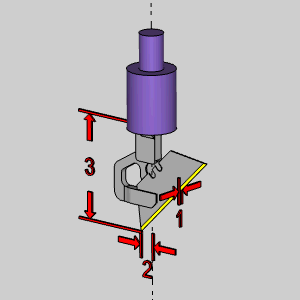
|
Machining Data
The Machining Data parameters change slightly depending on whether you are in a Turning job or Mill Turn job. All parameters are explained next.
-
Tool Number - opens the Assigned Tools dialog box for you to change the tool numbering.
-
Override Offsets
 Clear the Override Offsets check box to use the tool number to set the
Offset Register value.
Clear the Override Offsets check box to use the tool number to set the
Offset Register value.
 Select the Override Offsets check box to allow for manual editing of the
Offset Register value.
Select the Override Offsets check box to allow for manual editing of the
Offset Register value.
- Height Offset - sets
the Height Offset to be used in the posted program.
- Diameter Offset - sets the Diameter Offset to used in the posted program.
- Coolant - sets the coolant option for the operation. Select one of the following options: Off, Flood, Mist, Air, or Oil.
Feeds and Speeds
- Cutting Feedrate - is the feedrate for feed moves.
- Plunge Feedrate - is the feedrate for plunge moves.
- Arc Slowdown % - is the amount of the feedrate to use when in arc moves. 100% is equal to the Cutting Feedrate.
Next Topic
Once the Tool variables have been set, clicking  will take you to the next page of the given operation.
To move the appropriate next topic, click the type of feature that has
been chosen below and then the link for the desired operation.
will take you to the next page of the given operation.
To move the appropriate next topic, click the type of feature that has
been chosen below and then the link for the desired operation.
Center Drill Parameters
Drill Operation Parameters
Chamfer Drill Parameters
Chamfer Mill Patterns
Ream Parameters
Bore Parameters
Rolling Tap Parameters
Counterbore Drill Parameters
Counterbore Mill Parameters
Tap Parameters
Rolling Tap Parameters
Facing Patterns
Profile Rough Patterns
Profile Finish Patterns
Pocket Patterns
Facing Patterns
Engrave Parameters
Chamfer Mill Patterns
Plunge Rough (2 Axis) Patterns
Corner Rounding Patterns
Z Level Rough Patterns
Z Level Finish Patterns
Planar Patterns
Spiral Patterns
Radial Patterns
Plunge Rough Patterns
Advanced Rough Patterns
Flatlands Parameters
Equidistant Patterns
Pencil Parameters
Advanced Planar Patterns
Project Curves Patterns
Advanced Z Level Finish Patterns
4 Axis Rotary Patterns
Mill Thread Pattern
3 Axis Wireframe Parameters