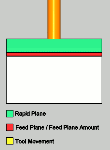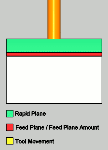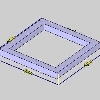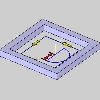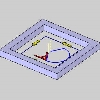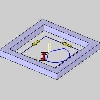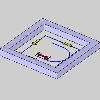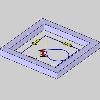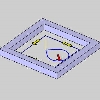Leads
Leads
Introduction
This topic explains the options found in the Leads page of the Chamfer operation found in the 2 Axis Wizard, and provides links to related topics.
The Leads page
Entry
-
 Plunge - the tool plunges directly to the start
point of the toolpath. The Lead-in and Lead-out settings become available.
Plunge - the tool plunges directly to the start
point of the toolpath. The Lead-in and Lead-out settings become available.
Type
-
 Single Depth - From the Feed Plane, Single
Depth will move at the Plunge Feedrate to the full Depth of Cut.
Single Depth - From the Feed Plane, Single
Depth will move at the Plunge Feedrate to the full Depth of Cut.
-
 Peck - From the Feed Plane, Peck will move
at the Plunge Feedrate to the Peck Depth, return to the Feed Plane
with a rapid move, rapid down to a point above the last depth
equal to the amount of the Feed Plane being used, before continuing
to the next Peck Depth amount at the Plunge Feedrate. This method
will be repeated until the full Depth of Cut is reached.
Peck - From the Feed Plane, Peck will move
at the Plunge Feedrate to the Peck Depth, return to the Feed Plane
with a rapid move, rapid down to a point above the last depth
equal to the amount of the Feed Plane being used, before continuing
to the next Peck Depth amount at the Plunge Feedrate. This method
will be repeated until the full Depth of Cut is reached.
-
 Fast Peck - From the Feed Plane, Peck will
move at the Plunge Feedrate to the Peck Depth, Rapid up to an
amount equal the Feed Plane being used, before continuing to the
next Peck Depth amount at the Plunge Feedrate. This method will
be repeated until the full Depth of Cut is reached.
Fast Peck - From the Feed Plane, Peck will
move at the Plunge Feedrate to the Peck Depth, Rapid up to an
amount equal the Feed Plane being used, before continuing to the
next Peck Depth amount at the Plunge Feedrate. This method will
be repeated until the full Depth of Cut is reached.
Lead-in
Warning: The Vertical Lead-in type is not actually a lead-in as it only creates a plunge move into the feature. Most machine controllers cannot apply compensation commands to a vertical plunge (Z-axis) move. (G41/G42 are not output when using the Vertical Lead-in.)
-
 Parallel - generates a linear feed move into the feature parallel to the toolpath
using the specified length.
Parallel - generates a linear feed move into the feature parallel to the toolpath
using the specified length.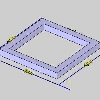
- Length
- sets the length of the lead-in from the feature.
- Length
- sets the length of the lead-in from the feature.
-
 Right Angle - generates a linear feed at a right angle to the
toolpath using the specified length.
Right Angle - generates a linear feed at a right angle to the
toolpath using the specified length.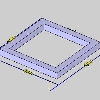
- Length
- sets the length of the lead-in from the feature.
- Length
- sets the length of the lead-in from the feature.
-
 Circular - creates a linear move followed by an arc sweep into the start of
the feature. You have complete control over both the line move and
the arc move using the following settings.
Circular - creates a linear move followed by an arc sweep into the start of
the feature. You have complete control over both the line move and
the arc move using the following settings.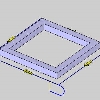
Line
-
 Right Angle - creates a line segment at a right angle to the arc.
Right Angle - creates a line segment at a right angle to the arc. -
 User Defined - enables the Angle parameter for you to customize the angle of the line.
User Defined - enables the Angle parameter for you to customize the angle of the line. -
 Tangent - sets the Angle of the line to 0.00 degrees to the arc to make the line and arc tangent.
Tangent - sets the Angle of the line to 0.00 degrees to the arc to make the line and arc tangent.
Arc
- Radius - sets the radius of the arc sweep into the start of the feature.
| Right Angle | User Defined | Tangent |
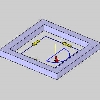
|
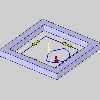
|
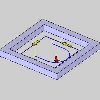
|
- Sweep Angle - sets the length of the sweep based on the angle of the arc.
| Right Angle | User Defined | Tangent |
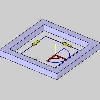
|
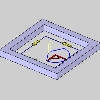
|
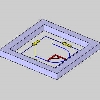
|
-
 Blend - generates a linear move and then an arc move into the feature. This lead type can be used to lean-in and lead-out of the feature from the same point. The blend lead type creates a tangent path into the feature.
Blend - generates a linear move and then an arc move into the feature. This lead type can be used to lean-in and lead-out of the feature from the same point. The blend lead type creates a tangent path into the feature. 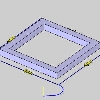
Lead-out
-
Same As Lead-in
![]() Select this check
box to use the Lead-in settings to automatically set the Lead-out settings.
Select this check
box to use the Lead-in settings to automatically set the Lead-out settings.
![]() Clear the check box to set the Lead-out independently from the Lead-in.
Clear the check box to set the Lead-out independently from the Lead-in.
Warning: The Vertical Lead-out type is not actually a lead-out as it only creates a vertical move out of the feature. Most machine controllers cannot cancel compensation commands to a vertical (Z-axis) move. (G41/G42 are not canceled when using the Vertical Lead-out.)
-
 Parallel - generates a linear feed move out of the feature parallel to the toolpath
using the specified length.
Parallel - generates a linear feed move out of the feature parallel to the toolpath
using the specified length.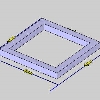
- Length
- sets the length of the lead-out from the feature.
- Length
- sets the length of the lead-out from the feature.
-
 Right Angle - generates a linear feed at a right angle to the
toolpath using the specified length.
Right Angle - generates a linear feed at a right angle to the
toolpath using the specified length.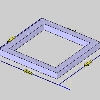
- Length
- sets the length of the lead-out from the feature.
- Length
- sets the length of the lead-out from the feature.
-
 Circular - creates an arc sweep followed by a linear move at the end of
the feature. You have complete control over both the arc move, and the line move using the following settings.
Circular - creates an arc sweep followed by a linear move at the end of
the feature. You have complete control over both the arc move, and the line move using the following settings.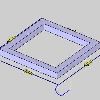
Line
-
 Right Angle - creates a line segment at a right angle to the arc.
Right Angle - creates a line segment at a right angle to the arc. -
 User Defined - enables the Angle parameter for you to customize the angle of the line.
User Defined - enables the Angle parameter for you to customize the angle of the line. -
 Tangent - sets the Angle of the line to 0.00 degrees to the arc to make the line and arc tangent.
Tangent - sets the Angle of the line to 0.00 degrees to the arc to make the line and arc tangent.
Arc
- Radius - sets the radius of the arc sweep out of the feature.
| Right Angle | User Defined | Tangent |
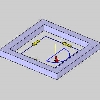
|
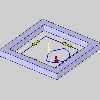
|
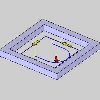
|
- Sweep Angle - sets the length of the sweep based on the angle of the arc.
| Right Angle | User Defined | Tangent |
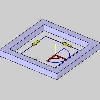
|
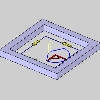
|
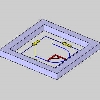
|
-
 Blend - generates an arc move and then a linear move out of the feature. This lead type can be used to lean-in and lead-out of the feature from the same point. The blend lead type creates a tangent path out of the feature.
Blend - generates an arc move and then a linear move out of the feature. This lead type can be used to lean-in and lead-out of the feature from the same point. The blend lead type creates a tangent path out of the feature. 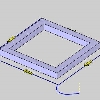
- Overlap Amount - sets the length of overlap between the start point and end point of the toolpath to change the lead-in and lead-out locations.
 MDI (Manual Data
Input)
MDI (Manual Data
Input)
View the MDI topic.
Related Topics
Clicking Next> > takes you to the Corner Types page.