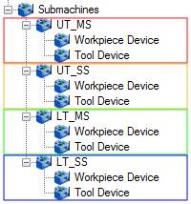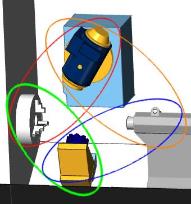The Mill 2 Axis Wizard Posting Settings
Introduction
The fourth step of the Milling Wizard is to define a few posting parameters for the feature. This includes the work offset number, indexing output, and a few tolerance settings for the output program code. For Mill Turn jobs, the posting mode and submachine settings also display.
 Posting
Posting
Posting Parameters
-
Work Offset # - select the work offset code to use for this feature in the posted NC program. The post processor must be configured to support the work offset selected.
Note: The Output Rotary Angle option is only available with the 4 Axis Standard, 4 Axis Pro, 5 Axis Standard, and 5 Axis Pro modules. These parameters are used to create indexing programs without using index systems.
- Output Rotary Angle
 Select the check box to have the Rotation Angle output in the posted NC
program.
Select the check box to have the Rotation Angle output in the posted NC
program. Clear the check box when not outputting a rotary angle.
Clear the check box when not outputting a rotary angle.- Rotation Angle - type the rotary angle of the feature for indexing.
Contour Ramping Output
-
 Line Moves - the
toolpath is output as linear segments. This option is used if the
machine controller does not accept helical arc segments.
Line Moves - the
toolpath is output as linear segments. This option is used if the
machine controller does not accept helical arc segments. -
 Arc
Moves - the toolpath output includes helical arc segments.
Arc
Moves - the toolpath output includes helical arc segments.
![]() Click
here to see the Mill Turn Posting Settings
Click
here to see the Mill Turn Posting Settings
Next Topic
If the machine selected for the job has 3 or fewer axis, click Next>> to go to Tool Page.
If the machine selected for the job has 4 or more axis, click Next>> to go to The
Multiaxis Posting Dialog Box.