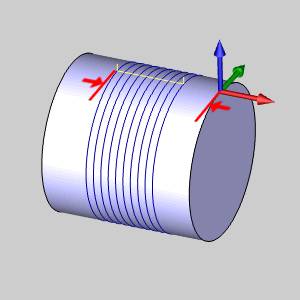Parameters
Parameters
Introduction
This topic explains the Parameters page of the 4 Axis Rotary operation found in the Mill 4 Axis Rotary Wizard.
 Parameters
Parameters
Finish
-
Stepover - sets the distance between each toolpath segment when using the Around cut pattern.
-
Adaptive Stepover
The adaptive stepover is similar to the standard stepover, except that it creates additional passes in steep areas of the feature based on the defined Stepover and Minimum Stepover values. This creates a more consistent finish in steep areas by eliminating significant height changes from one pass to the next.
![]() - With this check box cleared, no additional passes will be added to steep
areas.
- With this check box cleared, no additional passes will be added to steep
areas.
![]() - With this check box selected, steep areas that cause a gap in toolpath
will have additional passes added to match the consistency
of the rest of the toolpath.
- With this check box selected, steep areas that cause a gap in toolpath
will have additional passes added to match the consistency
of the rest of the toolpath.
|
|
|
|
|
|
-
StepAngle - sets the angular distance between each toolpath segment when using the Along cut pattern.
-
Allowance XYZ - the distance that the toolpath is calculated from the model geometry. Positive values leave material remaining for a finish pass without having to offset the model geometry.
-
Machining Tolerance - the amount of variation allowed for creating the toolpath for the feature. The accuracy of the toolpath does not exceed this range.
-
 Cut Holes - extends the toolpath
into any holes that may be present in the surface.
Cut Holes - extends the toolpath
into any holes that may be present in the surface. -
 Ignore Holes - does not place the
toolpath into any holes and treats the surface as if it is continuous
and unbroken.
Ignore Holes - does not place the
toolpath into any holes and treats the surface as if it is continuous
and unbroken.
Along Rotary Axis
These options are used to limit the toolpath
to a specific area of the part. When no limit options are defined, the
toolpath is applied to the entire selected geometry.
-
Start
![]() Select the check box to enable the Start setting. Type a value to define
the start of the toolpath from the Machine Setup, along the selected Rotary
Axis Direction.
Select the check box to enable the Start setting. Type a value to define
the start of the toolpath from the Machine Setup, along the selected Rotary
Axis Direction.
![]() Clear the check box when not setting a Start limit.
Clear the check box when not setting a Start limit.
-
-
Start - sets the beginning of the toolpath along the rotary axis. This value is from the Machine Setup or machining origin.
-
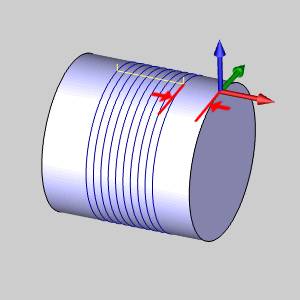
-
End
![]() Select the check box to
enable the End limit setting. Type a value for the End of the toolpath
from the Machine Setup, along the selected Rotary Axis Direction.
Select the check box to
enable the End limit setting. Type a value for the End of the toolpath
from the Machine Setup, along the selected Rotary Axis Direction.
![]() Clear the check box when not setting a End limit.
Clear the check box when not setting a End limit.
-
-
End - sets the end of the toolpath along the rotary axis. This value is from the Machine Setup or machining origin.
-
Bounds
The Trim to Stock option provides the ability to pass the stock definition to the toolpath calculation, which trims the toolpath to remove air cutting. You can assign stock geometry (.stl or solid model) to the Operation Stock item in the CAM Tree, or if you do not assign operation stock, the software uses the stock definition from the Stock Wizard. This option can be used as a 3D boundary for the operation.
Note: In order to pass a stock definition to the toolpath calculation, you must turn on Trim to Stock in the wizard as explained next. If you assign Operation Stock, but do not turn on Trim to Stock, the stock isn't used in the toolpath calculation.
-
Trim to Stock
![]() Select the check box when you want the software to trim the toolpath for
the operation to the stock in one of two ways. You can (1) assign a solid
model or .stl file using the Operation Stock item in the CAM Tree, or
(2) if you don't assign operation stock, the software automatically uses
the stock from the Stock Wizard to trim the toolpath. View Selecting
Operation Stock.
Select the check box when you want the software to trim the toolpath for
the operation to the stock in one of two ways. You can (1) assign a solid
model or .stl file using the Operation Stock item in the CAM Tree, or
(2) if you don't assign operation stock, the software automatically uses
the stock from the Stock Wizard to trim the toolpath. View Selecting
Operation Stock.
![]() Clear the check box to create the operation without trimming the toolpath
to the stock.
Clear the check box to create the operation without trimming the toolpath
to the stock.


Tip: You can use simulation to save the stock model as an .stl file, which can then be used as Operation Stock. To learn more, view How to Save Simulation Stock as STL.
Multiple Passes
![]() Select the check box to enable the parameters to create multiple cuts
at a defined depth.
Select the check box to enable the parameters to create multiple cuts
at a defined depth.
![]() Clear the check box to create a toolpath with a single pass (or a single
depth cut).
Clear the check box to create a toolpath with a single pass (or a single
depth cut).
Roughing Passes
-
Number - is the number of roughing passes applied.
-
Spacing - is the distance between each pass or the depth of cut.
Finishing Passes
-
Number - is the number of finishing passes applied.
-
Spacing - is the distance between each pass or the depth of cut.
- Sort
by - defines the cutting order for multiple passes.
- Slices
- cuts the total depth of each slice before moving on to the
next pass.
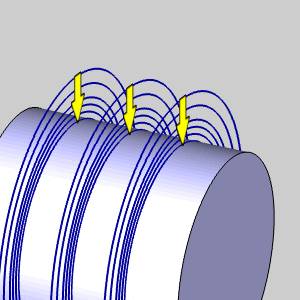
- Slices
- cuts the total depth of each slice before moving on to the
next pass.
-
-
Passes - cuts the defined depth of each pass before moving to the next pass.
-
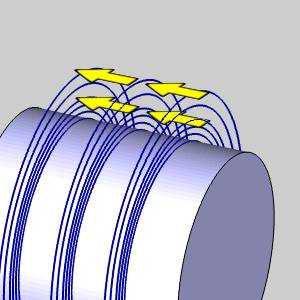
Related Topic
Click Next> > to move on to the Leads page.