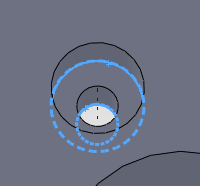
When using BobCAM for creating toolpaths and NC program codes for your parts you need to understand various methods for selecting geometry to associate with machining features that you load into the CAM tree using the Selection Manager.
The following are the basic selection options that you can use:
Selecting Sketches
Selecting Edges
Selecting Faces
Using the Feature Manager design tree to select CAD features
It is important to understand that you cannot select edges and faces together. Select either edges or faces, but not both.
Next we take a look at the unique selection method for the Counter Bore Drilling feature.
You must select the bottom edges of the counter bore geometry so the software automatically picks up the depths and carries them over into the CAM tree for machining.
Counter Bore Edges
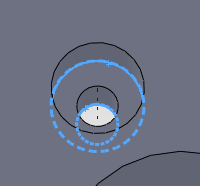
Again, this method would be in the case that you are using your mouse to select geometry. It is much more efficient to select the features from the Feature Manager design tree when having to make these types of selections.
Here is an example of selecting faces for associating Counter Bore geometry to the feature in the tree.
Counter Bore Faces
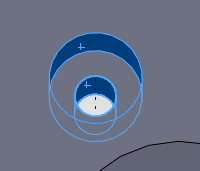
When individually picking, if you want to de-select an entity click the item a second time. To gain speed and efficiency, select the feature itself from the Feature Manager design tree.
Counter Bore Features
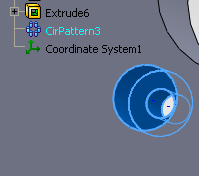
These are the basics behind selecting geometry. To gain more understanding, review the individual machining features within this help system.
When learning about selection methods for associating geometry to the machining features it is important to understand how to use the Selection Manager.