Read this tutorial to learn the basic concepts of creating Turning features. A lathe part is used to create a Rough feature followed by a Groove feature. A toolpath is created for each feature and afterwards, the NC program code is posted. Click the links to learn more about machine setup, geometry selection, and detected feature geometry for primary and secondary regions.
You must assign a Coordinate System to the ![]() Machine
Setup.
Machine
Setup.
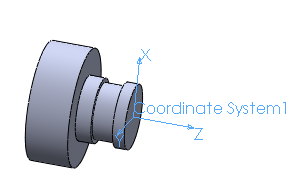
To insert a Rough feature:
In the ![]() BobCAM CAM Tree tab, right-click
BobCAM CAM Tree tab, right-click
![]() Turning
Stock
Turning
Stock
Click Turn, Rough
To associate the geometry with the feature:
Under ![]() Feature Rough, right-click
Feature Rough, right-click
![]() Geometry,
click Re/Select to open the
Selection Manager
Geometry,
click Re/Select to open the
Selection Manager
Select all of the faces
of the part, click ![]() OK
OK
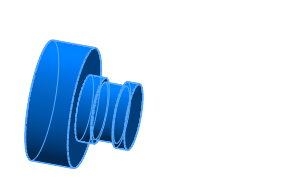
More about Geometry Selection
Click ![]() Feature Rough to view the
Detected Feature Geometry
Feature Rough to view the
Detected Feature Geometry
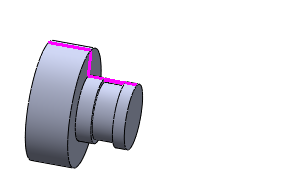
About Detected Feature Geometry:
In the Selection Manager there are two options, Remove First Vertical Line and Remove Last Vertical Line, which are selected by default. This is shown in the preceding image. The result is that no facing is performed by the Rough feature. If you want to face the part with the Rough feature, clear the appropriate check box. The result is shown in the following image with the Remove first vertical line check box cleared:
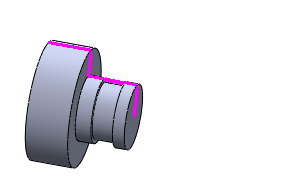
More about detected feature geometry and Primary and Secondary Regions
To compute the toolpath:
In
the ![]() CAM Tree, under
CAM Tree, under ![]() Geometry, right-click
Geometry, right-click ![]() Rough, click Compute
Toolpath
Rough, click Compute
Toolpath
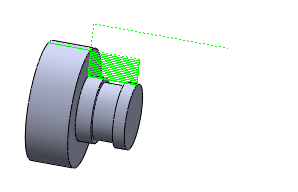
To insert the Groove feature:
In the ![]() CAM tree, right-click
CAM tree, right-click ![]() Turning Stock
Turning Stock
Click Turn, Groove
To associate the geometry with the feature:
Under ![]() Feature Groove, right-click
Feature Groove, right-click ![]() Geometry, click Re/Select
to open the Selection Manager
Geometry, click Re/Select
to open the Selection Manager
Select the three faces
of the groove, click ![]() OK
OK
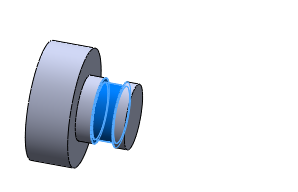
To compute the toolpath:
Under
![]() Geometry, right-click Groove, click Compute Toolpath
Geometry, right-click Groove, click Compute Toolpath
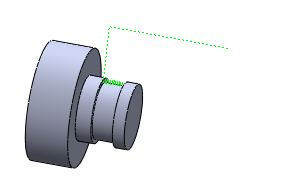
To post the NC program:
In the ![]() CAM tree, under
CAM tree, under ![]() CAM Part, right-click
CAM Part, right-click ![]() Turning Tools
Turning Tools
Click Post,
the NC program is displayed in the Posting
tab ![]()
This concludes the basics of creating Turning features.