In this Topic Show
The Imprint function is designed to extrude a curve, and subtract an existing CAD model from that extrusion, while keeping the original model and the newly created imprint.
To open Imprint, do one of the following:
 icon.
icon.
The parameters display in the ![]() Data Entry tab of the Data-CAM Tree Manager.
Data Entry tab of the Data-CAM Tree Manager.
Profile
Chains lists all selected entities
to use as the profile of the imprint.
![]() (Delete) - removes the selected
entity from the Profile Chains list.
(Delete) - removes the selected
entity from the Profile Chains list.
![]() (Delete All)-
removes all entities from the Profile Chains list.
(Delete All)-
removes all entities from the Profile Chains list.
Selected Solids lists all solids that have
been selected to make an imprint of.
![]() (Delete) - removes the selected
entity from the Selected Solids list.
(Delete) - removes the selected
entity from the Selected Solids list.
![]() (Delete All)-
removes all entities from the Selected Solids list.
(Delete All)-
removes all entities from the Selected Solids list.
This group defines how far the imprint is extruded prior to being subtracted from the selected solids.
 Default Distance
- extrudes the Profile Chains through the entirety of the Selected
Solids, unless a specific distance is entered.
Default Distance
- extrudes the Profile Chains through the entirety of the Selected
Solids, unless a specific distance is entered.
 Pick a Point - allows you to pick
a point / snap point to extrude the imprint to.
Pick a Point - allows you to pick
a point / snap point to extrude the imprint to.
 End Surface - allows you to pick
a surface to extrude to. The selected surface also acts as a Split Surface
on the extrusion. Click here to see an example.
End Surface - allows you to pick
a surface to extrude to. The selected surface also acts as a Split Surface
on the extrusion. Click here to see an example.
Important : When using the End Surface option, the selected surface should be larger than the Profile Chains selected to be the imprints.
 Along Normal
- extrudes the Profile Chains along the normal of the Profile Chains.
Along Normal
- extrudes the Profile Chains along the normal of the Profile Chains.
 Along Z-Axis - extrudes the Profile
Chains along the Z direction of the current UCS.
Along Z-Axis - extrudes the Profile
Chains along the Z direction of the current UCS.
To create an imprint, there are only a few key steps to follow:
1 Select
the Profile Chains.
These are the entities that will be extruded to make the imprint.
By default, the Profile Chains has focus and is ready to have Profile Chains
added.
2 Click
in the Selected Solids list to
put focus on it.
3 Select
the Selected Solids.
These are the solids the imprint is to be made from.
With a solid selected, the preview is displayed.
4 Set
the Distance.
This is how much to extrude from the Profile Chains.
5 To
confirm the Imprint, click ![]() (OK), or press Spacebar.
(OK), or press Spacebar.
The feature is added to the CAD Tree.
6 Click Cancel to close the function.