 Extend Surface
Extend Surface Extend Surface
Extend SurfaceThe Extend Surface function extends a surface along one edge at a time by the specified distance. Extend Surface supports Dynamic Drawing which allows you to modify the extension distance using sketch handles or data entry. The benefit of Dynamic Drawing is that you can use sketch handles when accuracy isn't needed and then use data entry when exact dimensions are needed.
Extend Surface supports the use of the snap increment when using the sketch handle to set the extension distance. The snap increment allows you to get precise results when using mouse selection and helps to reduce data entry modifications.
To learn more, view Snap Increment.
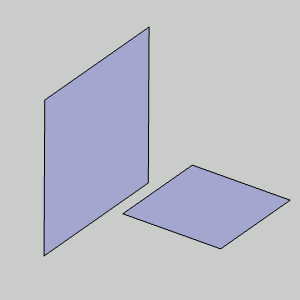
To open Extend Surface, do one of the following:
In the Surfaces menu, click Extend Surface.
On the Surfaces toolbar,
click the  icon.
icon.
Right-click anywhere in the Workspace, point to CAD, Surfaces, and click Extend Surface.
The parameters display in the ![]() Data Entry tab
of the Data-CAM Tree Manager.
Data Entry tab
of the Data-CAM Tree Manager.
1 Open the function and define all Data Entry parameters.
2 Select a surface edge to extend and create the CAD preview.
If needed, use the sketch handle or data entry to update the parameters.
You can adjust the snap increment value or turn it off when using the sketch handle.
3 In the Data Entry tab, click OK to create the entity.
4 Click Cancel to close the function.
The feature is added to the CAD Tree.