 Rectangular Plane
Rectangular Plane Rectangular Plane
Rectangular PlaneThe Rectangular Plane function creates a planar surface based on the settings that you define in the Data Entry Manager and/or the location that you select in the Workspace.
Rectangular Plane supports the use of the snap increment when using the Pick method to set the origin location. The snap increment allows you to get precise results when using mouse selection and helps to reduce data entry modifications.
To learn more, view Snap Increment.
To open Rectangular Plane, do one of the following:
In the Surfaces menu, click Rectangular Plane.
On the Surfaces toolbar,
click the  icon.
icon.
Right-click anywhere in the Workspace, point to CAD, Surfaces, and click Rectangular Plane.
The parameters display in the ![]() Data Entry tab
of the Data-CAM Tree Manager.
Data Entry tab
of the Data-CAM Tree Manager.
1 Open the function and define all Data Entry parameters.
2 If you are using Pick, click a point, snap point, or anywhere to place the plane.
You can adjust the snap increment value or turn it off when using the Pick method.
If you are using Enter, type the XYZ coordinate values and click OK to place the plane.
3 Repeat this process as needed to create more planes.
4 Click Cancel to close the function.
The feature is added to the CAD Tree.