 Swung Surface
Swung Surface Swung Surface
Swung SurfaceThe Swung Surface function is used to create surfaces using two wireframe chains: the path (trajectory curve) and the profile. The profile is swung along the path using the Z-axis of the Active UCS as the revolution axis for the function. The geometry selection requires that the path is selected in the XY plane, and the profile is selected in the XZ plane of the Active UCS. The path is selected before the profile with both using chain selection. Both the path and the profile can be open or closed chains.
IMPORTANT: There are three main points for successful swung surface creation:
Follow Trajectory Curve |
Follow Profile Curve |
|
|
To open the Swung Surface function, do one of the following:
 icon.
icon.
The parameters display in the ![]() Data Entry tab of the Data-CAM Tree Manager.
Data Entry tab of the Data-CAM Tree Manager.
 Preview - Select the check box
to enable the CAD preview, which displays what the result will be
before you create it. You select both chains before the preview is
created.
Preview - Select the check box
to enable the CAD preview, which displays what the result will be
before you create it. You select both chains before the preview is
created. Preview - Clear the check box
to turn off the CAD preview. The surface is created when you finish the
profile selection.
Preview - Clear the check box
to turn off the CAD preview. The surface is created when you finish the
profile selection.
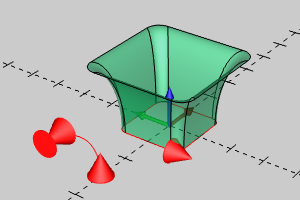
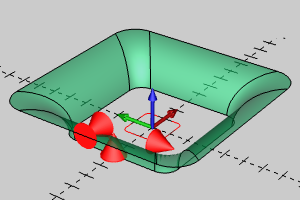
TIP: The previous two options provide the same result when the start of the profile and the path are the same distance (XY) from the origin.
1 Open the function and define the Data Entry parameters.
2 Chain select the path on the XY plane of the Active UCS as explained next.
3 Click near the end of the first chain entity to set the start of the chain.
Hold Shift and click near the end of the last entity to set the end of the chain.
Alternatively, you can hold Shift and click the end of the last entity to set the start and end of the chain in one click.
4 Chain select the profile on the XZ plane of the Active UCS using one of the methods described previously.
The CAD preview is automatically created when you finish chain selecting the profile.
5 You can update the Data Entry parameters to see the changes in the CAD preview.
If you turned the CAD preview off, then the surface is created when you finish selecting the profile.
6 To close the function, click Cancel.
The feature is added to the CAD Tree.