The 2D Boolean function is used to perform one of three boolean operations on two groups of closed wireframe chains: Add, Subtract, or Intersect. When performing the function, you select two groups of chains that you want to boolean.
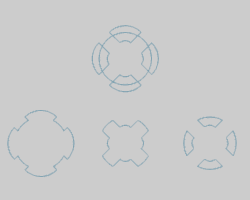
To open 2D Boolean, do one of the following:
In the Utilities menu, click 2D Boolean.
On the CAD toolbar,
click the ![]() icon.
icon.
Right-click anywhere in the Workspace, point to Utilities and click 2D Boolean.
The parameters display in the ![]() Data Entry tab
of the Data-CAM Tree Manager.
Data Entry tab
of the Data-CAM Tree Manager.
The following image shows example geometry selections for the first and second group. An image of the result is shown below each option.
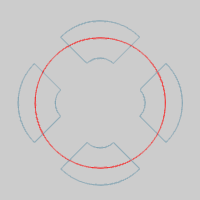
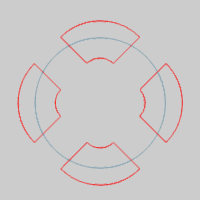
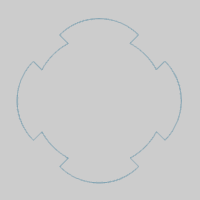
TIP: The order in which you select the two groups of chains does change the result when using Subtract.
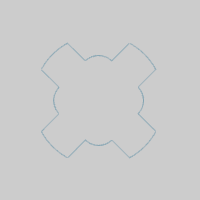
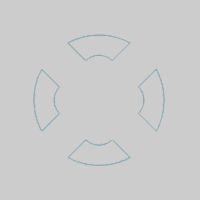
1 Open the function, and select the boolean type in the Data Entry Manager.
2 Select the first group of wireframe chains.
This may be one or more chains.
TIP: You may want to prepare the geometry in a way that makes it easier to select. For example, you can place each set of chains on a separate layer and then use Select by Layer while using 2D Boolean. Otherwise, chain selection (hold Shift and click an entity to select the entire chain) is another helpful way to select the chains.
3 Confirm the selection. (You can click OK, or press Spacebar.)
4 Select the second group of wireframe chains.
This may be one or more chains.
5 Confirm the selection to create the final result.
6 Repeat this process for any other groups of chains.
7 To close the function, click Cancel.