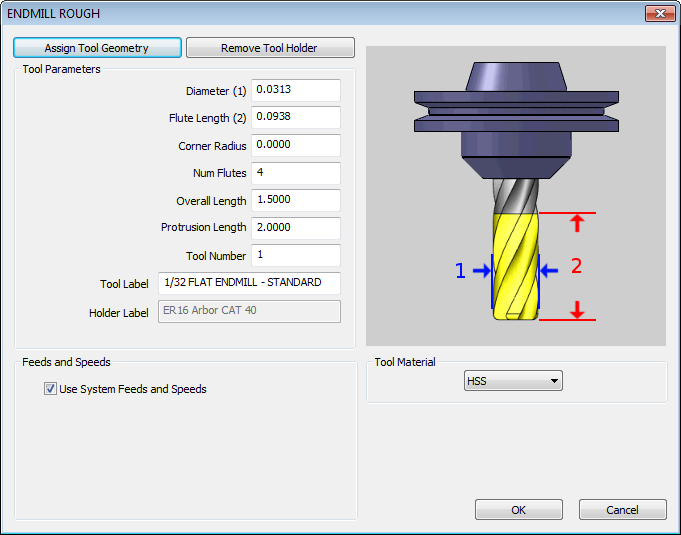
In this Topic Show
The Create/Modify Tool dialog box is used to define new tools or to modify existing tools. It is also used to associate a tool holder, set the tool material type, create custom tools, and to set the speeds and feeds for the tool as the default values for the tool. You can clear the Use System Feeds and speeds check box to define the default feeds and speeds that are used for the tool in all machining operations. Otherwise you can set the tool to use the System Feeds and Speeds that are defined in the Stock Material Library by the Tool Material type. For example, if a tool material is set to carbide, the speeds and feeds come from the carbide settings for the default Stock Material that is selected in the CAM Tree.
The Create/Modify Tool dialog box displays with the name of the tool type that is selected in the Tool Library.
To access the Create/Modify Tool dialog box:
View the Create/Modify Tool dialog box
You can create custom tooling (form tools) by assigning the geometry to the tool.
IMPORTANT: You cannot assign custom tool geometry when accessing the Tool Library from the CAM wizards.
Assign Tool Holder (Mill and Lathe Drilling) - opens the Milling Tool Holder Library to assign a tool holder to the tool. In the Tool Holder list on the right, select a tool holder/arbor, then click OK. The name of the selected tool holder appears in the Holder Label box. This holder is now the default tool holder for the tool, meaning that it is automatically assigned to the tool when you create an operation with this tool (in the Milling Wizard).
The Tool Parameters define the specifications for each tool. The parameters with numbers next to them specify the corresponding part of the tool image displayed on the right. The available parameters vary between tool types. Type all values for the tool that you are modifying or creating in these boxes:
Diameter - sets the diameter of the tool.
Flute Length - sets the length of the flute or the cutting portion of the tool.
Corner Radius - sets the radius at the end of the tool.
Ineffective Number of Threads - sets the ineffective length for tap tools using the number of threads.
Number of Flutes - specifies the number of cutting flutes for the tool.
Overall Length - set the total length of the tool. This value must be greater than the Protrusion Length.
Protrusion Length - is the distance that the tool protrudes from the end of the tool holder.
Tool Number - is the tool number in the Milling Tool Library. If you do not want to use the default tool numbering, type the desired number here.
Tool Label - is the name of the tool in the Tool Library Tool Parameters list. To rename a tool, type the name in this box.
Holder Label - displays the associated tool holder that is selected using Assign Tool Holder. If this box is blank, then no holder is associated.
Use System Feeds and Speeds
![]() Select this check
box to use the system generated feeds and speeds. The system feeds and
speeds are created using a combination of the selected tool material and
the selected stock material for the job. To learn more, view the Stock
Material Library.
Select this check
box to use the system generated feeds and speeds. The system feeds and
speeds are created using a combination of the selected tool material and
the selected stock material for the job. To learn more, view the Stock
Material Library.
![]() Clear this check
box to manually enter custom feeds and speeds directly in the dialog box.
The parameters become available after the check box is cleared. When you
enter values this way, you are defining the default feeds and speeds used
for the this tool when you create a machining feature. To elaborate, the
values entered here are used for the tool when the Use System Feeds and
Speeds check box is selected in the Mill Wizard.
Clear this check
box to manually enter custom feeds and speeds directly in the dialog box.
The parameters become available after the check box is cleared. When you
enter values this way, you are defining the default feeds and speeds used
for the this tool when you create a machining feature. To elaborate, the
values entered here are used for the tool when the Use System Feeds and
Speeds check box is selected in the Mill Wizard.
Tool Material - defines the values for Use System Feeds and Speeds. The feed rates for each Tool Material are defined by the default stock material. To learn how to set the default stock material and/or how to set the speeds and feeds for the tool type and/or material, view the Stock Material Library.
The Lathe Tool and Holder Parameters vary based on the selected tool or type of holder. For more information on a specific tool or holder, click the link below.


![]() LATHE
LATHE


![]() DRILL
DRILL
Holder definition topic for Rough, Finish, and Boring inserts: Tool Holder Definition
Holder definition topic for Groove and Cutoff inserts: Tool Holder Definition
Holder definition topic for Threading inserts: Tool Holder Definition