Questions? Call Us to speak with a CAD CAM Pro!
Welcome to our deep dive into the advanced features of BobCAD-CAM Lathe software. Whether you’re a seasoned machinist or a programmer new to the world of computer-aided manufacturing, understanding the capabilities of your tools is crucial for optimizing performance and efficiency. BobCAD-CAM Lathe offers a suite of powerful features designed to streamline your workflow, improve precision, and simplify complex tasks. In this article, we’ll explore some of these key features, from the time-saving “Copy with Geometry” function to the highly practical “Trim to Stock” option, and everything in between. Join us as we uncover how these tools can transform your machining processes, enhance productivity, and ensure the highest quality results for your projects.
Copy with Geometry
The Copy with Geometry feature allows you to duplicate all settings and associated geometry of a feature within the same document. This is a significant time-saver in part programming, ensuring that all meticulously adjusted settings are preserved. Previously, reselecting geometry for intricate selections was cumbersome. Now, with this feature, the process is seamless and efficient.
.
Post NC Programs for Individual Items
Another useful feature is the ability to post specific portions of the program more easily than ever before. Instead of setting everything else to “Post No” each time you need to post a different part of the program, you can now simply click the item and choose “Post” or “Post & Save as.” This can be applied to individual features, operations, or entire groups, streamlining the process of isolating and posting desired program sections.
.
Add Note
The Add Note feature allows you to create custom tooltips for items in your CAM Tree. Tooltips provide quick explanations of a function’s purpose. By clicking an item and choosing “Add Note,” you can type a message, which will then appear as a Note icon. When hovered over, the note will display, aiding in job organization. Notes can be added to Jobs, Machine Setups, Features, Operations, and Groups.
| Add Note |
Enter Note |
View Note |
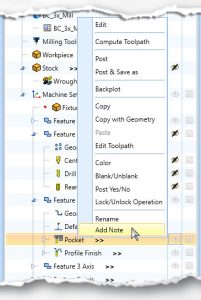 |
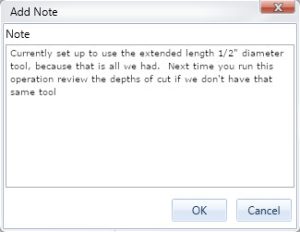 |
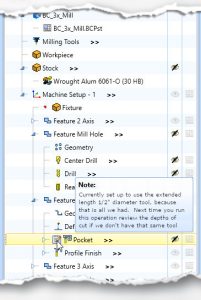 |
.
MachiningCloud Import
BobCAD-CAM enables you to import MachiningCloud tool assembly exports directly into your Tool Crib or Tool Library. Previously, designing accurate tool geometry for simulation was a complex process. With MachiningCloud import, this is automated, providing precise tool geometry for accurate gouge checking and simulation, significantly enhancing the efficiency and accuracy of your mill and lathe tools.
.
Pecking Options
A frequently requested feature is the inclusion of pecking options in more hole operations. Pecking extends tool and machine life, improves accuracy, reduces vibration and noise, enhances material removal rates, and improves surface finish. This option is available in Lathe Center Drill, Lathe Chamfer, and Lathe Ream operations.
.
Chip Break
Effective chip control is crucial in machining. BobCAD-CAM offers a chip break feature in all applicable Lathe operations. While many inserts are designed to break chips automatically, unbroken chips can sometimes cause issues. This feature allows you to control the retract distance and spacing between retracts, ensuring optimal chip size.
| Chip Break Off |
Chip Break On |
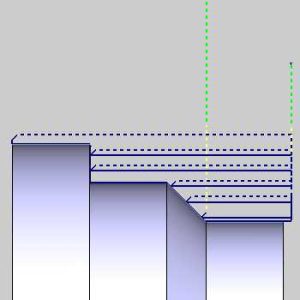 |
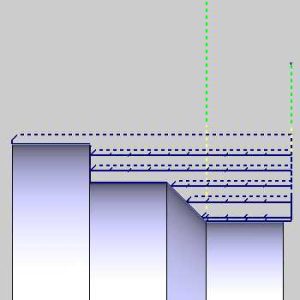 |
.
Advanced Feedrates
BobCAD-CAM provides extensive control over feedrates with the Advanced Feedrates page in many Mill and Lathe operations.
Lead-in and Lead-out Feed Control
Control the feedrates specifically for lead-ins and lead-outs, which are crucial cuts in an operation. This feature is beneficial for jobs on Lathes, Mills, Lasers, Plasmas, and Waterjet machines.
Rapid Feedrate Control
Gain control over the speed of rapid moves, helping to manage “Dog Leg Rapids” where one axis reaches its coordinate value before the other. Although not as common in Lathe jobs as it is in Milling Jobs, a long rapid unexpectedly encountering your part is an easy way to have a bad day. Updating your rapids to a controlled feedrate is an easy way to prevent this!
.
Stock Tracking
To avoid cutting air, BobCAD-CAM offers operational stock assignment for Lathe operations. This focuses cuts on the stock itself, automatically updating the operational stock of the following feature. Used with the Trim to Stock feature, this helps eliminate air cuts.
| Tracked Stock Before Operation |
Operation |
Tracked Stock After Operation |
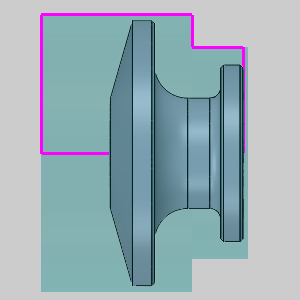 |
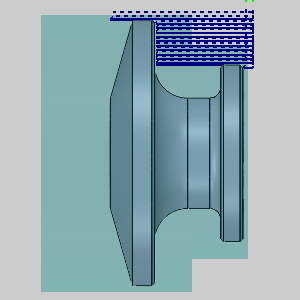 |
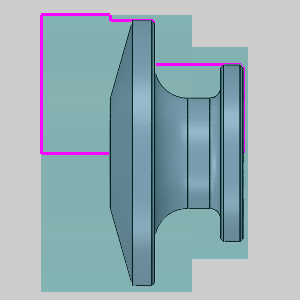 |
.
Trim to Stock
When working with cast stock or other complex geometries, the Trim to Stock option allows you to trim away unwanted toolpaths, focusing only on the stock. This prevents air cuts and ensures efficient machining by adjusting the toolpath height based on the selected geometry.
| Tracked Stock Before Operation |
Default Operation |
Operation with Trim to Stock |
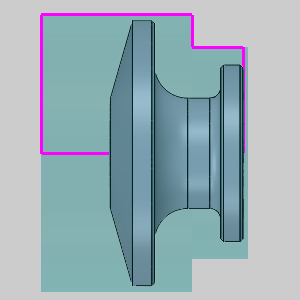 |
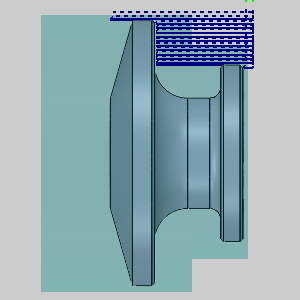 |
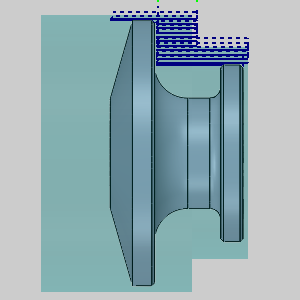 |
Conclusion
BobCAD-CAM Lathe software is packed with features that significantly enhance the efficiency and precision of your machining processes. From the seamless duplication of settings with “Copy with Geometry” to the intricate control provided by advanced feedrate options, each tool is designed to simplify your workflow and improve results. The ability to import accurate tool geometries from MachiningCloud, the convenience of adding custom notes, and the practical chip control features collectively contribute to a smoother, more productive programming experience. By leveraging these capabilities, you can reduce setup time, avoid unnecessary air cuts, and ensure that your operations are both accurate and efficient. Embrace these powerful features to take your machining to the next level, and experience the difference that BobCAD-CAM Lathe can make in your projects.
Questions? Call Us to speak with a CAD CAM Pro!