Questions? Call Us to speak with a CAD CAM Pro!
When it comes to designing and optimizing your projects, efficiency is the name of the game. With BobCAD-CAM’s latest features, we’ve got you covered on all fronts, making sure you spend less time wrestling with your CAD tools and more time creating. Let’s take a closer look at some of the most exciting enhancements that can take your workflow to the next level.
Contextual Help: Quick Access to Knowledge
Stuck on a particular CAD function? Don’t worry! With the new Contextual Help feature, you can simply hover over any function to get a quick definition and direct access to help topics. Whether you’re learning or need a refresher, this feature ensures you’re never left in the dark. Plus, this is a feature you can turn on and off with ease! Just click the toggle in the Status Bar to enable or disable it as needed.
Layer Manager: Ultimate Layer Control
Managing layers in your CAD design is smooth and easy with the Layer Manager. The manager provides a comprehensive view of all layers, complete with sorting options and the ability to select multiple layers at once.
The Layer Manager offers a host of options that make organizing your work a breeze:
- Groups for better organization
- Modify to Current Layer to move selected items instantly
- Show Only This Layer to isolate layers and focus on specific geometry
- Select Layer Geometry for quick selection of all entities on a chosen layer
These features ensure a streamlined, efficient workflow, giving you total control over your CAD environment.
.
Selection Manager: Save Time, Every Time
Let’s face it—geometry selection can be time-consuming, especially with large projects. Enter the Selection Manager, your new best friend. Now, you can save any number of selected entities as a single item, allowing you to select them with just one click next time. This means no more wasting time panning and zooming to select geometry again!
| Select Entities for CAD Function |
Save for Automatic Selection |
Instantly Select All Entities |
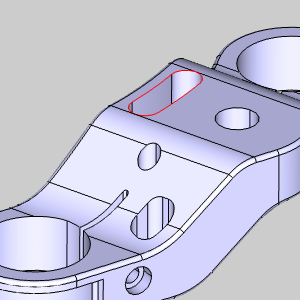 |
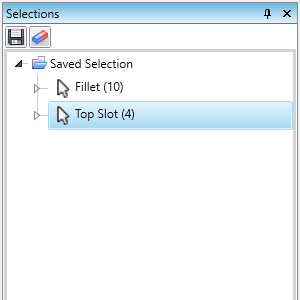 |
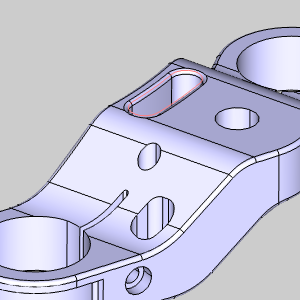 |
.
Solid Action Tree: Easy Modifications, Anytime
Modifying 3D models used to be a headache, requiring you to undo several steps just to make one change. But with the Solid Action Tree, every solid and surface creation tool is fully associated with the geometry, giving you the flexibility to tweak or adjust any step in your design process without starting from scratch.
CAD Tree Optimization: Streamlined File Sizes
We know that tracking every design step can sometimes lead to bloated file sizes. That’s why we’ve introduced two handy options for managing your CAD Tree:
- Delete CAD Tree History: For projects where further modifications are unnecessary, you can completely delete the history, reducing file size dramatically.
- Optimize CAD Tree: For users who need the history but want it condensed, this feature optimizes multiple incremental steps (like translations and rotations) into a single instance, giving you a leaner file without losing your modifications.
Auto Dimension: Smarter, Faster Dimensions
The Auto Dimension feature simplifies the process of adding dimensions to your designs. Instead of switching between multiple dimension tools, this smart function automatically creates the appropriate dimension based on the entity types you select. It utilizes the actual entity information and the relationships between them to ensure precise and intuitive dimensioning.
Want a vertical, horizontal, or custom dimension? No problem! Just move your mouse while placing the dimension, and the software instantly adjusts to your preferred orientation. This powerful feature not only speeds up your workflow but also ensures your dimensions are always accurate and aligned with your design intent.
Shape Library: Enhanced Placement Options
The Shape Library in BobCAD-CAM is a time-saving powerhouse, featuring 40 standard shapes that can be created by simply inputting a few dimensions. Whether you’re working on complex wireframe geometry or more straightforward designs, the Shape Library offers precision and speed. You can quickly define the origin of any shape, not only by entering the X, Y, and Z coordinates but also by using the intuitive sketch method. This allows you to place shapes directly in the graphics area or snap to existing points for maximum accuracy. Plus, further adjustments can be easily made using the data entry method, ensuring your design is always right where you need it to be.
.
Align to Coordinate System: Quick and Accurate Alignment
The Align to Coordinate System feature in BobCAD-CAM allows you to seamlessly align your part or geometry to any user-defined coordinate system, improving efficiency when setting up your project. With this feature, you can easily define and manipulate your geometry by aligning it to different work planes or systems, which is especially useful in complex parts that need specific orientations for accurate machining. This makes transitioning between different setups or machine axes simple and intuitive, saving time and reducing errors during the setup process.
The feature also allows for precise control, ensuring that your part is positioned exactly where it needs to be in the 3D space, whether you’re using predefined coordinate systems or creating custom ones. This flexibility is a huge advantage for both experienced users and newcomers, enhancing the overall workflow and minimizing potential misalignment issues.
.
Project Curves: Double the Power
Curves on Curves
The Project Curves feature has evolved to enhance your design experience significantly. Users can seamlessly project one set of curves onto another, creating intricate geometry with ease. This enhancement simplifies the process of curve projection, eliminating the need for pre-existing surfaces. With just a few selections and clicks, you can choose your primary and secondary curves, set the desired projection directions, and let the software do the heavy lifting. This intuitive functionality saves time and broadens your design possibilities, making it an invaluable tool for crafting complex wireframe designs.
| Select first curves |
Select second curves |
Preview shown |
Geometry created |
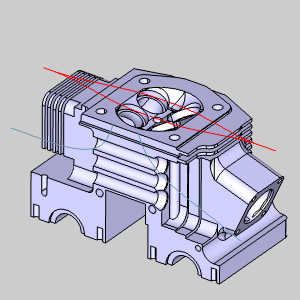 |
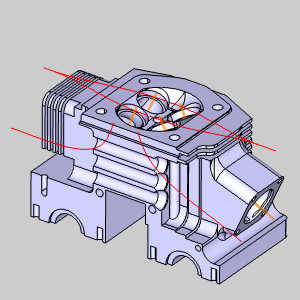 |
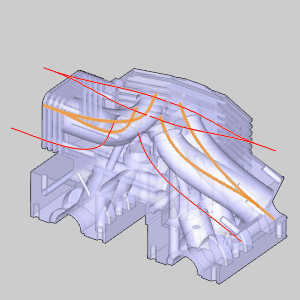 |
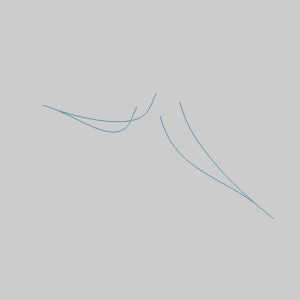 |
.
Direction Control
In addition to the new capability of projecting curves onto curves, the Project Curves feature now includes a Direction option, offering enhanced control over how projections are executed. Previously, projections were restricted to the Z direction of the active UCS, often requiring adjustments or the creation of new coordinate systems to achieve the intended results. Now, you can specify the projection direction directly within the Project Curves dialog. This added flexibility allows for more straightforward adjustments and enables users to maintain their workflow without unnecessary interruptions, ultimately streamlining the design process.
| Direction : Along Z |
Direction : Pick |
.
Silhouette: Get the Perfect Outline Every Time
Extracting an outline from a 3D model used to require a lot of manual effort. But with the new Silhouette feature, you can automatically flatten a 3D part to create a 2D outline. This tool even works with tricky STL files, making it a huge time-saver!
Using the Project to Z Plane option in the Extract Edges function is useful, but produces curves for every selected edge, and it can take a while to manually whittle down to the desired geometry.
With the new Silhouette function, just select the geometry, set the direction, adjust options as needed and click OK. All the work is done for you! It even works with STL models!
.
Tangent, Tangent, Radius: Flexibility at Your Fingertips
Creating circles just got a whole lot easier with the Tangent, Tangent, Radius feature. Whether you’re working with points, lines, or arcs, this versatile function allows you to generate precise circles based on three selected entities and adjust the radius on the fly.
| First Entity |
Second Entity |
Estimate Size |
Update Size |
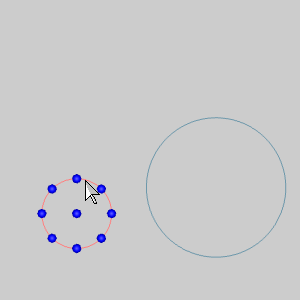 |
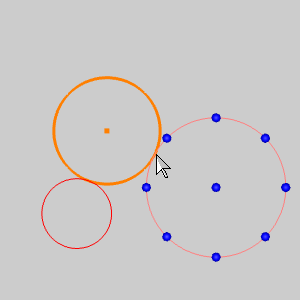 |
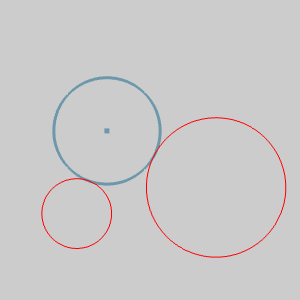 |
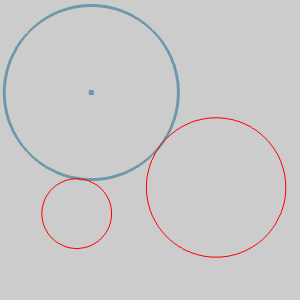 |
.
Views to Active UCS by Default: A More Intuitive Experience
Ever found yourself frustrated because your views weren’t aligned with the active UCS? You’re not alone. That’s why Views to Active UCS is now enabled by default, ensuring your views are always set based on your UCS orientation. It’s just one of those features that feels right.
| Create Custom UCS |
Adjust Views Normal to the UCS |
 |
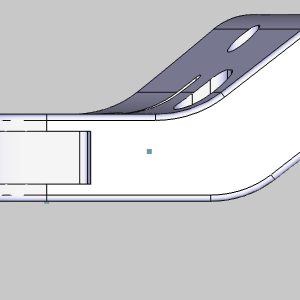 |
.
Entity Modification: Tweaks Made Easy
Why should modifying entities be harder than creating them? With the new Modification Doodad, simply double-click on an entity to instantly access all its modification options. This streamlined approach makes quick tweaks as simple as possible.
| Double-click Entity |
Select Modification Option |
Quickly Extend |
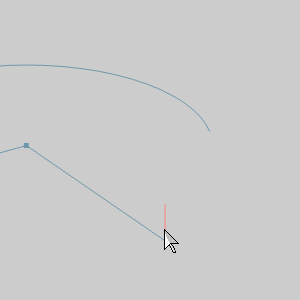 |
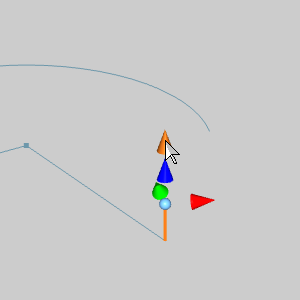 |
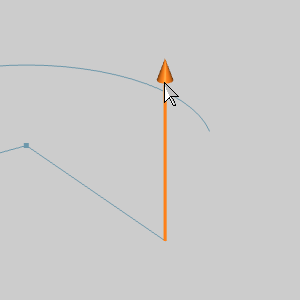 |
.
Advanced Holes: Complex Holes in a Few Clicks
Designing complex 3D holes has never been easier with Advanced Holes. Select the locations, enter the dimensions, and you’re done. You can even assign threading information for automatic toolpath generation—talk about a time-saver!
| Select Point/Arc |
Preview Updates with Parameters |
Advanced Hole is Created |
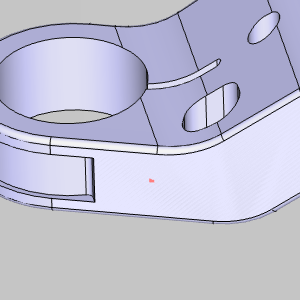 |
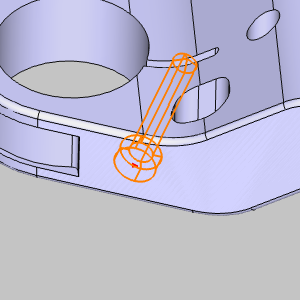 |
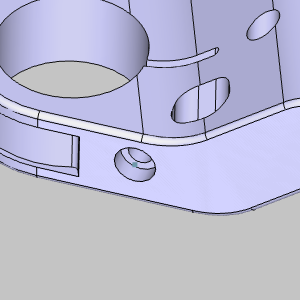 |
.
Conclusion
With all these new tools and enhancements, BobCAD-CAM continues to be your go-to solution for powerful and intuitive CAD design. Ready to take your projects to the next level? Let’s make it happen!
Questions? Call Us to speak with a CAD CAM Pro!