Questions? Call Us to speak with a CAD CAM Pro!
Are you tired of wasting time, money, and resources on errors and inefficient manufacturing processes? Look no further than CAD CAM simulation! This powerful tool offers numerous benefits, including detecting errors, providing greater visualization of the manufacturing process, and optimizing tools for production.
Detect errors with BobCAD CAM software by simulating the machining process before production, saving time and resources. Visualize your process in 3D to avoid collisions and optimize efficiency by adjusting toolpaths and cutting parameters. Use BobCAD CAM software for training and skill refinement without damaging equipment or wasting material.
CAD CAM Simulation for Error Detection:
Simulating the machining process using BobCAD CAM software detects potential errors before actually machining the part. This can save time, material, and money, as it allows users to make adjustments to the machining process before starting the actual production run.
CAD CAM Simulation for Visualization:
BobCAD CAM software allows you to visualize your machining process in 3D, better understanding how the tool interacts with the workpiece, fixtures and machine components—used to identify areas where the tool may collide, potentially causing damage.
CAD CAM Simulation for Optimization:
BobCAD CAM software also allows you to optimize the machining process by adjusting toolpaths and cutting parameters to improve efficiency and accuracy. By simulating the machining process, you can identify areas where improvements can be made and adjust the process accordingly.
CAD CAM Simulation for Training:
CAD CAM software can also be used for training purposes, allowing users to practice and refine their machining skills without the risk of damaging expensive equipment or wasting material.
Using BobCAD CAM software to simulate the machining process will improve your efficiency, accuracy, and safety while reducing costs and errors in your manufacturing process.
CAM Tree With 2 Setups
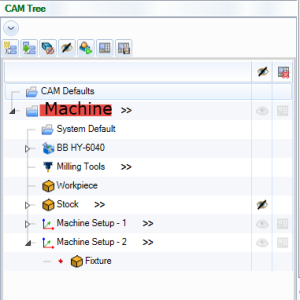
Running two setups for 2 sided machining is very common in any shop, look at the machines’s table, and you’ll likely see two vice setup next to each other. So how do you set up two work offsets and simulation simultaneously?
Simulation with Multiple Machine Setup Locations –

Just make sure both of your setup locations are under a single job. BobCAM will flip the part automatically, showing cutting from both sides.
Machine Simulation Work Offset Shift for Simulation
Use Simulation Work Offset shifts to move the part around in simulation, showing the space between both setups.
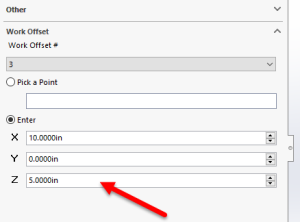
Join our free training now and improve your manufacturing process!
Learn how to reduce errors, improve efficiency, and optimize your toolpaths in our free weekly training.
Join our weekly training to learn what’s New with BobCAD-CAM, BobCAM for SOLIDWORKS, and BobCAM for RHINO.
Are your machines and projects getting more complicated?
Call Us to speak with a CAD CAM Pro!