Tech Tuesday is a weekly blog that addresses some of the most common questions and concerns that I hear throughout the previous week from users of BobCAD’s CNC software. Both customers and future customers are more than welcome to leave a comment on what they would like to see covered for the following Tech Tuesday.
Questions? Call Us to speak with a CAD CAM Pro!
Registration
There are two options to register your software program for BobCAD. The first option is to register automatically via the internet. As long as your computer is connected to the internet, you will simply have to enter your license ID and password to register the specific version of BobCAD. The licenses you purchase will be included in the information on your invoice after purchase.
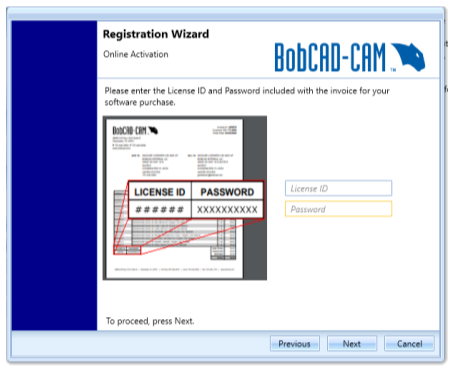
The second option is to register the software program manually via e-mail. If you do not have the computer connected to the internet, you will need to type in your license ID and password, then download the request file when selecting this option. This file is essentially a text file that you will need to put on a flash drive. From there, you will move the flash drive to a computer that is connected to the internet. The file will need to be attached to an e-mail and sent to the e-mail address [email protected]. In about five to ten minutes, there will be a response file sent to your e-mail address. You will need to place this response file onto a flash drive, and transfer it to the original computer. In the registration page on the original computer, you will need to select the response file from the flash drive to register that version of BobCAD.
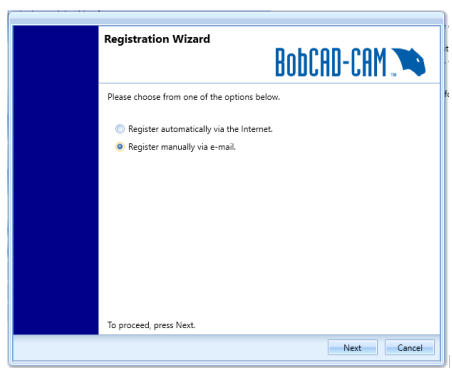
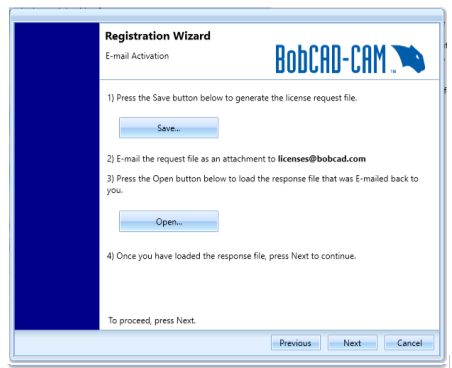
If the version of BobCAD is older than V30, or a version of BobCAM for Solidworks that is older than V6, you will have to contact our technical support team to register the software program offline. Under the Activate License option in these versions of BobCAD-CAM, there will be user codes that will populate that you will need to provide to a support technician. The support technician will enter these user codes on their side, then will be able to provide response codes to successfully register the older versions of BobCAD-CAM.
De-authorization
The de-authorization process is very easy in the newer versions of BobCAD-CAM. In our standalone version of BobCAD, you can go to File>Help, and then select the option Transfer License located at the middle of this page. You can again select to transfer your license automatically via the internet if the computer is online. On the next page, the license ID will be there to remind you which license you are transferring. After selecting next again, your license will be successfully transferred. You will then be able to register on a new computer. In BobCAM for Solidworks or for Rhino, this Transfer License page will be located under Help>BobCAM Help>Transfer License. Follow the same steps as stated previously to then transfer the license automatically via the internet.
There is also an option to de-authorize the newer versions of BobCAD-CAM manually via the internet, and the steps are very similar to registering manually via the internet. After selecting this option, you will need to type in your license ID and password, then save the license request file and put it onto a flash drive. This file will need to be put onto a computer that has an internet connection, where you can attach the file to an e-mail and be sent to [email protected]. In about five to ten minutes, a response file will be sent to you. You will need to place this response file onto a flash drive, and transfer it to the original computer. In the de-authorization page on the original computer, you will need to select the response file from the flash drive to e-authorize that version of BobCAD.
Again, if the version of BobCAD is older than V30, or a version of BobCAM for Solidworks that is older than V6, you will have to contact our technical support team to de-authorize the software program offline. There will be user codes to provide to a support technician of BobCAD. There will then be response codes for the support technician to provide to successfully de-authorize the license from that computer.
Manual De-authorization
If your computer or hard drive of the computer becomes unusable, please contact technical support so that we can manually release the license from that computer. This is meant as a last resort option, as the license comes up as a loss on our side if we need to manually release the license this way.
Here are a few resources to use for all things BobCAD-CAM:
Our support site allows you to submit a ticket to technical support online: www.bobcadsupport.com
Our user forum is a community of other BobCAD-CAM users to share ideas and projects in BobCAD-CAM: forum.bobcad.com
Want to try it for yourself? Download NEW BobCAD V34!
BobCAD-CAM has provided CAD-CAM CNC Software products to the global manufacturing industry for over 30 years. BobCAD-CAM software can be found to increase CNC productivity for many applications in aerospace, automotive, production manufacturing, mold making, general machining, woodworking as well as the medical manufacturing industry, consumer products, musical instruments, custom fabrication, defense industry and many others due to the products ability to automatically generate NC programming code for such a wide variety of CNC controllers. BobCAD-CAM software is also found in educational institutions throughout the world as well as independent hobby home use. Products include machining technology for 2, 3, 4 & 5 Axis CNC Milling, Routing, Waterjet, Plasma and Laser machines as well as 2 Axis CNC Lathe. BobCAD-CAM is modular allowing shops to start off at a reduced technology level and add technology as it is needed including an add-on, BobART, for artistic machining. Unique technology includes adaptive high-speed machining multiaxis milling and routing which is a first in the world of CAD-CAM software. BobCAD-CAM also provides a variety of quality training products that include regional and online training classes or private sessions tailored to specific applications. Professional certification and multi-tiered support solutions are available. Contact BobCAD-CAM directly for more information at 877-262-2231 or 727-442-3554
New Feature Spotlight – Tell us the topics that are most important to you Click Here
Questions? Call Us to speak with a CAD CAM Pro!