Tech Tuesday is a weekly blog that addresses some of the most common questions and concerns that I hear throughout the previous week from users of BobCAD’s CNC software. Both customers and future customers are more than welcome to leave a comment on what they would like to see covered for the following Tech Tuesday.
Questions? Call Us to speak with a CAD CAM Pro!
In the new versions of BobCAD-CAM, you can now add and edit multiple work offsets with ease. You can open the new Work Offset Pattern page at any time to post the operations of an existing machine setup into multiple work offsets.
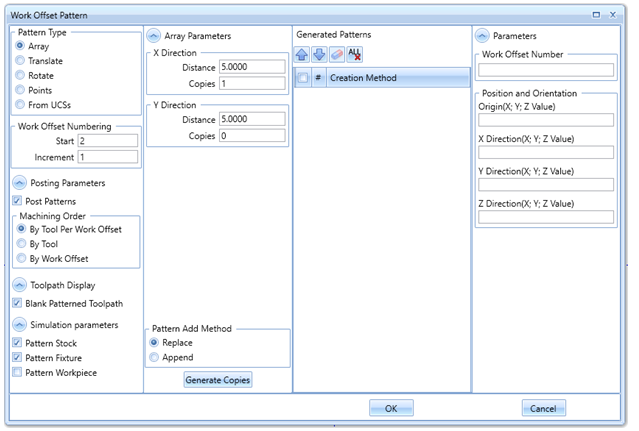
This dialog will allow you to set and adjust the posting order used in the output, as well as control the pattern and spacing used to illustrate the pattern in the graphics area and simulation. The main Work Offset number is initially set up in the Machine Setup dialog when the job is created and can be edited at any time.
Here in the Work Offset Pattern dialog, there are different pattern types to designate exactly where each work offset is on the table of your machine. These different pattern type options include:
- Array – creates the pattern with a defined distance interval and number of copies along the X- and/or Y-axis direction.
- Translate – creates a pattern with a defined number of copies using either the Delta or Sketch/Enter method.
- Rotate – creates a pattern with a defined angle interval and number of copies rotated around a user-defined point or line (3D).
- Point – creates a custom pattern, by allowing you to select a start point and various endpoints to place the copies in X, Y, and Z space.
- From UCSs – creates a pattern based on the UCS you choose. The position of the Machine Setup, in relation to the WCS will dictate the position of the copies on the selected UCSs.
You can also sort the sequence of the machining operations in a specific order. Different categories to set the machining order include:
- By Tool Per Work Offset – will prioritize completing all operations utilizing the same tool within the same work offset before moving to the next work offset.
- By Tool – will prioritize completing all operations with the same tool, one operation at a time on all work offsets, before moving to the next tool.
- By Work Offset – will complete all operations on one work offset before moving to the next work offset.
These are just a few of the options here in the Work Offset Pattern dialog. You can try out this new functionality in BobCAD V34, BobCAM for Solidworks V9, or our new plug-in BobCAM for Rhino V1.
Work offset patterns for Tombstones and other rotation fixtures? Use this link to follow along with a step by step example ( https://bobcad.com/components/webhelp/BobCADCAMV34/Content/TutorialsMain/CAM/Mill/Machine_Setup/Work_Offsets_for_Tombstones.htm) found in our V34 help system.
Download a free demo version of BobCAD-CAM today!
Here are a few resources to use for all things BobCAD-CAM:
Our support site allows you to submit a ticket to technical support online:
www.bobcadsupport.com Our user forum is a community of other BobCAD-CAM users to share ideas and projects in BobCAD-CAM:
forum.bobcad.com
BobCAD-CAM has provided CAD-CAM CNC Software products to the global manufacturing industry for over 30 years. BobCAD-CAM software can be found to increase CNC productivity for many applications in aerospace, automotive, production manufacturing, mold making, general machining, woodworking as well as the medical manufacturing industry, consumer products, musical instruments, custom fabrication, defense industry and many others due to the products ability to automatically generate NC programming code for such a wide variety of CNC controllers. BobCAD-CAM software is also found in educational institutions throughout the world as well as independent hobby home use. Products include machining technology for 2, 3, 4 & 5 Axis CNC Milling, Routing, Waterjet, Plasma and Laser machines as well as 2 Axis CNC Lathe. BobCAD-CAM is modular allowing shops to start off at a reduced technology level and add technology as it is needed including an add-on, BobART, for artistic machining. Unique technology includes adaptive high-speed machining multiaxis milling and routing which is a first in the world of CAD-CAM software. BobCAD-CAM also provides a variety of quality training products that include regional and online training classes or private sessions tailored to specific applications. Professional certification and multi-tiered support solutions are available. Contact BobCAD-CAM directly for more information at 877-262-2231 or 727-442-3554
New Feature Spotlight – Tell us the topics that are most important to you Click Here
Questions? Call Us to speak with a CAD CAM Pro!