Questions? Call Us to speak with a CAD CAM Pro!
Unlocking 2-Axis Milling Precision with BobCAD-CAM V36
In the realm of CNC machining, precision and efficiency stand as the twin pillars of success. Our journey begins with the programming of a 2-axis CNC mill part, utilizing the cutting-edge features of BobCAD-CAM V36.
Seamless Feature Creation with Detect Open Edges:
Our journey commences with the creation of a feature in BobCAD-CAM V36. The breakthrough “Detect Open Edges” option allows us to take complete control over how open edges on selected surface geometry are handled. In the past, toolpaths were created with the tool approaching the edge without crossing it, even when the geometry had open edges. This necessitated the creation of wireframe geometry to guide the tool over these edges. However, with the new Detect Open Edges option, we have the power to simply select the checkbox and guide the tool to move over the open edges or leave it unchecked to prevent crossing those edges. This option has now become a time-saving essential in our CNC journey.
|
|
Detect Open Edges: Off |
Detect Open Edges: On |
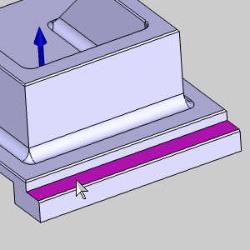 |
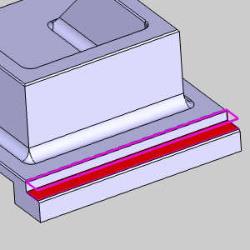 |
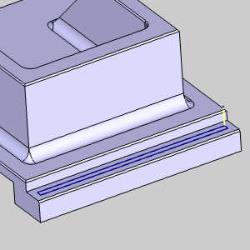 |
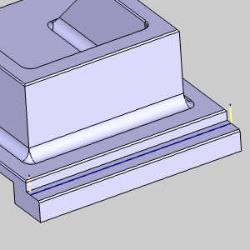 |
.
Effortless Finishing with Spring Passes:
As we continue our CNC programming adventure, we reach a pivotal moment: the addition of Spring Passes to our feature. Previously, the application of spring passes to ensure tool deflection and chatter didn’t adversely affect the result required extra operations. However, the “Spring Passes” option simplifies the finishing process. By merely selecting the “Spring Passes” checkbox, setting the desired number of passes, and choosing whether to apply these passes to all depth cuts, we can seamlessly incorporate spring passes into the same operation. This improvement streamlines the finishing process, delivering a precise and efficient solution to the challenges of CNC machining.
| Two Additional Ops (old method) |
Apply Leads Prior to Spring Pass: On |
Apply Leads Prior to Spring Pass: Off |
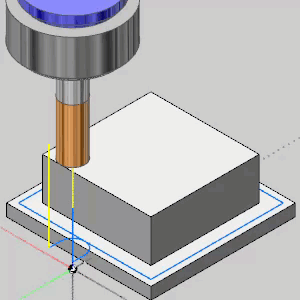 |
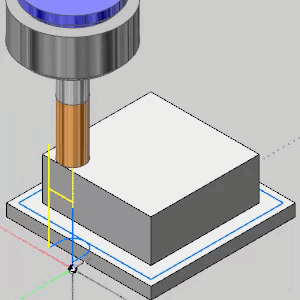 |
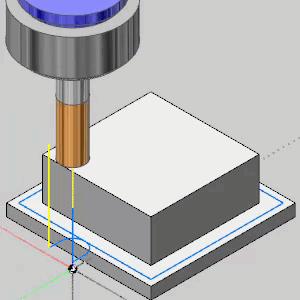 |
.
Enhanced Tool Management with the Redesigned Tool Crib:
BobCAD-CAM V36 continues to revolutionize our CNC journey with the introduction of the Redesigned Tool Crib. In the past, we needed to open the Tool Library as a separate window and painstakingly add tools one by one. However, this latest version offers a more efficient solution. The Tool Library now resides within the same window, allowing us to select multiple tools simultaneously and drag them into the crib. Additionally, for the first time, we can save tools from the Tool Crib to the Tool Library. This redesign enhances our tool management process, saving us valuable time and effort.
| Old Tool Crib |
New Tool Crib |
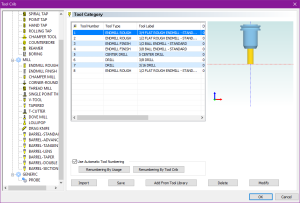 |
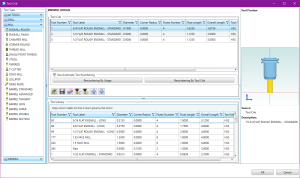 |
.
Effortless Tool Parameter Editing:
Our CNC journey becomes even more streamlined as we explore the process of editing tools in the Tool Crib. Previously, editing tool values was a cumbersome process, either done directly in the library or within the tool page of operations. The Tool Crib lacked the capability to directly update tool parameters. However, BobCAD-CAM V36 brings a solution to the table: the “Edit Tool Parameters” dialog. With this feature, we can effortlessly modify tool parameters. All it takes is highlighting the desired tool in the Tool Crib, clicking “Modify,” and updating any associated values. A simple click of “OK” confirms the changes, making tool editing a breeze.
.
Organizing with Custom Notes:
Our CNC journey is enriched with organizational tools. The “Add Note” option allows us to create custom tool tips for items in our CAM Tree, enhancing our workflow. Tool tips provide quick explanations of functions, and with this feature, we can craft our own tool tips with ease. By simply right-clicking an item and selecting “Add Note,” we add a note icon to the item in our CAM Tree, making it easier for us and fellow programmers to access critical information.
| Add Note |
Enter Note |
View Note |
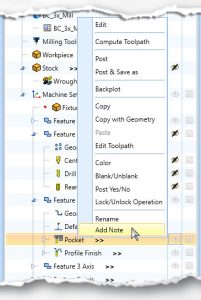 |
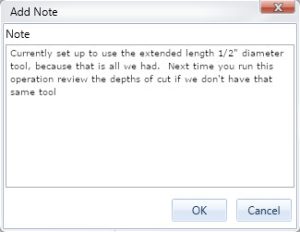 |
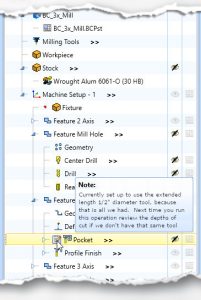 |
.
Efficient Copying:
Continuing our CNC programming journey, we make a copy of the feature using the “Copy with Geometry” option. Copying and pasting features can be a significant time-saver, but in the past, geometry had to be selected again, which could be cumbersome with complex boundaries and advanced allowances. However, the new “Copy with Geometry” option simplifies this process, making it more effortless than ever.
.
Multi-Part Machining with Work Offset Patterns:
Our CNC journey takes a strategic turn as we create additional features and incorporate a Work Offset Pattern to machine the same part in multiple vices. We can squeeze even more efficiency out with the “Alternating Order” option, which allows us to move from offset to offset in reverse after changing tools. This innovation eliminates unnecessary moves and enhances efficiency, optimizing our multi-part machining.
.
Efficient Machine Setup Duplication:
As we embark on machining similar work on the back of the parts, we harness the power of BobCAD-CAM V36 by copying and pasting entire machine setups. In cases where a new setup more or less mirrors the features and settings of an existing one, we can save substantial time by simply copying and pasting to recreate the setup. Then simply add or delete features and operations as needed to finish the setup in record time.
.
Optimizing Order and Tool Assignment:
Our CNC journey concludes with the verification of operation order and tool assignment. The Operation Tree is our go-to place for all posting needs, replacing the previous Machining Order dialog. It ensures that the order of machining operations aligns with our creation sequence in the CAM Tree. Similarly, the Tool Tree streamlines tool-related information, displaying our jobs, tools in the tool crib, and which operations are assigned to each tool.
| Operation Tree |
Tool Tree |
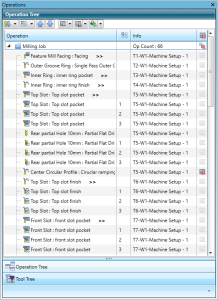 |
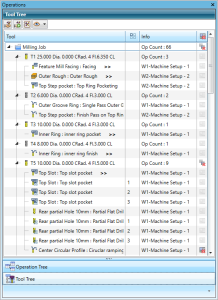 |
.
In the end, our CNC journey with BobCAD-CAM V36 has been an adventure marked by precision, efficiency, and effortless mastery. The advanced features and streamlined workflows have turned the art of CNC programming into a seamless and enjoyable process. With BobCAD-CAM V36, we’ve discovered new ways to optimize our CNC machining projects and elevate our capabilities to new heights.
Questions? Call Us to speak with a CAD CAM Pro!