Questions? Call Us to speak with a CAD CAM Pro!
Read the Article or Listen to the podcast:
You’ve been working with your CAD-CAM system for years. Your parts are simple, your software gets the job done, and—most importantly—you feel comfortable using it. So… why upgrade?
Today, we’ll give you a solid answer to that question by focusing on three key areas:
-
Reducing machining expenses (tooling, time, and material)
-
Cutting down programming time (using templates, expanded 2D functionality, improved tool management, and machining order)
-
Enhanced support and training
Schedule a Demo of V37
Reduce Machining Expenses
The features in this category have a direct impact on your operational costs—and can deliver the highest return on investment.
1. Feed Rate Control
Basic Profiling, Pocketing, Advanced Roughing, and Equidistant toolpaths are now equipped with feed rate control. This means our most commonly used strategies generate G-code with a dynamic feed rate (F value). This protects your tools and, more importantly, it can reduce your machining runtime by almost half in many cases—because the tool moves at its optimal speed, not just the safest one.
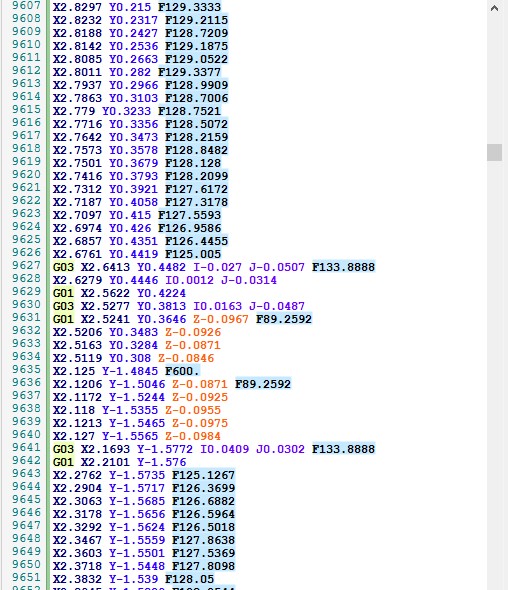
2. Advanced Interface
We’ve unlocked the full functionality of our 3-Axis Pro toolpaths, giving you complete control over every aspect of the toolpath creation process. In other words, you can now:
- Linking Strategies: Control how the toolpath links in various scenarios—such as gaps along a cut, between slices, or between passes. You can also define how the tool handles both large and small gaps or moves, allowing for a more efficient and customized machining process.
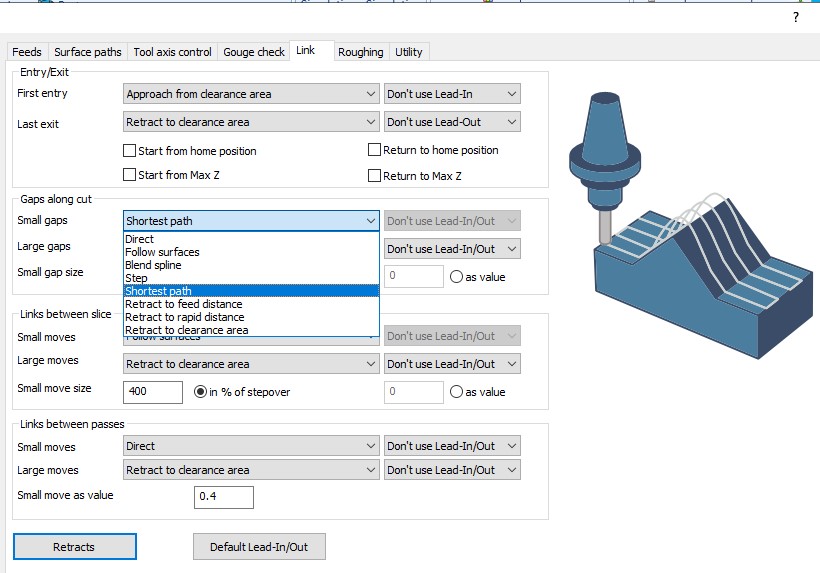
This level of control is unprecedented in BobCAD-CAM. By applying optimized linking strategies to your toolpaths, you can eliminate thousands of unnecessary retractions to clearance.
- Roughing Stock Definition: Add surfaces as your stock and control every detail of the area you want to cut. With this level of precision, you’re only roughing what actually needs to be roughed—nothing more. It’s another smart feature designed to reduce air cuts.
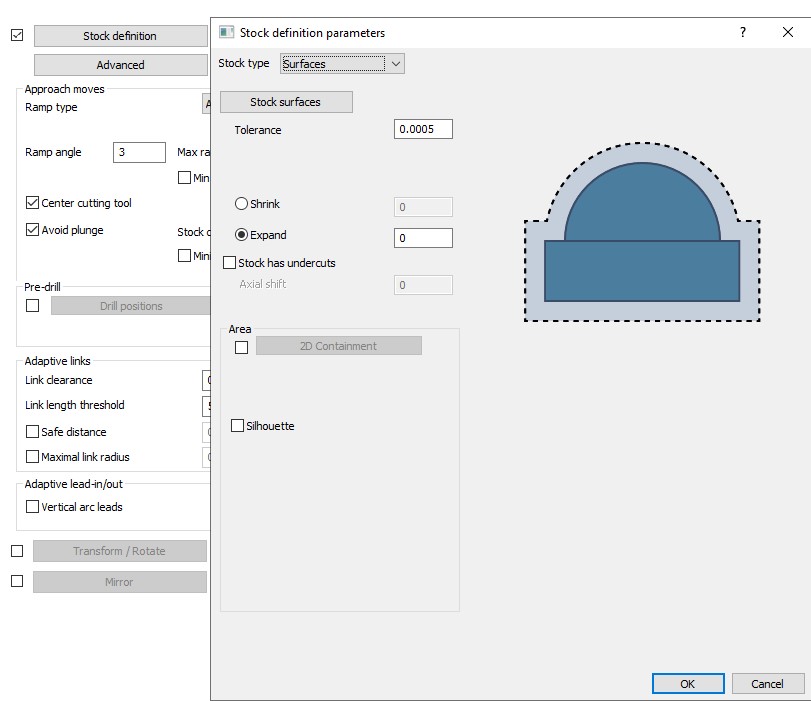
- Arc Fit Definition: Less G-code is ALWAYS better. Control every aspect of your 3D arcs to generate shorter but accurate code.
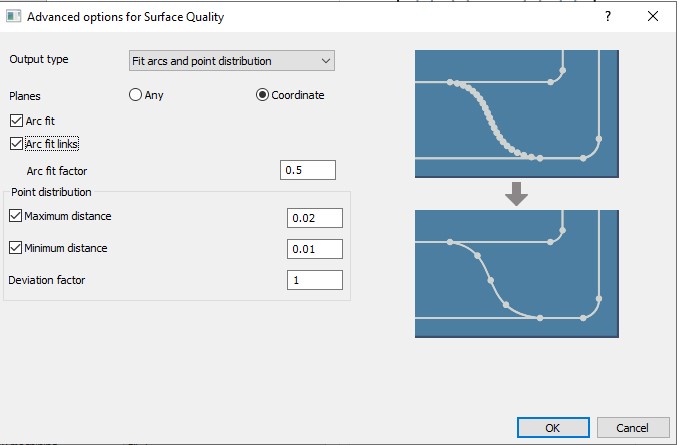
- Multiple Drill Positions: Add several pre–drill positions to your roughing toolpath to use as entry points and control the entry type.
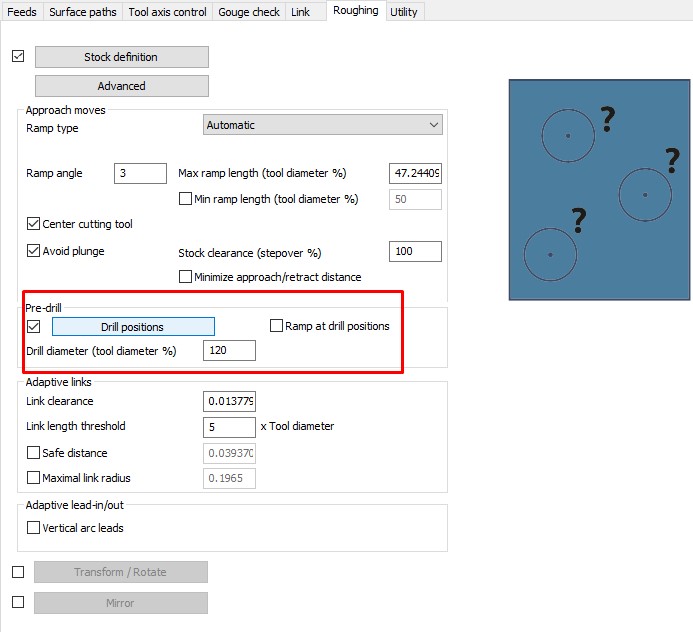
Schedule a Demo of V37
Questions? Call Us to speak with a CAD CAM Pro!
Reduce Programming Time:
These features will reduce the time spent in front of the computer programming and setting up parts.
1. Collision Detection
You can now use wireframes to define areas where toolpaths should avoid entering. Previously limited to solid models and 3-axis toolpaths, collision detection is now available for the 2-axis Pocket feature using wireframes—and it’s also supported in 3-axis PRO features.
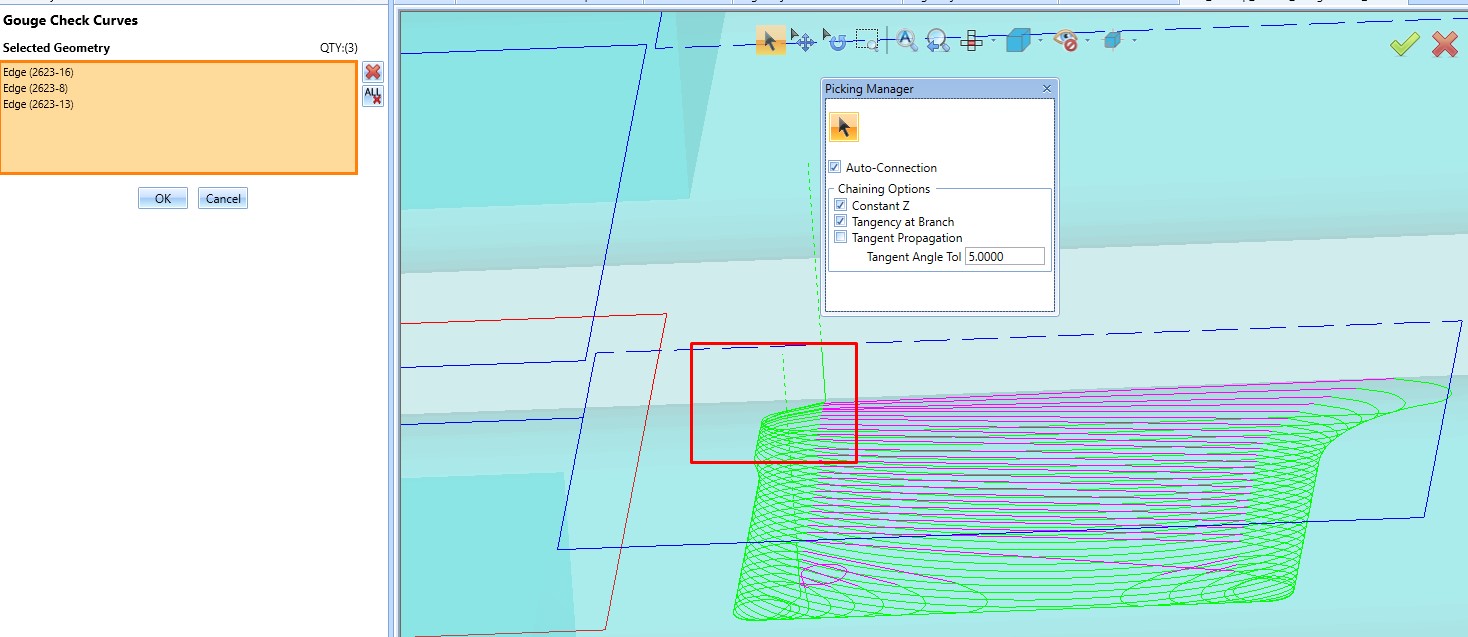
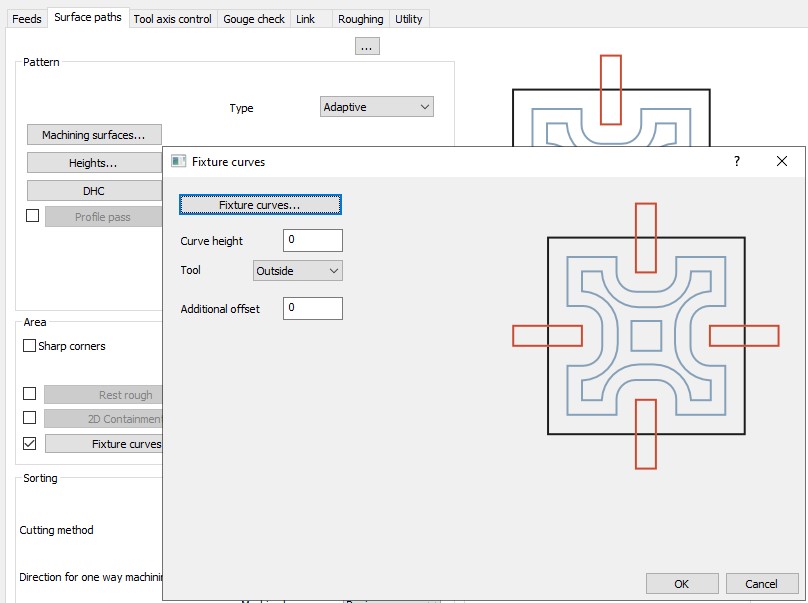
Drawing a rectangle or a line is always easier than creating a solid model.
2. Taper Pocket
Now, users can add a taper to the 2-Axis Pocket feature, eliminating the need to build a solid model to create an angled wall or pocket. This saves time and generates cleaner toolpaths and G-code, as we develop toolpaths from lines and arcs, not surfaces or STLs.
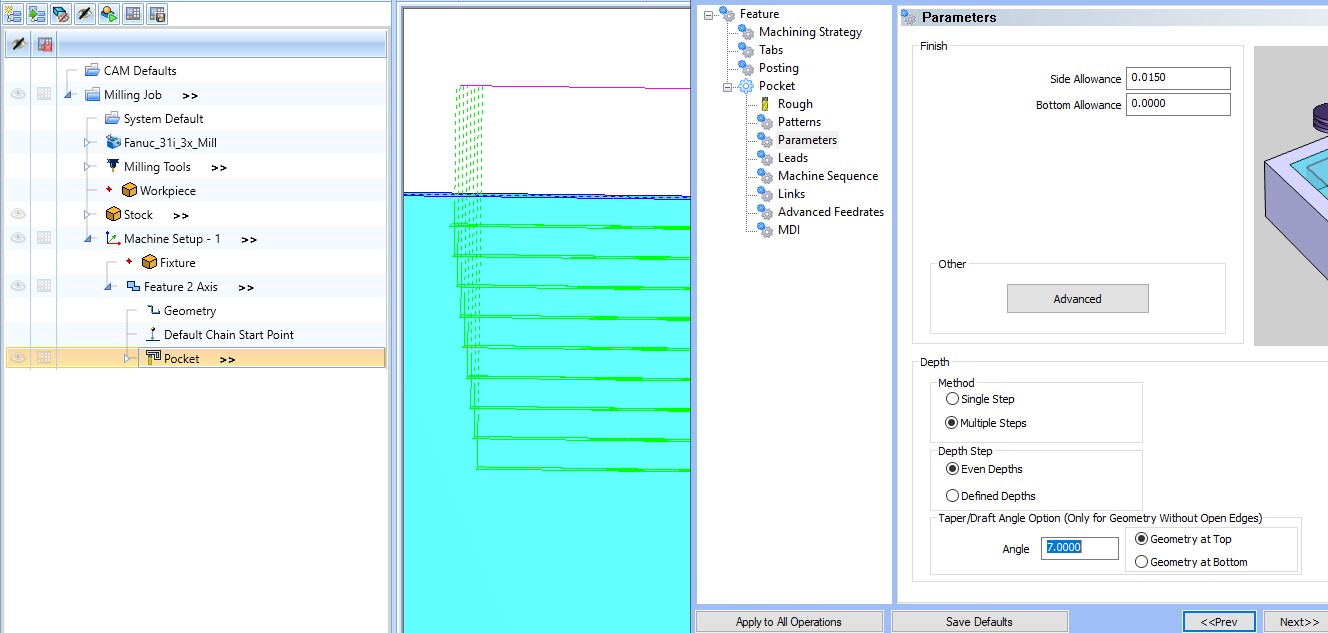
3. Tool Manager
One of the most important features added in recent years, the Tool Manager lets users see all toolpath strategies grouped by a specific tool. This means if a tool breaks or needs modification, all operations using that tool are automatically updated—saving time and preventing errors.
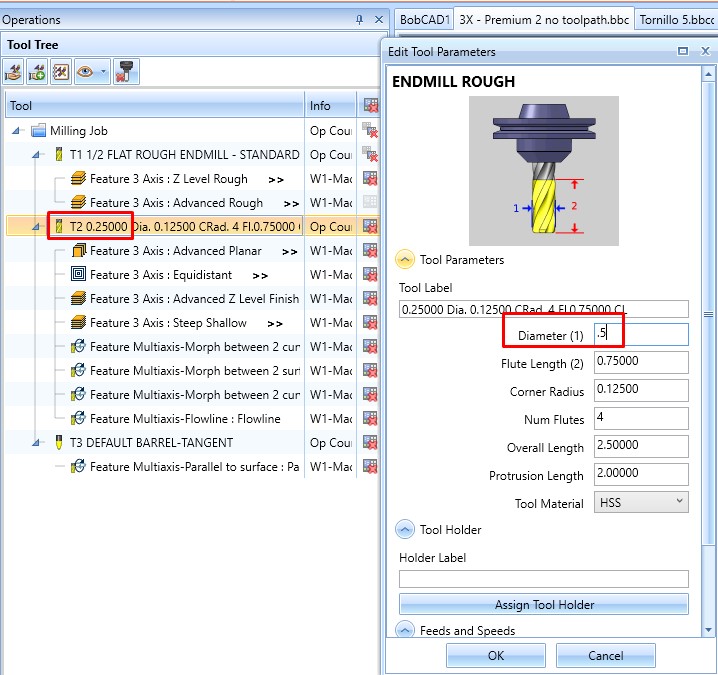
4. Operation Manager
Users can now drag and drop operations to define machining order or let the system automatically rearrange based on machining sequence, tools, or setups. It also resolves the numbering issues from previous versions.
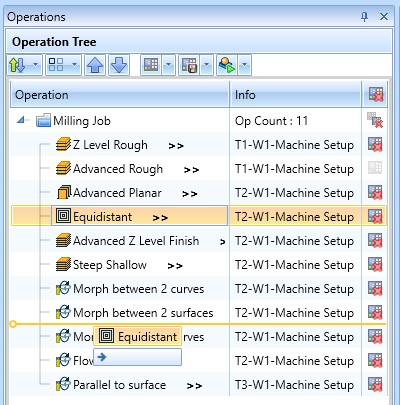
5. Templates
Templates are now integrated throughout the programming process. Users can create and use templates for:
- Default Parameter Templates: As you navigate through the CAM wizards, all selected parameters can be saved as default parameters. This lets you keep specific parameter settings for different parts and easily choose your preferred template before starting a new job.
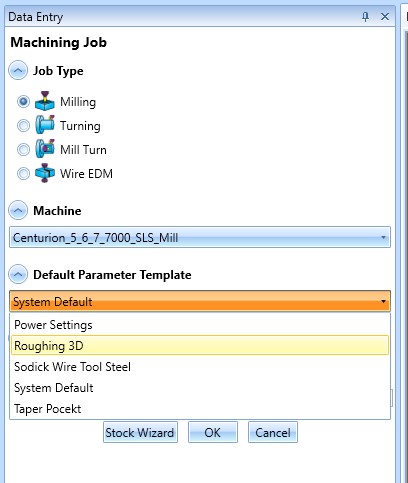
- Jobs: Save an entire job as a template for use with similar parts. A Job Template saves all job information—stock parameters, tools, programming preferences, feeds, and speeds. All you need to do is select the geometry and compute.
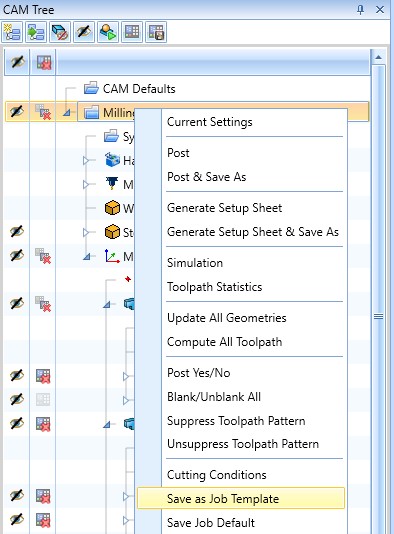
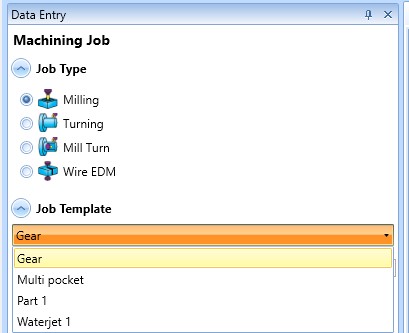
- Tool Library and Tool Crib: Users can now create multiple tool libraries, making it easier to categorize tools for different jobs and projects. The tool library and tool crib work together, allowing users to drag and drop as many tools as needed from the library into the crib—a major improvement over previous versions, where tools had to be added one by one.
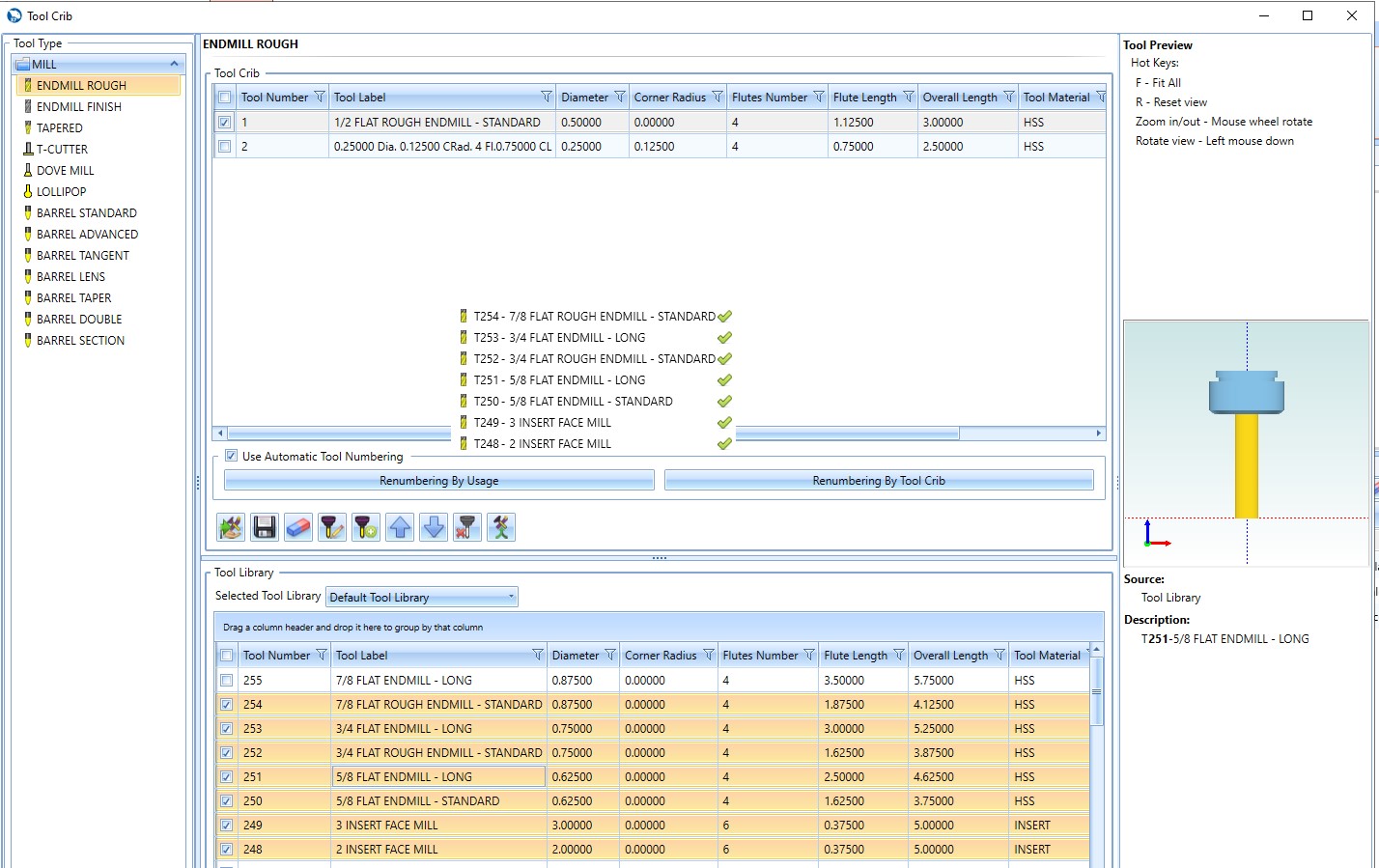
Questions? Call Us to speak with a CAD CAM Pro!
Support and Training
The features in this article are just a few reasons to upgrade to the latest version of BobCAD-CAM. In our most recent release alone, we implemented 170 user-requested features. So, the real question is: When will I learn all of this—or at least understand which features will benefit my shop the most? That’s where support and training come in. They’re essential to getting the full return on your investment.
Let’s explore the tools available to help you make the most of your upgrade and get up to speed with your new version of BobCAD-CAM:
1. Online Training: Every package includes online training with a technician. A great tip? Bring your bread-and-butter parts to the session and have our technician reprogram them using the latest features. Chances are, they’ll uncover multiple ways to cut down your machining and programming time. Best of all, each session is recorded and sent to you—so you can revisit the training anytime you need a refresher.
2. Blogs: Just like this one, our blog section is packed with helpful articles covering new features, real customer questions, software updates, add-ons, and more. It’s a great way to stay informed and get the most out of your software.
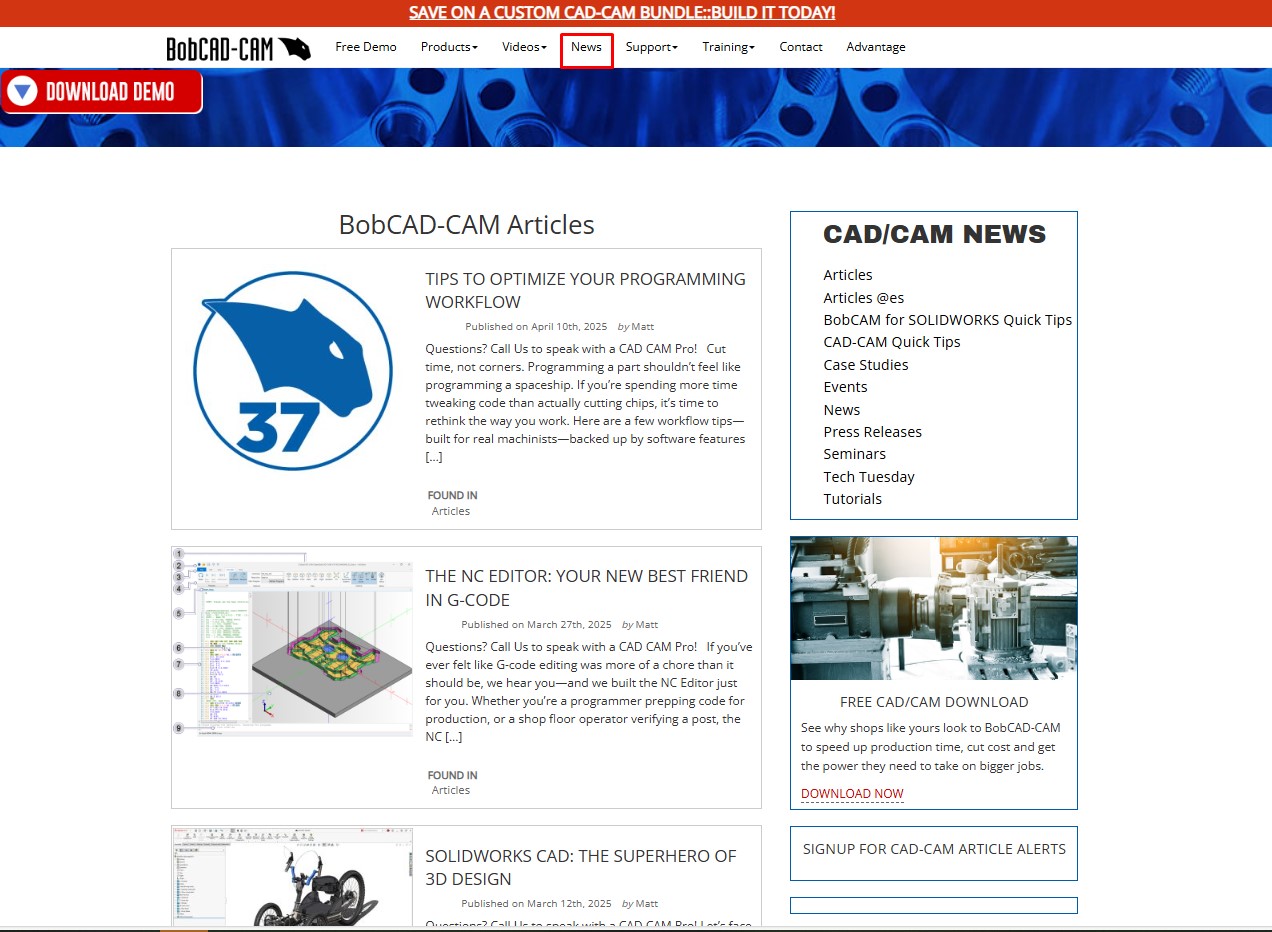
3. Webinars: Every two weeks, users like you receive an email asking what you want to learn next. You choose the topic—we deliver it. The selected subject is then covered in a live webinar, where we guide you step-by-step and answer your questions in real time. You can also access all past webinars anytime on our website.
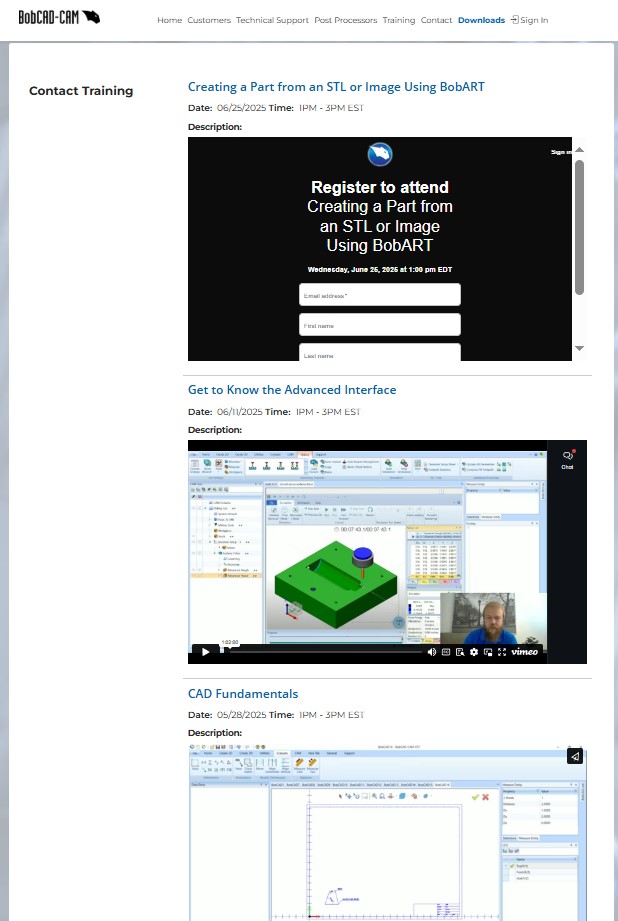
In conclusion:
Yes, you can keep using your current version—but even small improvements add up fast. Avoiding a single scrapped part, reducing tooling costs by just 10%, or cutting cycle time on a key job could easily pay for your upgrade many times over.
Don’t wait. If you’re still unsure, give us a call, set up a demo, send us your parts—and let’s grow together.
Questions? Call Us to speak with a CAD CAM Pro!