Tech Tuesday is a weekly blog that addresses some of the most common questions and concerns that I hear throughout the previous week from users of BobCAD’s CAM software. Both customers and future customers are more than welcome to leave a comment on what they would like to see covered for the following Tech Tuesday.
As you program your parts, your job tree will fill up with setup machining features and operations. The more complex the geometry, the more features, operations, setups and tools you need to use.
Have you ever posted your program and found the order of operations was different than you expected?
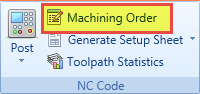 You might have found you had more tool changes than were needed or the posting order didn’t match what you expected. After reading this week’s Tech Tuesday, you’ll understand how to control the order your operations are posted in by using our Machining Order controls.
You might have found you had more tool changes than were needed or the posting order didn’t match what you expected. After reading this week’s Tech Tuesday, you’ll understand how to control the order your operations are posted in by using our Machining Order controls.
How do you control the order that operations will be posted in? By using the Machining Order to control the posting order. BobCAD uses Machining Order to control and optimize the order in which operations are posted.
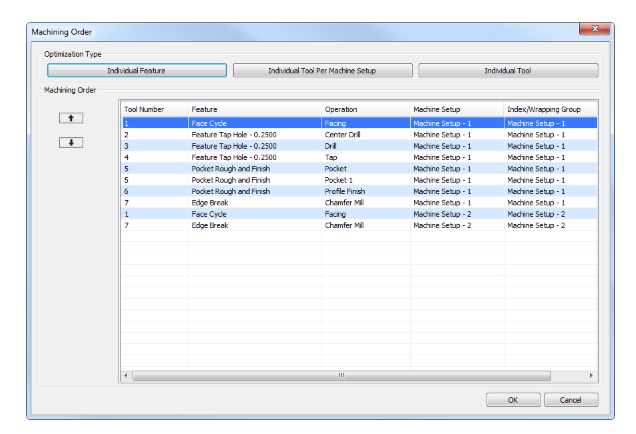
The machining order dialog lists the tool number, feature name, operation, machine setup and whether or not an index/wrapping group was used. Operations are posted in order from the top of the list to the bottom of the list.
BobCAD offers 3 types of machining order optimizations
1. Individual Feature

This option is used to post based on the order that operations are loaded into the tree. As you create machining features, those machining features contain operations. The order operations are listed in the CAM Tree is the order the operations will be posted in. This is a top-down posting order based on the features in the CAM Tree.
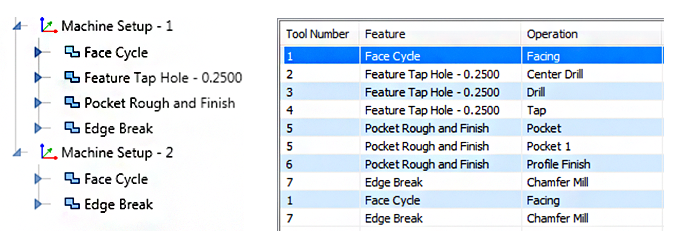
With this optimization type, if you want to change the order operations are posted in, move the hole cycles after the pocket feature. You can simply drag the hole cycle below the pocket feature in the CAM tree and it will reorder the machining order. Again, following the machining features from the top down.
I like to refer to this machining order “feature dominant”. This means the machining order is based on the order of features and their operations are listed in the CAM Tree. Drag, drop and reorder as needed.
Subscribe to BobCAD-CAM's Tech Tuesday Blog
Join your fellow machinists. Get the latest Tech Tuesday CAD-CAM articles sent to your inbox. Enter your email below:
2. Individual Tool Per Machine Setup

This option is used to post all the operations in the setup where a tool is used in that setup. Starting with the first feature, once a tool is called, BobCAD looks where else that tool may be used in that setup. If additional operations use that tool, those will be added to the machining order, working its way through the Features and Operations from the top down. I like to call this optimization type “ Tool Dominant Per Setup”.
3. Individual Tool

This option is used to limit tool changes for the entire job across all setups. This machining order optimization type works the same as Individual Tool Per Setup; it’s a tool-dominant machining order. The difference is instead of looking for all cases where the tool is called in a single setup, it looks across all setups.
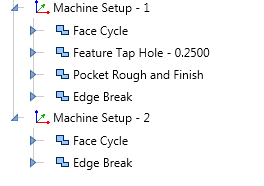
If we look at the above Job Tree you can see we have 2 setups. Each setup has a face cycle to start and an edge break to finish. We want the face Mill to post in both setups before changing tools. Once the edge break is called, we want it posted for both setups. We can use Individual Tool optimization to post both of these cycles together.
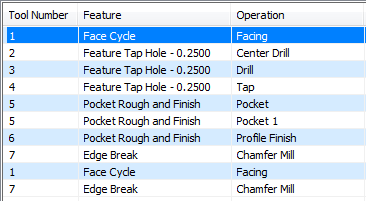
There you have it, these are the 3 types of Machining Order optimizations that BobCAD-CAM offers machinists for controlling the order that operations are posted in. Thanks again for reading another
Tech Tuesday, see you next week.
Start your Test Drive.
Have questions? Call us at 877-838-1275
You’re one click away from subscribing to BobCAD’s YouTube channel. Click the link below for tips, how-tos and much more!